Connecting via ethernet, Connecting, Configuring communication settings – KEYENCE TM-3000 Series User Manual
Page 13: Connecting via ethernet -9
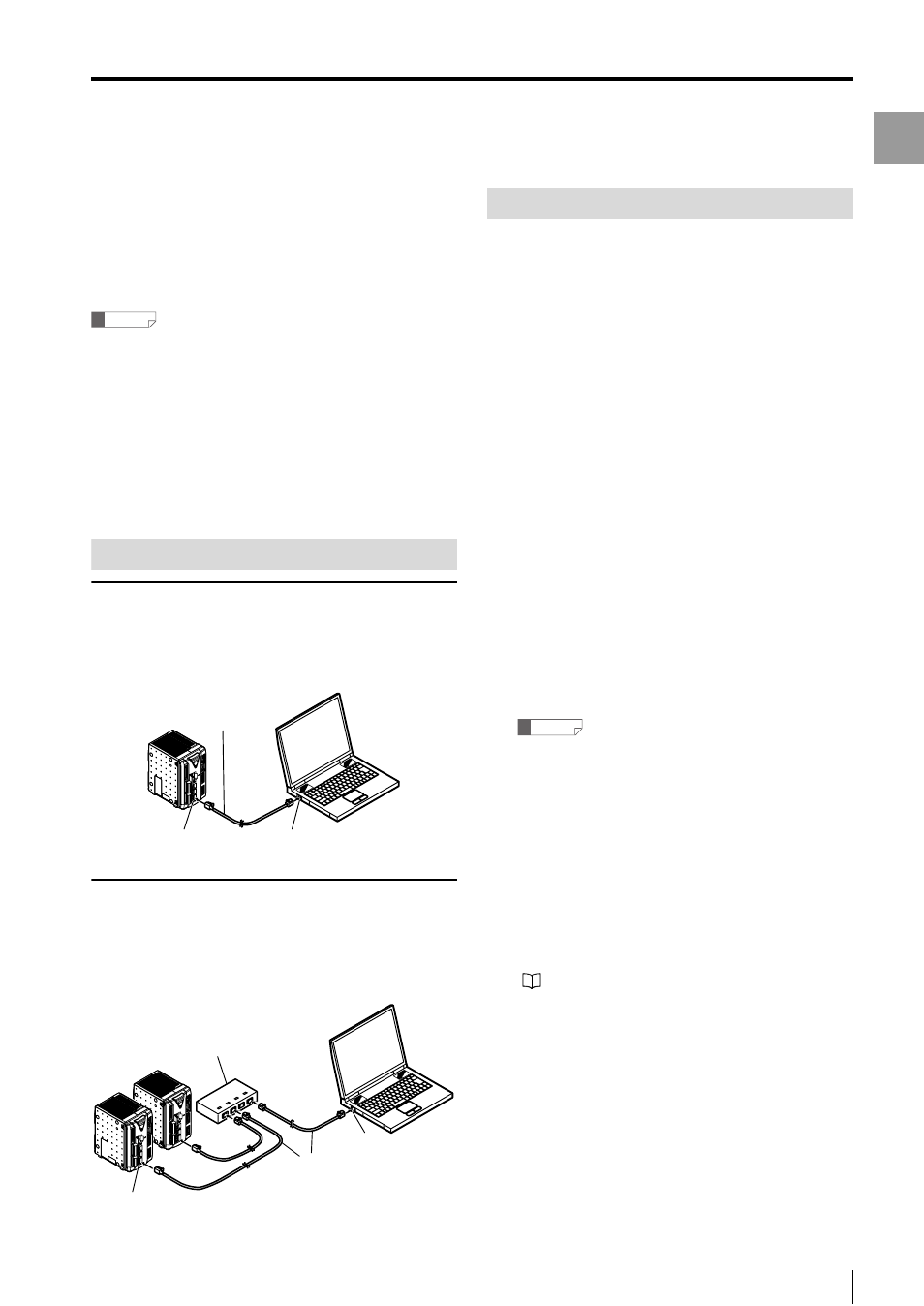
1-9
Gett
ing
Started
- Setup software TM-H1 TM-Navigator User’s Manual -
Connecting via Ethernet
Connecting via Ethernet
This section describes how to connect the controller to a
computer with an Ethernet connection. When using Ethernet
communication, one computer can be connected to multiple
controllers. One of the connected controllers can be selected
for communication. The communication protocol is TCP / IP,
while the connection uses peer-to-peer communication.
Reference
• Configure the settings so that there are different IP
addresses used for the computer and each controller
on the network.
• function is not guaranteed when connected through a
router or a separate LAN connection.
• One computer cannot communicate with multiple
controllers at the same time.
• Multiple computers cannot be connected to one controller.
• Do not set 0.0.0.0 or 255.255.255.255 for the IP address.
Connecting
Connecting one controller directly to one
computer
Use a commercial Ethernet cross cable (*) for connection.
* Use cables supporting the communication speed.
Connecting to two or more controllers
A 1000BASE-T / 100BASE-TX / 10BASE-T hub is required
to connect to two or more controllers. Use commercial
Ethernet straight cables to connect between the hub and
the computer or controllers.
Configuring Communication Settings
Set the following communication settings when
communicating with Ethernet.
• IP address
Configure unique addresses for the computer and each
controller. Do not set 0.0.0.0 or 255.255.255.255 for the
IP address.
Ex.: When using two controllers and one computer
Controller No. 1
192.168.0.10
Controller No. 2
192.168.0.11
Computer 192.168.0.12
• Subnet mask
Configure the same settings on the computer and
controllers. Use the default value normally.
(Default: 255.255.255.0)
• Default gateway
Use the default value normally.
(Default: 0.0.0.0)
1
Set the Ethernet settings for the
controller.
Set the IP address, subnet mask, and default
gateway.
For more information about configuring settings, see
"TM-3000 Series User's Manual".
Reference
Restart all of the controllers after configuring the
settings to activate the changes to the Ethernet
settings.
2
Set the Ethernet settings (TCP / IP) for
the computer.
The method for configuring the settings depends on
the version of Windows. For more details, see the
instruction manual for the computer or LAN card.
3
Starts up TM-Navigator.
"Starting and Exiting TM-Navigator" (page 1-4)
4
Select [PC communication setting]
from the [Comm settings] menu.
The [Comm settings] dialog appears.
TM-
3000
POW
ER
ON
CO
NS
OL
E
I/O
OUT
MONIT
OR
HEA
D-B
HEAD
-A
ETHERNET
RS-232C
USB
SD
CA
RD
Ethernet connector
Ethernet port
Cross cable
TM
-3000
PO
WE
R
ON
CO
NS
OL
E
I/O
OUT
MONIT
OR
HEAD-B
HEAD-A
ETHE
RN
ET
RS-232C
USB
SD
CA
RD
TM-3000
PO
WE
R
ON
CO
NS
OL
E
I/O
OUT
MONI
TO
R
HEAD-B
HEAD-A
ETHERNET
RS-232C
USB
SD
CAR
D
Ethernet connector
Ethernet port
Hub
Straight cable
