KEYENCE TM-3000 Series User Manual
Page 37
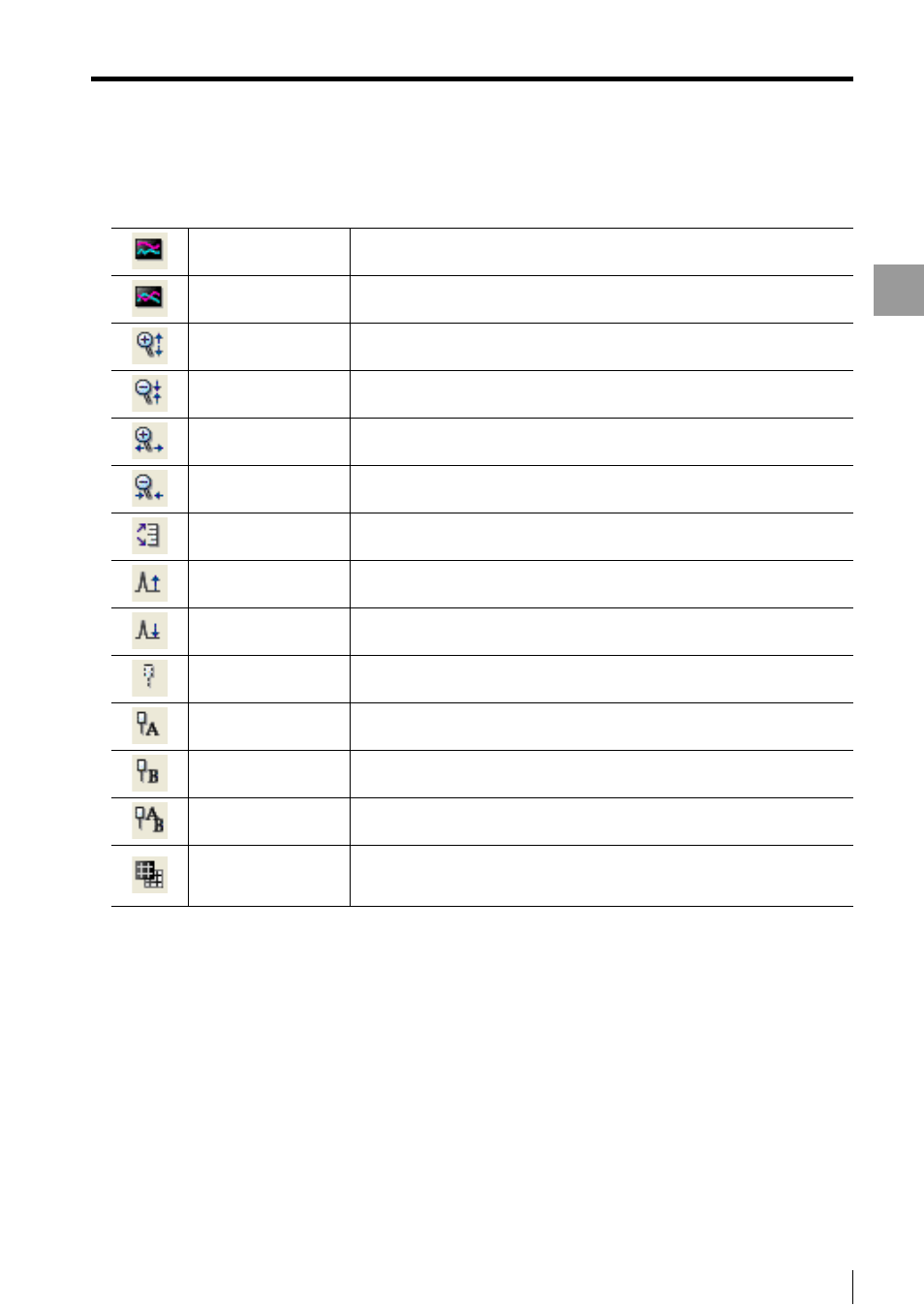
4-15
Displa
ying
the
Measurem
ent Data
- Setup software TM-H1 TM-Navigator User’s Manual -
Data Storage
(10)Data storage tool bar
Performs operations on the displayed graph of stored data.
(11)View graph area
Displays the graph of data that is stored in the controller.
The graphs are displayed in different colors for each OUT setting.
(12)[Read from file] button
Reads and displays data that is stored on the computer (*.dst).
(13)[Save to file] button
Reads stored data from the controller and saves it as a file in the data storage format (*.dst).
(14)[Close] button
Closes the [Data storage] window.
(15)[Help] button
Opens the help menu for TM-Navigator.
Display the graph
separately
When there are multiple OUT settings for stored data, the graphs for the OUT
settings are displayed one above another.
Display the graph
overlapping
When there are multiple OUT settings for stored data, the graphs for the OUT
settings are displayed on top of each other.
Zoom in vertically
This button zooms in on the displayed graph in the vertical direction.
Zoom out vertically
This button zooms out on the displayed graph in the vertical direction.
Zoom in horizontally
This button zooms in on the displayed graph in the horizontal direction.
Zoom out horizontally
This button zooms out on the displayed graph in the horizontal direction.
Automatically adjust the
vertical scale
This button automatically changes the vertical width of the graph to fill the
current size of the [Data storage] window.
Raise display position
This button moves the graph upwards when the data extends beyond the view
graph area.
Lower display position
This button moves the graph downwards when the data extends beyond the
view graph area.
Hide the cursor
This button hides the cursor.
Select cursor A
This button allows cursor A to be operated in the view graph area.
Select cursor B
This button allows cursor B to be operated in the view graph area.
Select cursor A and
cursor B
This button allows cursor A and cursor B to be manipulated in the view graph
area simultaneously.
Reverse the
background and grid
display colors
Change the back ground of the view graph area. (The color is reversed in
black/white.)
