KEYENCE TM-3000 Series User Manual
Page 43
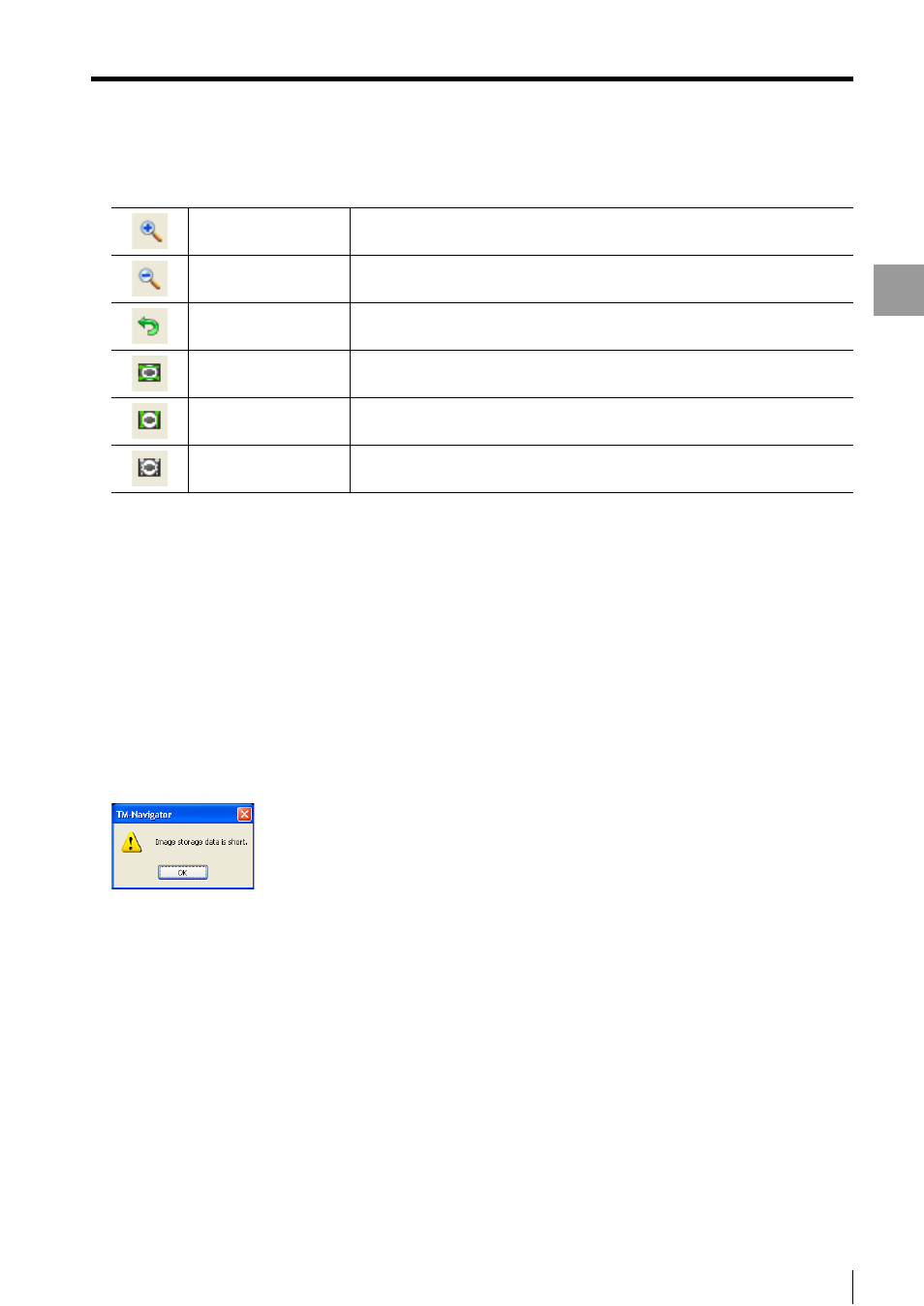
4-21
Displa
ying
the
Measurem
ent Data
- Setup software TM-H1 TM-Navigator User’s Manual -
Image Storage
(13)Image storage tool bar
(14)View image area
Displays the loaded storage data.
(15)View measurement value area
This displays the measurement values in OUT numbers 1 to 16.
According to the evaluation results, green (GO evaluation), red (HI/LO evaluation) or white (evaluation standby) is
displayed.
(16)Cursor information
This displays the position information of the cursor displayed in the view image area.
(17)[Read from file] button
When opening the image storage file (*.bst) saved on the computer, the corresponding image file is read and
displayed.
If reading fails, the following window appears.
(18)[Save to file] button
Sets the image for saving.
Reads stored data from the controller and saves it as a file in the Bitmap format (*.bmp).
The image storage file (*.bst) is saved also.
(19)[Close] button
This closes the [Image storage] window.
(20)[Help] button
Opens the help menu for TM-Navigator.
Zoom in
This button zooms in the displayed image.
Zoom out
This button zooms out the displayed image.
Default display
This button returns the displayed image to the default display size.
Horizontal cursor
This button displays the horizontal cursors on the view image area.
Vertical cursor
This button displays the vertical cursors on the view image area.
Hide the cursor
This button hides the cursors.
