AVer XR8032_RACK User Manual
Page 90
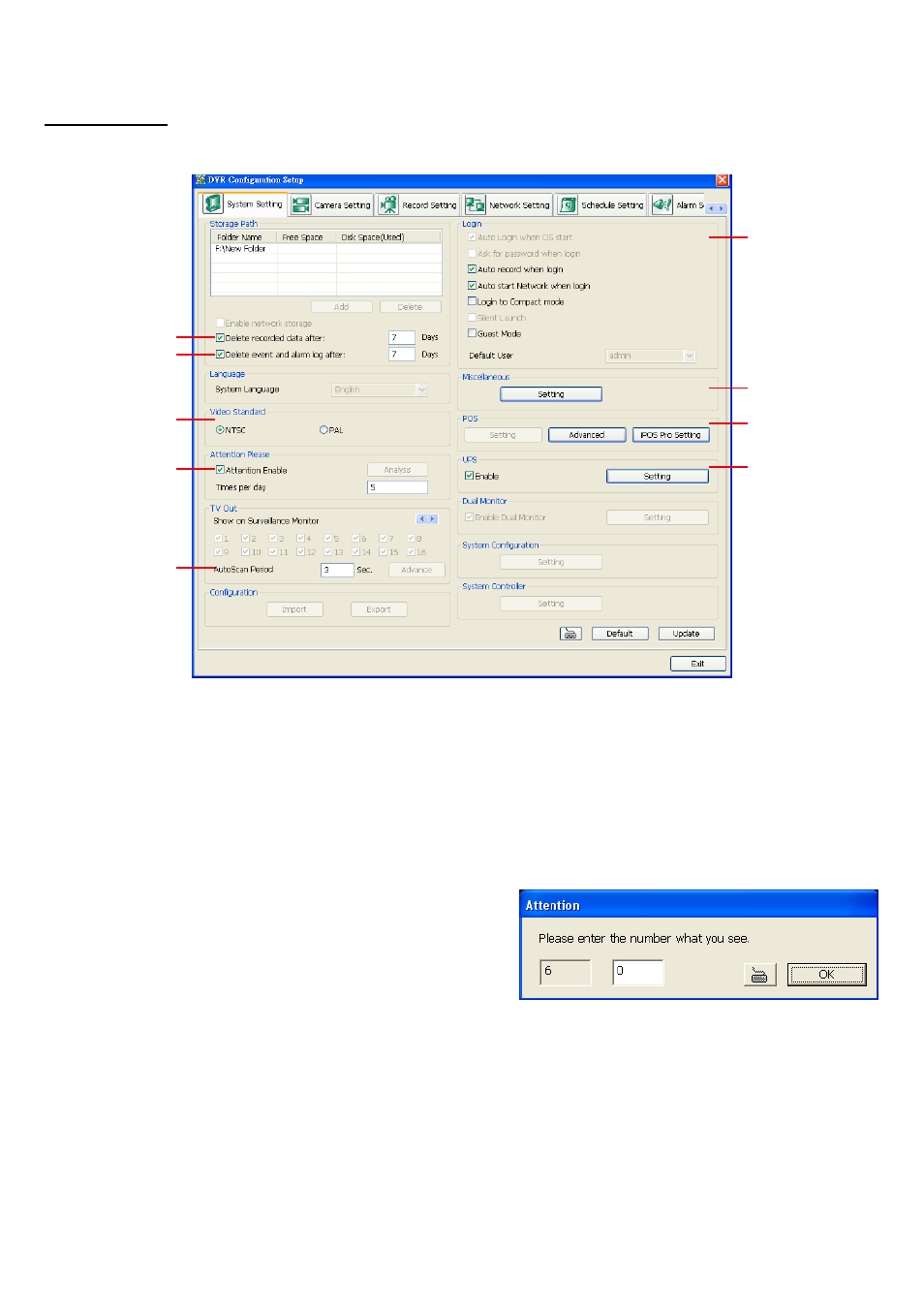
84
Advance Setting
In Advance setting, user can configure remote DVR in more detail.
System Setting
In the System Setting windows, click Update to accept the new settings, click Exit to exit without saving, and
click Default to revert back to original factory setting.
(1)
(2)
(3)
(4)
(5)
(6)
(7)
(8)
(9)
(1) Delete recorded data after
If you want the system to automatically erase the data after a certain days, enable the Delete recorded data
after
check box and enter the numbers of days in Days text box.
(2) Delete event and alarm log after
If you want the system to automatically erase the event and alarm log files after a certain days, enable the
Delete event and alarm log after
check box and enter the numbers of days in Days text box.
(3) Video Standard
Change and select the proper video system according to your camera video system. If the video system setting
is wrong, the video would appear abnormal.
(4) Attention Please
Check the attentiveness of the person who is monitoring the
system. You may set the number of times the Attention dialog
box to appear in a day in Times per day text box.
When this feature is enabled, the Attention dialog box would
appear. The person who is monitoring the system must enter
the same number that appears from the left box at the right
text box and then click OK.
(5) AutoScan Period
Set the TV Out display time gap from 3 to 10 sec. before it switches to the next camera.
(6) Login
Enable the conditions in Login section you want the system to automatically carry out.
- Auto record when login
Automatically start video recording when the DVR is executed.
- Auto start Network when login
Automatically connect to network when the DVR is executed.
- Login to compact mode
Switch to compact mode directly when the DVR is executed.
-
Guest Mode
