Chapter 8, Ienhance – AVer XR8032_RACK User Manual
Page 121
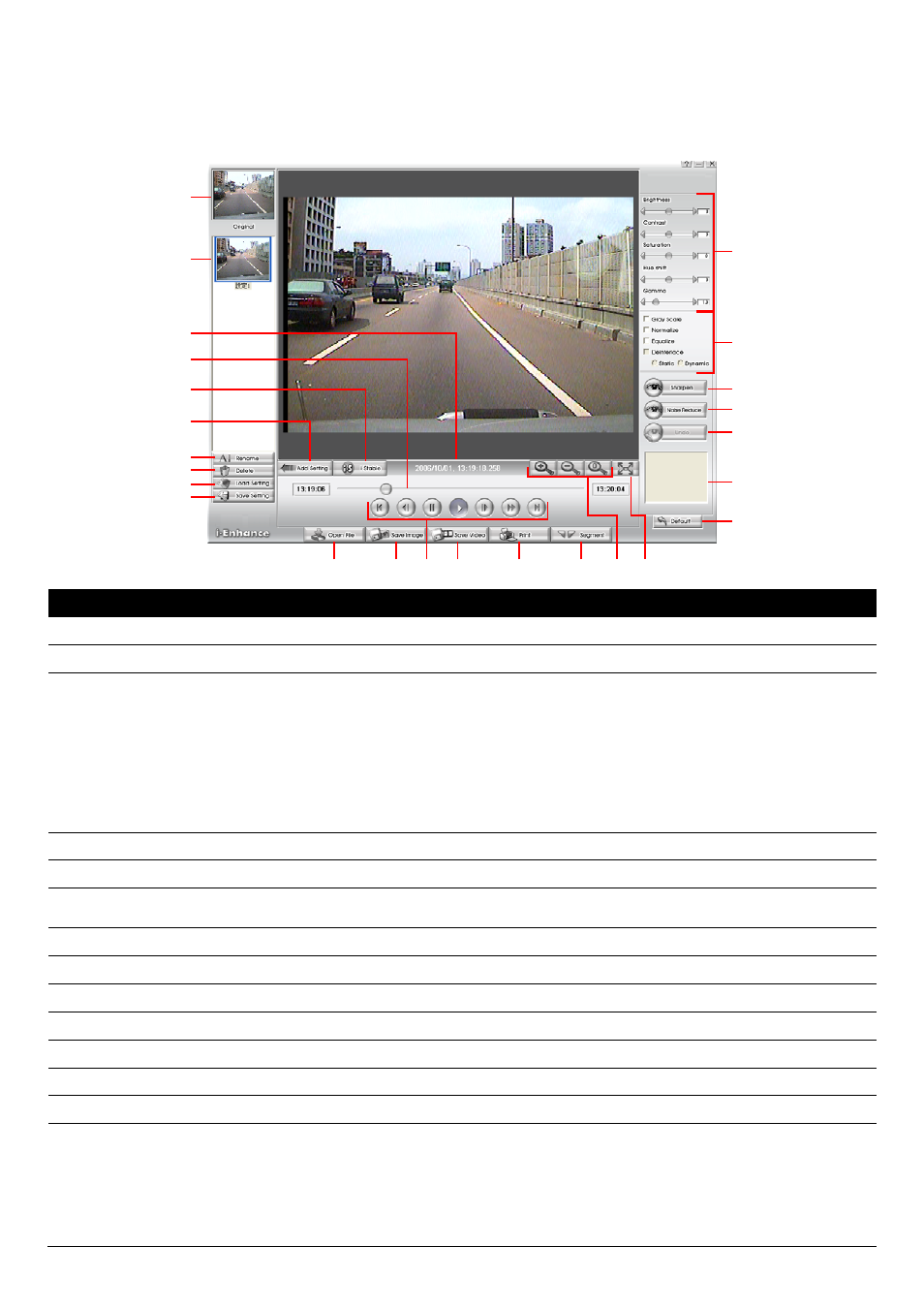
115
Chapter 8
iEnhance
The bundled iEnhance is a video editing tool and can only be used with *.dvr video file. It allows you to adjust
the video picture quality, segment and save the wanted portion of the video, zoom in and out the image, and
print or save the screen shot. You can also save the setting and apply it on other files.
(1)
(2)
(4)
(3)
(5)
(6)
(14)
(13)
(11)
(12)
(10)
(16)
(17)
(21)
(19)
(18)
(22)
(23)
(24)
(25)
(9)
(15)
(8)
(7)
(20)
Name
Function
(1) Open File
Access *.dvr video file.
(2) Save Image
Capture and save the screen shot in *.bmp format.
(3) Playback Control
Buttons
Begin:
Move at the beginning of the video file.
Previous:
Go back to previous frame.
Pause:
Briefly stop playing the video file.
Play:
Play the video file.
Faster:
Play the video file at the faster speed.
Next:
Go to the next frame.
End:
Go to the end of the video file.
(4) Save Video
Save the edited or segmented video in *.avi format.
(5) Print
Print the screen shot.
(6) Segment
Mark the beginning and the end of the wanted portion of the video. Two triangle marks will
appear on the slider. To cancel video segmentation, click this button again.
(7) Zoom Buttons
Enlarge, reduce, and set the image back to normal size.
(8) Full Screen
Use the entire screen to only display the video.
(9) Default
Set the video back to original state and delete all the changes in the history box.
(10) History Box
List all the actions.
(11) Undo
Delete the last action.
(12) Noise Reduce
Adjust the softness and repair the damaged colours.
(13) Sharpness
Improve the overall image by enhancing edges. This gives the image more depth.
(14) Effects
• Gray Scale: convert the image into black and white (monochrome).
• Normalize: adjust the brightness intensity.
• Equalize: automatically adjust the images that are too dark.
• De-interlace: smooth out the overlying frames.
9
Static: de-interlace for motionless scene.
9
Dynamic: de-interlace for moving scene.
