3 familiarizing the download and playback buttons – AVer XR8032_RACK User Manual
Page 112
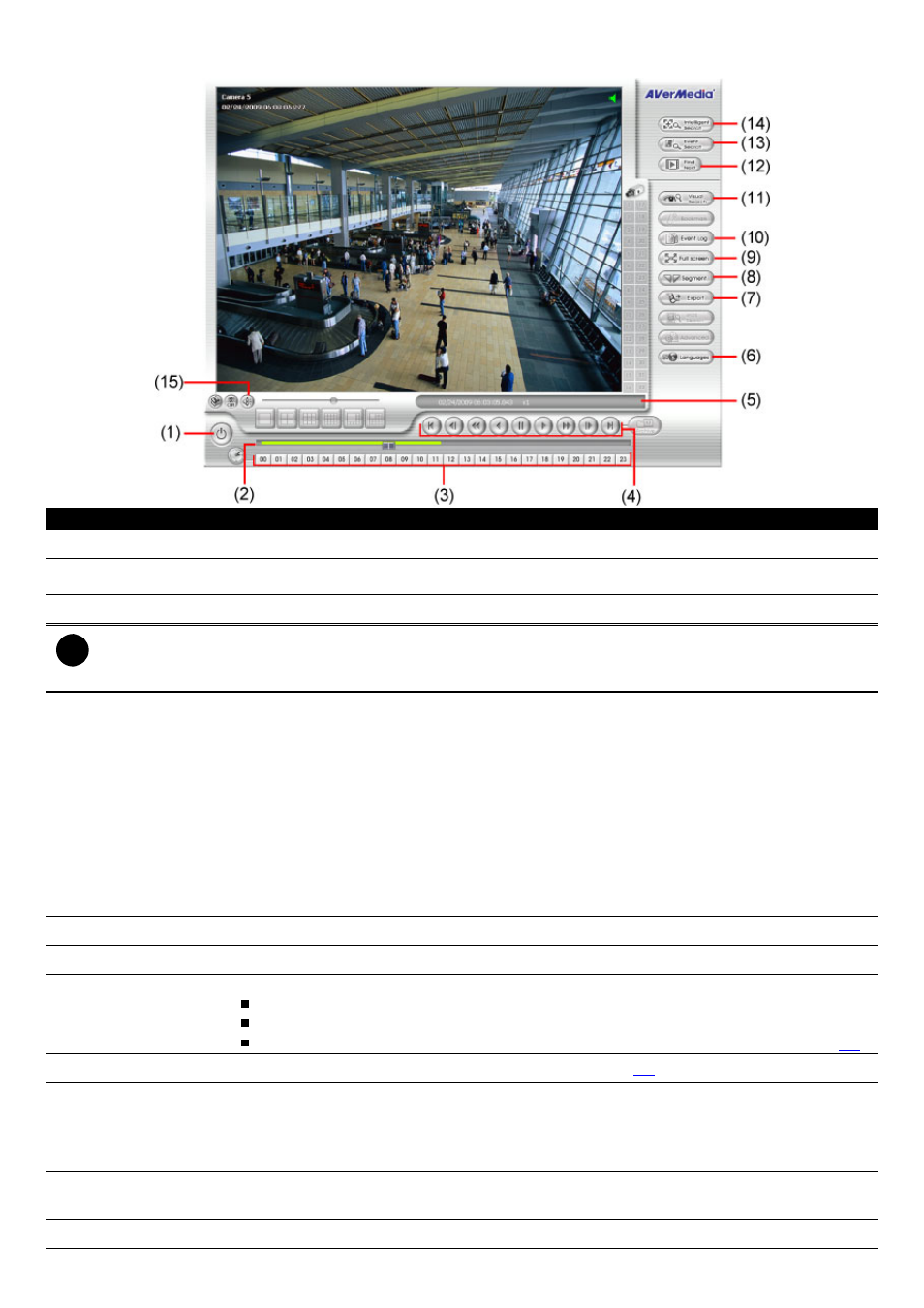
106
6.5.3
Familiarizing the Download and Playback Buttons
Name
Function
(1) Exit
Close the program
(2) Progress bar
Show the progress of the file being played. You may move the bar to seek at any location of
the track.
(3) Hour Buttons
Select and click to playback the recorded video file on the specific time frame.
i
The Hour buttons represent the time in 24-hour clock. The blue bar on top of the hour button indicates that
there is a recorded video file on that period of time. While the red bar indicates that you are currently viewing
the recorded video file.
(4) Playback Control
Buttons
Begin:
Move at the beginning of the recorded video file.
Previous:
Go back to the previous frame.
Slower:
Play the recorded video file at the speed of ½x, ¼x, or ⅛x.
Rewind:
Wind back the recorded video file.
Pause:
Briefly stop playing the recorded video file.
Play:
Play the recorded video file.
Faster:
Play the recorded video file at the speed of 2x, 4x, 8x, 16x or 32x.
Next:
Go to the next frame.
End:
Go to the end of the recorded video file.
(5) Status bar
Display the recorded date, time and play speed.
(6) Language
Select the language of function tips
(7) Export
Export includes Snapshot, Print, and Output Video Clip function.
Snapshot: Capture and save the screen shot either in *.jpg or *.bmp format.
Print: Print the screen shot.
Output Video Clip: Save the segmented file in *.mpg, *.avi, or *.dvr format (see also
2.7
).
(8) Segment
Keep a portion of the recorded video you want (see also
2.7
).
(9) Full screen
View in Playback-compact mode. To return, press the right button of the mouse or ESC on
the keyboard.
When you switch to full screen in multiple-screen mode, Left click to toggle to only display
one of the video in the multiple-screen mode or all.
(10) Event log
Show the record of activities that take place in the system. To filter the records, select and
click the option button to only display Event, System, Operation, Network or POS.
(11) Visual Search
Search from a specific camera by Date, Hour, Minute, 10 Seconds and Second. (See also
