AVer XR8032_RACK User Manual
Page 76
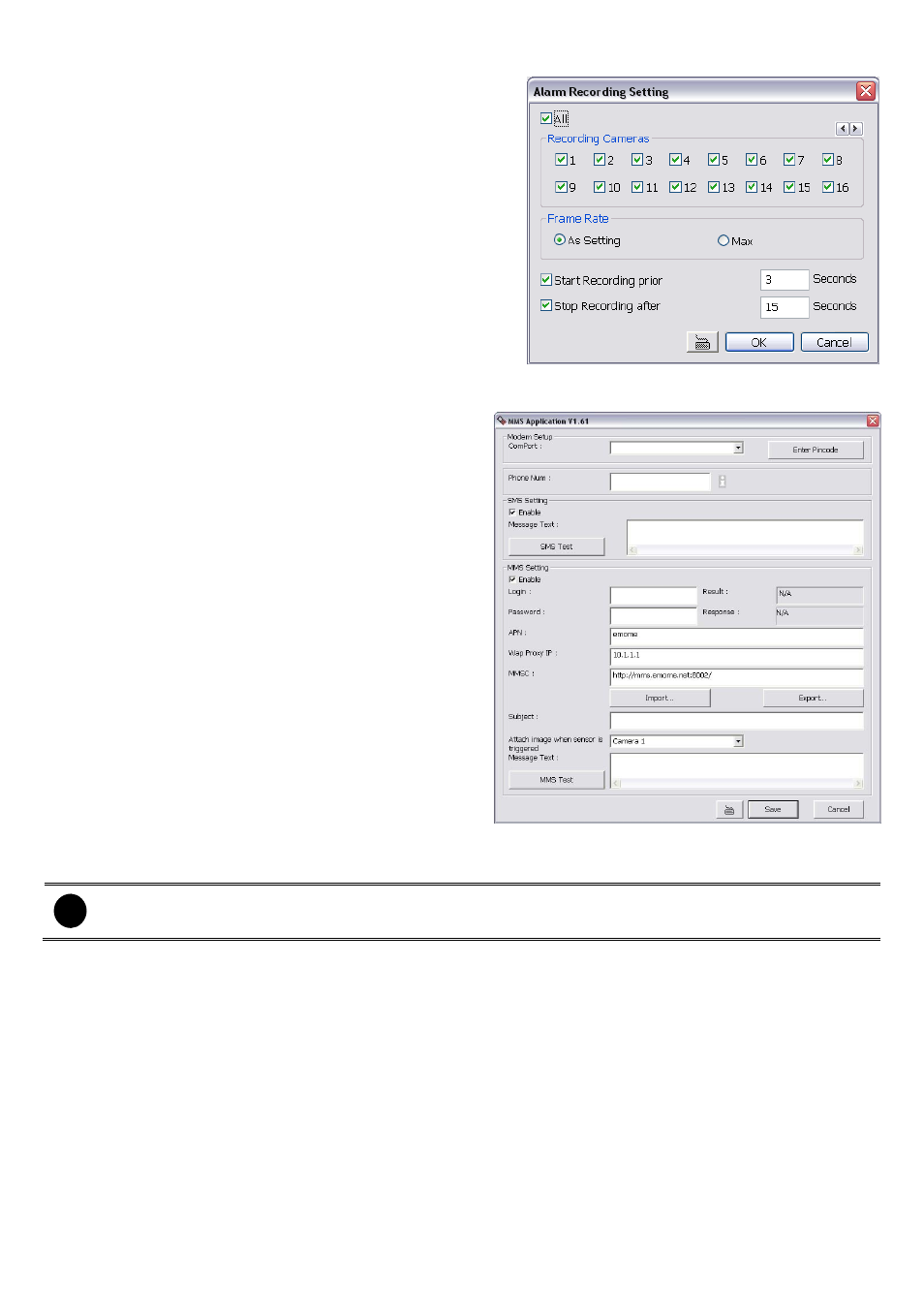
70
3.9.6
To Setup Alarm Recording Setting:
1. Beside the Start Recording check box, click Detail.
2. In the Alarm Recording Setting dialog box, select the
camera to enable/disable video recording. Enable All to
select all cameras.
3. In the Frame Rate selection, select As Setting to record
the number of frames based on the Recording Setting or
Max
to record the maximum of frames based on the
available speed.
4. In the Stop Recording after text box, set the number in
second for the program to continue recording after the
alarm has ended.
5.
Click OK to accept the new settings and Cancel to exit
without saving.
3.9.7
To Setup SMS/MMS Setting:
To use this feature, GSM/GPRS modem is required.
Connect the GSM/GPRS modem to the serial COMM
port of PC. Beside the SMS/MMS check box, click
Detail
.
Select the port number in Com Port drop down list
from where the GSM/GPRS modem is connected.
1. Click Modem Setup button to automatically
detect the Modem Baud Rate.
2. In Local Phone Number text box, enter the
GSM SIM card phone number.
3. In Phone Num text box, enter the contact
number.
4. You may now set to send thru SMS &/or MMS. If
you enable SMS setting, just enter the message
in the text box. If you enable MMS, enter the
APN name, WAP IP, MMS address and the
message. If you are not sure, please contact
your mobile service provider.
5. Attach image when sensor is triggered select
the camera that the images will be capture and
send when the sensor is triggered.
6. Click
OK
to accept the new settings and Cancel to exit without saving.
i
Make sure your ISP provider and cell phone provider both support JPG file format transmitting.
