Chapter 4, Backup video players, 1 familiarizing qplayer buttons – AVer XR8032_RACK User Manual
Page 83
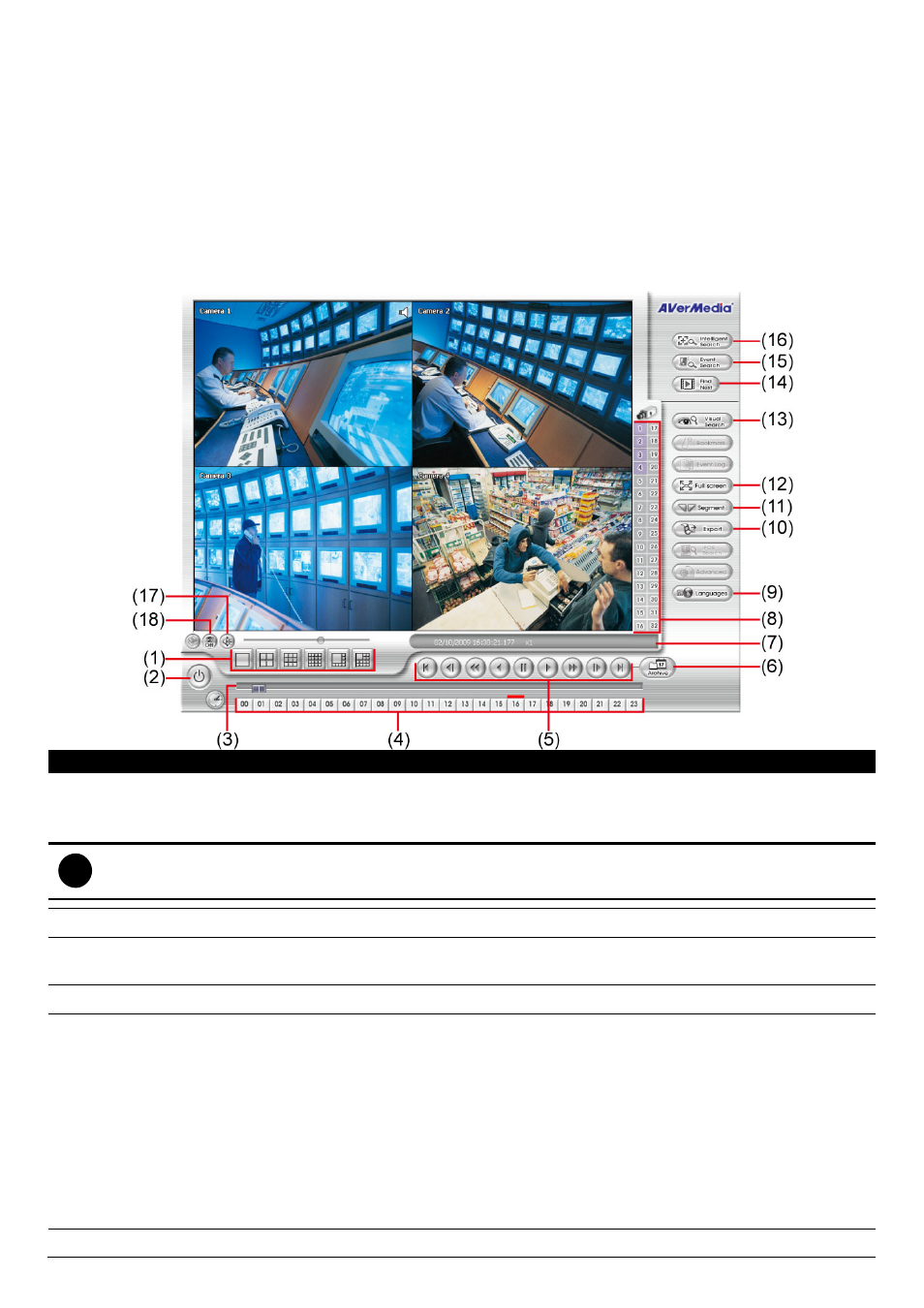
77
Chapter 4
Backup Video Players
You can playback the backup files using QPlayer applications. When you back up the recorded file, QPlayer
applications are automatically included in the backup folder. Qplayer also can be installed when install Web Tool
from installation CD-ROM.
With QPlayer, it is the same as in Playback mode and supports 6 different split screen types to view all the video
at the same time. User even can select the different language of display UI. The only difference is that there are
no Preview and Playback buttons.
To run the application, go to backup folder and double-click Q Player icon.
4.1 Familiarizing QPlayer Buttons
Name
Function
(1) Split Screen Mode
Select from 6 kinds of split screen type to playback the recorded video file of all the
camera, or one camera over the other or alongside on a single screen.
To view 32 channels, click 16 split screen button to switch channel display.
i
If there are only 4 cameras, you won’t be able to switch to 9, 16, and 13 split screen mode.
To zoom in an area on the screen, Right click and Drag a square on the area you want to enlarge.
(2) Exit
Close the Player.
(3) Progress bar
Show the progress of the file being played. You may move the bar to seek at any location
of the track.
(4) Hour Buttons
Select and click to playback the recorded video file on the specific time frame.
(5) Playback Control
Buttons
Begin:
Move at the beginning of the recorded video file.
Previous:
Go back to the previous frame.
Slower:
Play the recorded video file at the speed of ½x, ¼x, or ⅛x.
Rewind:
Wind back the recorded video file.
Pause:
Briefly stop playing the recorded video file.
Play:
Play the recorded video file.
Faster:
Play the recorded video file at the speed of 2x, 4x, 8x, 16x or 32x.
Next:
Go to the next frame.
End:
Go to the end of the recorded video file.
(6) Archive
Select the date on the calendar and the time from 00 to 23 to where to start playing the
