AVer XR8032_RACK User Manual
Page 84
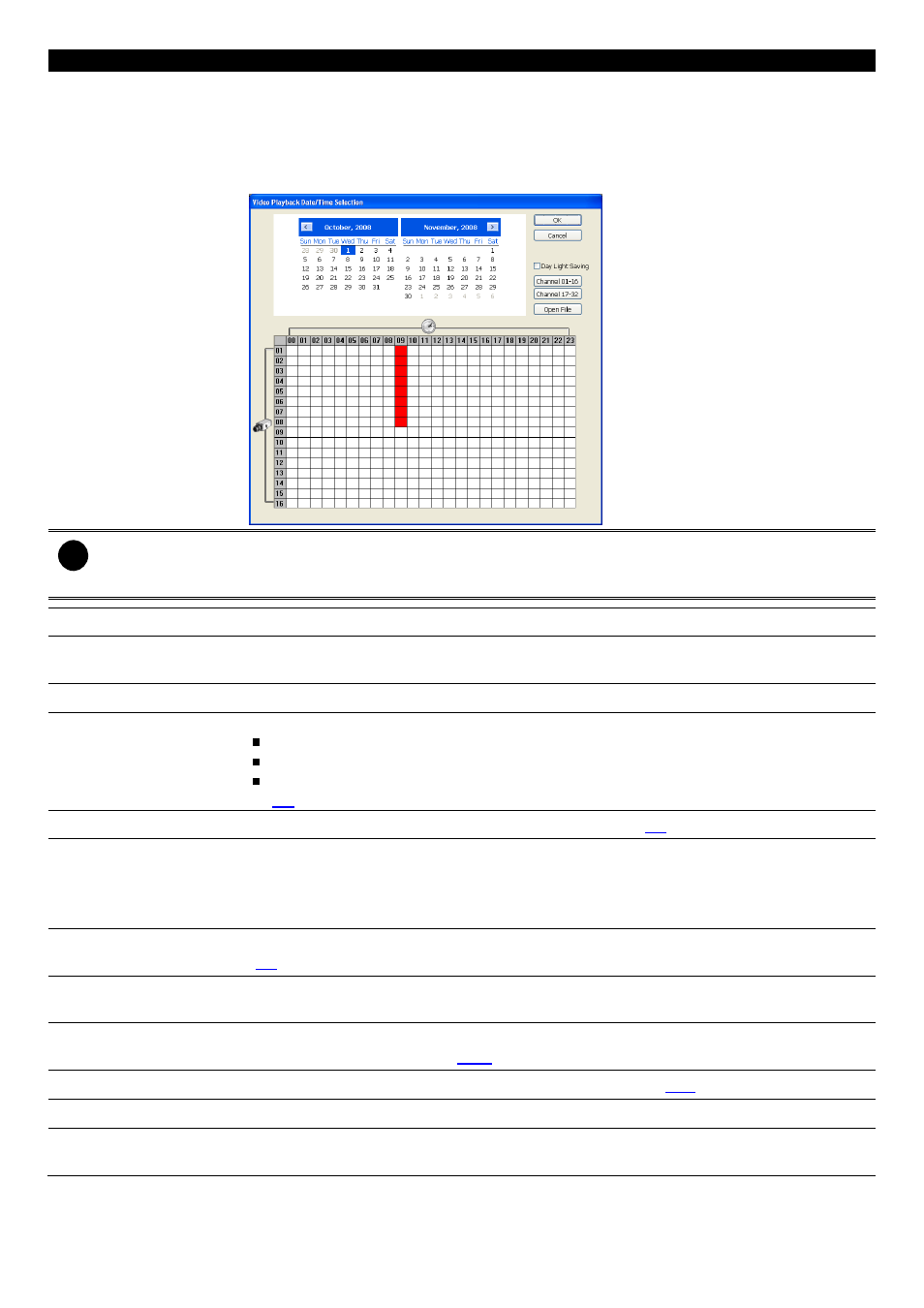
78
Name
Function
recorded video file.
– OPEN FILE: user can open the recorded file from HDD
– Channel 01~ 16&Channel 17 ~ 32: Switch to different channel group of playback
calendar.
–
Day Light Saving:
the playback calendar will show the available video records during
day light saving time period.
i
The numbers from 00 to 23 represent the time in 24-hour clock. The numbers from 01 to 16 represent the
camera ID. The blue colored column indicates that there is a recorded video file on that period of time. While
the red colored column indicates on where to start playing the recorded video file.
(7) Status bar
Display the recorded date, time and play speed.
(8) Camera ID
Show the number of cameras that are being viewed. When you are in single screen
mode, click the camera ID number to switch and view other camera.
(9) Language
Select the function tip display language.
(10) Export
Export includes Snapshot, Print, Output Video Clip, and Backup function.
Snapshot: Capture and save the screen shot either in *.jpg or *.bmp format.
Print: Print the screen shot.
Output Video Clip: Save the segmented file in *.mpg, *.avi, or *.dvr format (see also
2.7
).
(11) Segment
Keep a portion of the recorded video you want (see also
2.7
).
(12) Full screen
View in Playback-compact mode. To return, Right click the mouse or press ESC on the
keyboard.
When you switch to full screen in multiple-screen mode, Left click to toggle to only display
one of the video in the multiple-screen mode or all.
(13) Visual Search
Search from a specific camera by Date, Hour, Minute, 10 Seconds and Second. (See also
2.9
)
(14) Find Next
Search for the next event or changes in the motion detector frame. You can use this when
you are using Intelligent Search or Event Search only.
(15) Event Search
Search from the recorded activities that take place in the system (i.e., Sensor, Motion,
Video Loss, POS) . (See also
2.10
)
(16) Intelligent Search
Search the changes in the motion detector frame (See also
2.11
).
(17) Audio
Enable/disable volume
(18) De-interlace
To enhance the video quality. Set the de-interlace mode to #1, if you are capturing
motionless picture and #2, if it captures lots of movement.
