12 to setup the ip ptz camera – AVer XR8032_RACK User Manual
Page 30
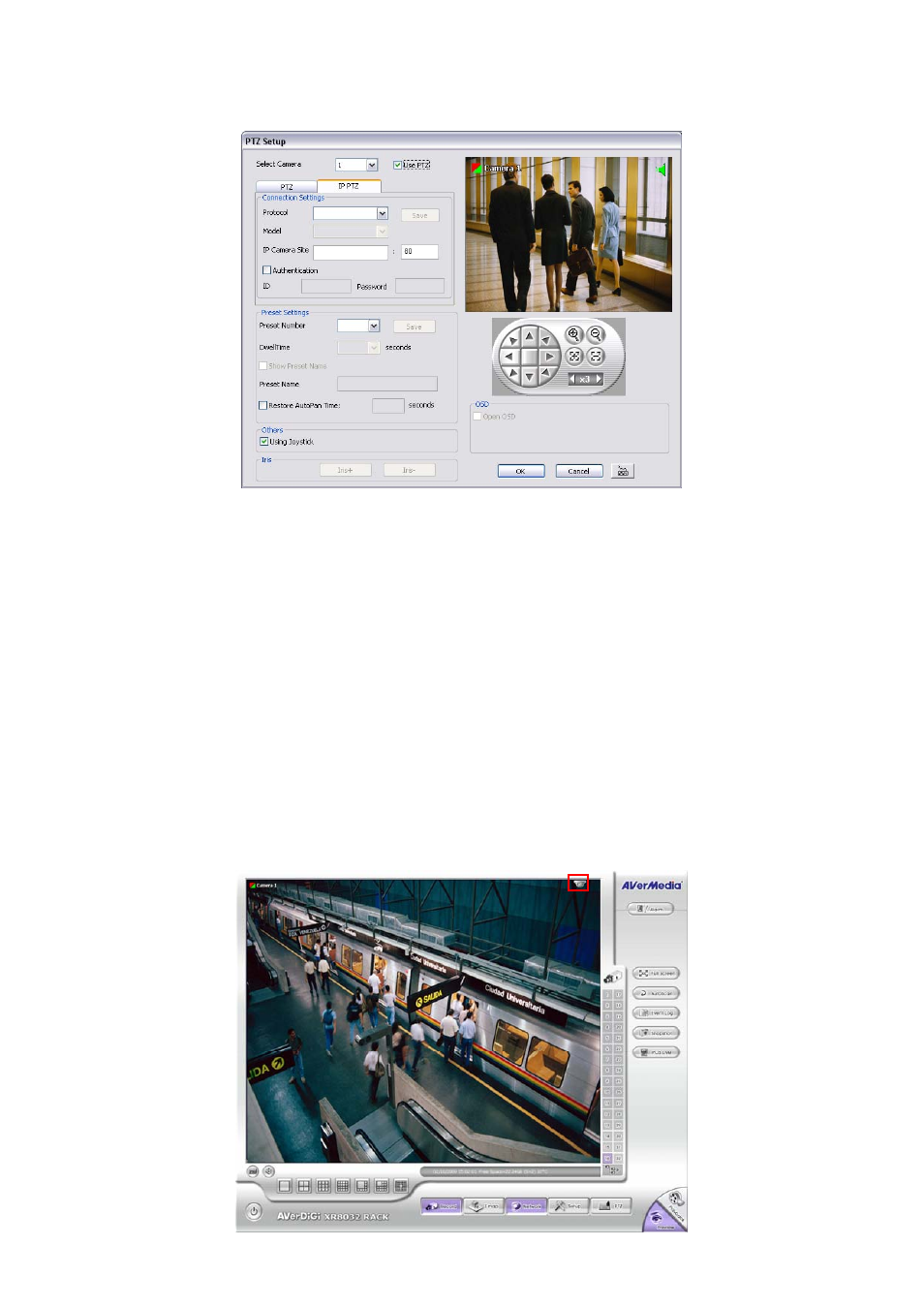
24
2.12 To Setup the IP PTZ Camera
1. In the PTZ control panel, click Setup.
2. When the PTZ Setup dialog box appears, select the camera number and check the Use PTZ box.
3. In the Connection Settings section, select the Protocol and Model that is brand of IP PTZ camera and
enter IP address of IP PTZ camera in IP Camera Site. Mark the Authentication box if ID and Password is
required when connecting to IP PTZ camera. And then, click Save to keep the settings.
4. In the Preset Setting section, use the PTZ control panel and adjust the position of the IP PTZ camera and
select the preset number to assign a number for the PTZ camera current position.
5. Set the DwellTime (1-60 sec) for how long the IP PTZ camera stays in that position before it moves to the
next one. If you want to add description, check the Show Preset Name box and in the Preset Name text
box, type the word. When done, click Save to keep the settings.
6. Repeat step 4 & 5, if you want to save another IP PTZ camera position.
7. Restore AutoPan Time: set a time period for restoring auto path function after the IP PTZ camera has
been moved. Mark the check box and set the time period in second.
8. Others: Enable/disable Using Joystick such as USB joystick device.
9. Iris: To adjust the iris of IP PTZ camera. It may not support that depends on brand of the IP PTZ camera.
10. OSD: To allow call out IP PTZ camera factory’s OSD setup menu. The OSD setup menu may vary that
depends on the brand of IP PTZ camera.
11. When is done, click OK to save the setting or Click Cancel, to leave without saving the new setting.
12. When IP PTZ camera is enabling, user can control IP PTZ camera by using the mouse and on screen PTZ
control bar.
13. Click on screen IP PTZ control icon to call out the control bar.
Single Screen mode with PTZ control icon
