AVer XR8032_RACK User Manual
Page 149
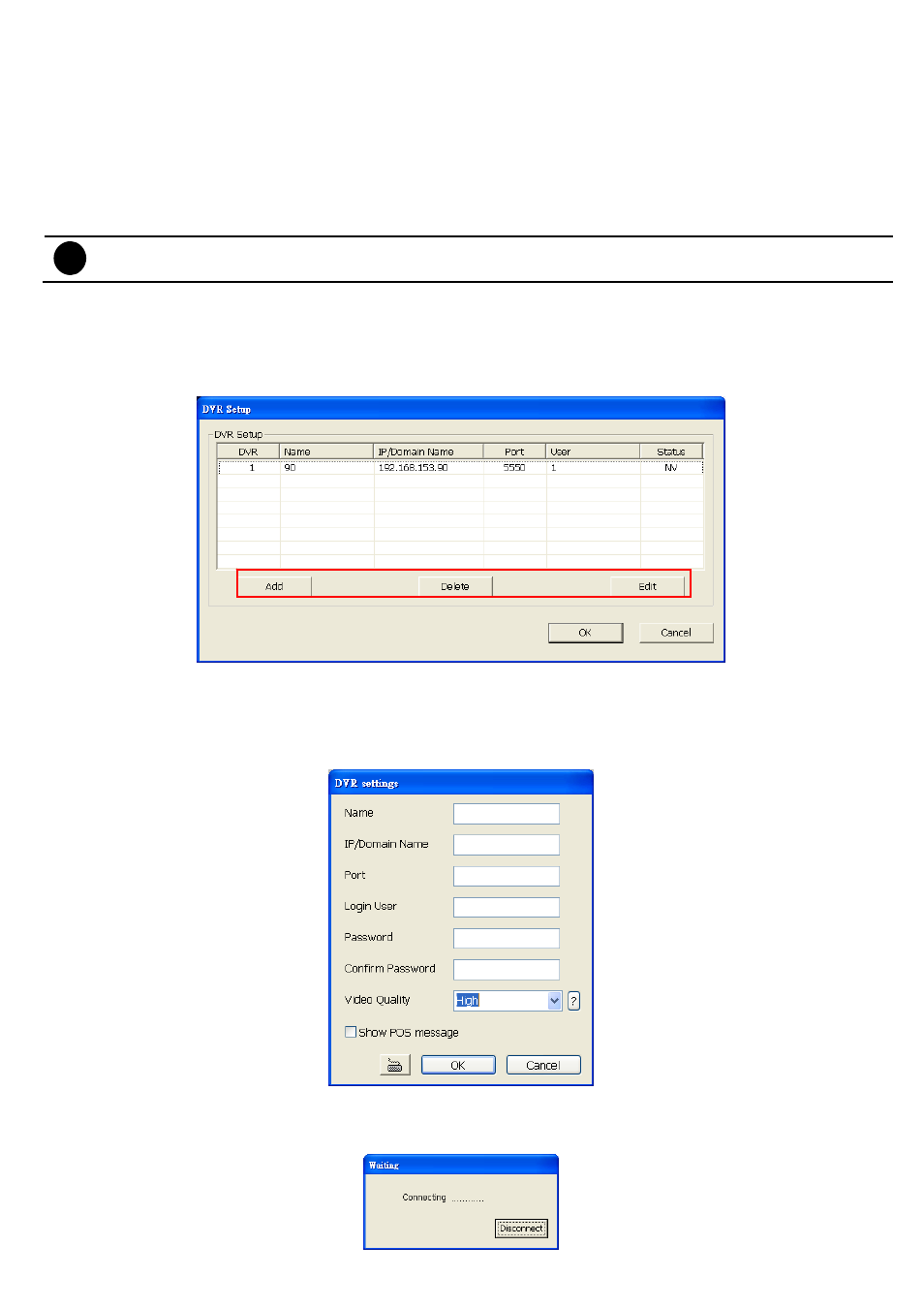
143
(4) Configuration
Import / Export the iMatrix system configuration
(5) Monitor Text Setting
Enable/disable the camera information display and display position on the monitor screen.
Show Information Text First:
Enable/disable the DVR information display on monitor screen. Click Font to
select the text font and colour.
DVR Setup
Add the DVR servers for monitoring.
i
iMatrix only supports 16 DVR servers
To Add and Remove DVR Server
1. Click Setup.
2. In the Authorization dialog box, enter the administrator User ID and Password.
3. Click DVR.
4. In the DVR Setup section, click Add to insert, Delete to remove and Edit to modify DVR server setting.
5. To continue adding a DVR, in the text box, enter the name, IP/Domain, Login User, Password, Confirm
Password of the remote DVR server.
6. Select the Video Quality for video display on the iMatrix system monitor screen. When the video quality is
high, user can enable Show POS message box and the POS message will also display on the iMatrix
system monitor screen.
7. Click OK to accept the new setting and Cancel to exit without saving the new setting.
8. And then, the iMatrix system will try to connect with DVR server. If the connecting time takes too long, user
can click Disconnect button to cancel the connect action.
