3 familiarizing the remote console buttons – AVer XR8032_RACK User Manual
Page 104
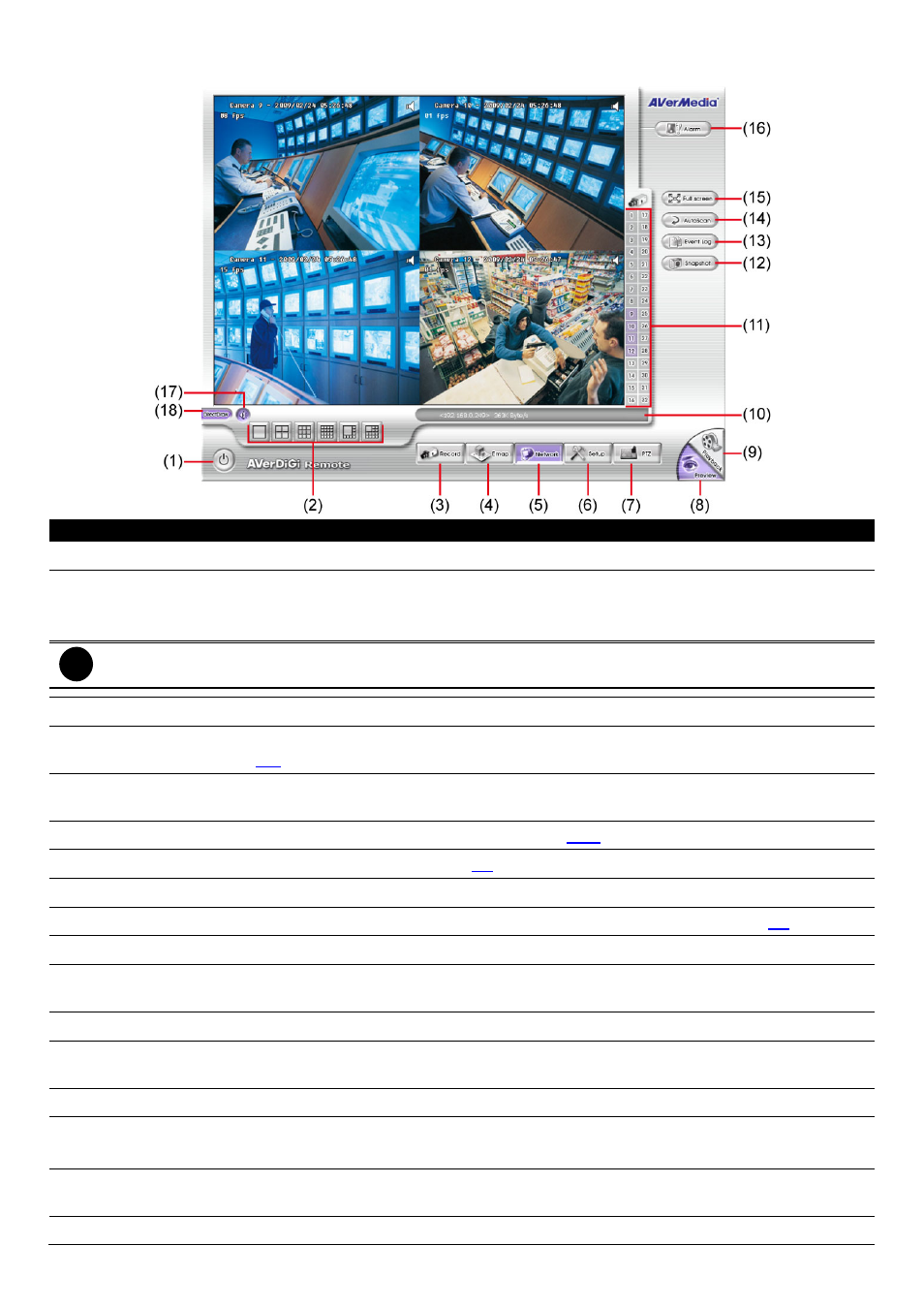
98
6.3 Familiarizing the Remote Console Buttons
Name
Function
(1) Exit
Close the Remote Console.
(2) Split Screen
Mode
Select from 6 kinds of split screen type to playback the recorded video file of all the camera, or
one camera over the other or alongside on a single screen.
To view 32 channels, click 16 split screen button to switch channel display.
i
-
If there are only 4 cameras, you won’t be able to switch to 9, 16, and 13 split screen mode.
-
To change the video quality, right-click on the screen and select between High, Normal or Low.
(3) Record
Start/stop video recording.
(4) Emap
Display the map in each area, the camera/sensor/relay location and the warning event. (see
also
2.6
)
(5) Network
Enable/disable remote system access. This feature allows you to access DVR server from a
remote location via internet connection.
(6) Setup
Configure the Remote Console setting. (see also
6.3.1
)
(7) PTZ
Access PTZ control panel(see also
6.4
)
(8) Preview
Switch to Preview/Advanced mode. This allows you to view live camera display.
(9) Playback
Switch to Playback mode. This allows you to view the recorded video file. (see
6.5
)
(10) Status Bar
Display the current date, time and hard disk free space.
(11) Camera ID
Show the number of cameras that are being viewed. When you are in single screen mode,
click the camera ID number to switch and view other camera.
(12) Snapshot
Capture and save the screen shot either in *.jpg or *.bmp format.
(13) Event log
Show the record of activities that take place in the system. To filter the records, select and
click the option button to only display Event, System, Operation, Network or POS.
(14) Auto Scan
Start/Stop video screen cycle switch
(15) Full screen
Use the entire area of the screen to only display the video.
To return, Right click the mouse or press ESC on the keyboard.
(16) Alarm
Alert and display warning info. Only Administrator-level can reset and turn on, off and trigger
the Sensor and Relay by right-clicking the item in the Sensor and Relay list.
(17) Volume
Enable/disable the sound.
