AVer XR8032_RACK User Manual
Page 134
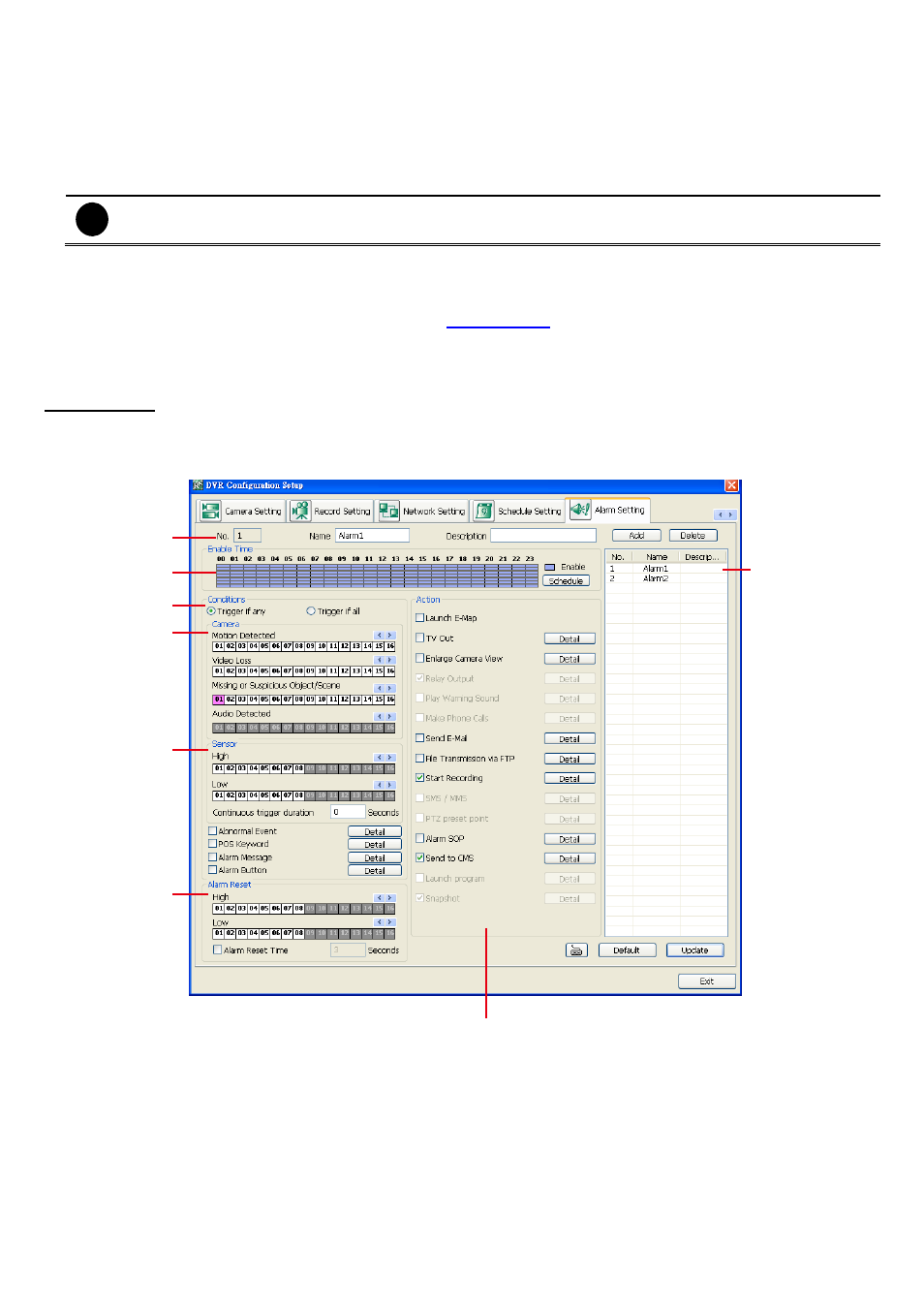
128
9 Incremental Backup: Only backup the data that are not yet included in the archive from last time.
- Network
Activate DVR remote system to access at the set time. After the appointed time, the Network function
will be disabled. If the Network function is already enabled, the Network function will not be disabled
when the appointed time has ended.
- Reboot
Restart the PC at the appointed time.
i
Make sure the Windows operating system is set NOT to require you to login user name and
password. This way the system will be able to run DVR program.
- Disable Alarm
Deactivate the alarm at the set time temporarily.
8. Specify to either schedule it weekly or one time. Click ~ to make a selection.
9. Click on the blocks to set the schedule (see also
Chapter 3.5.1
). Or click All to select all. To store the
setting, click Save. To remove the settings, click Clear.
10. To end Schedule Setting, click Update to exit and accept the setting and Exit to exit without saving the
setting.
Alarm Setting
In the Alarm Setting dialog box, click Add to insert and set new alarm setting, click Delete to remove the
selected alarm setting, click OK to exit and save the setting, Cancel to exit without saving, and Default to revert
back to original factory setting.
(1)
(2)
(3)
(4)
(5)
(6)
(7)
(8)
To set the Alarm Setting:
9. Click Add to insert and set a new alarm setting. Click the items in the (8) Alarm Setting List, if you want to
modify the alarm setting.
10. In (1) Alarm Setting number/Name/Description, display the selected alarm setting number in the list
below. Enter alarm name and description.
11. In (2) Enable Time, the number from 00 to 23 represent the time in 24-hour clock. Click Schedule and
select the time and click the block you want to activate or deactivate the alarm function. When it is
deactivated the color of the block turns white.
