AVer XR8032_RACK User Manual
Page 13
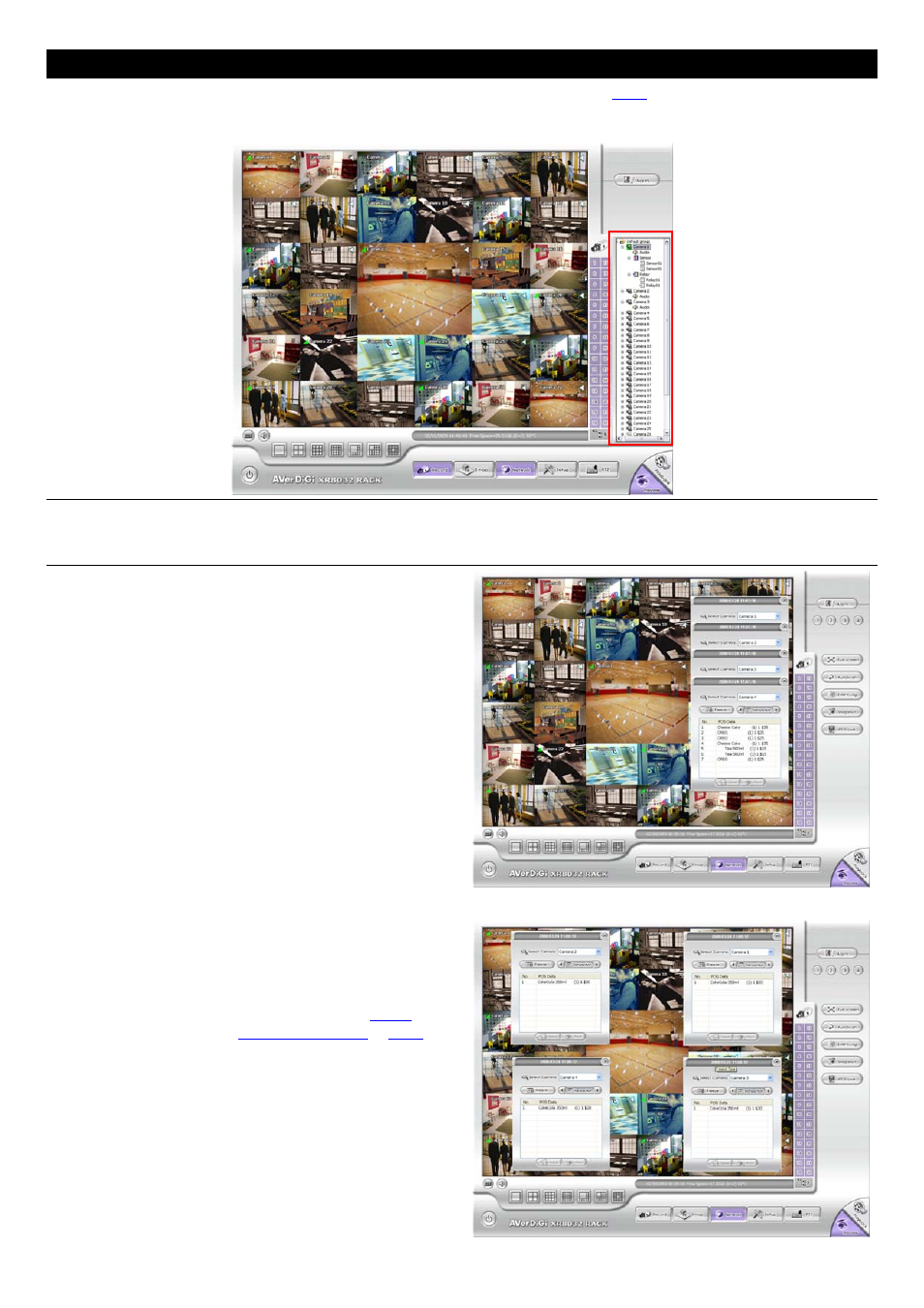
7
Name
Function
(12) Camera Group
Tree
To view the user defined channel group tree (see also
3.2.3
). Click + of group to extend
group and drag the camera to surveillance screen to view. Click + of camera to view the
camera information.
(13) Camera ID
Click a desired icon to play the desired channel. After you click the icon, it turns yellow. If you
assign a split display mode and appoint a camera number, the icon group of the cameras will
turn yellow altogether.
(14) iPOS Live
To view the real time iPOS data
of channels. Click the iPOSLive
to call out the real time iPOS
data windows.
User can move the each
channel of iPOS windows apart
to proper position. If user didn’t
enable the multi-channel of
iPOSLive( see aslo
POS
Adavanced Setting
in
3.1.1
),
and then, user only can view
one channel each time.
To switch to different channel,
click Select Camera drop down
list to select the channel. To
tempore stop iPOS data
coming, click Freeze. To
un-freeze, click Transaction.
- CM3000 for E5016 (47 pages)
- E5000 series (191 pages)
- CM5000 (157 pages)
- E1008 (180 pages)
- P5000 series (177 pages)
- EXR6004-Mini user manual (99 pages)
- EXR6004-Mini quick guide (93 pages)
- EH11116H-4 series user manual (159 pages)
- EH1116H-4 Nano quick guide (27 pages)
- EH1116H-4 series quick guide (19 pages)
- EH1116H-4 Nano user manual (125 pages)
- EH6108H+ user manual (157 pages)
- EH6108H+ quick guide (21 pages)
- IWH3216 Touch3216 Touch II user manual (179 pages)
- IWH3216 Touch3216 Touch II quick guide (22 pages)
- IWH5000 series (247 pages)
- SA series (270 pages)
- NV series quick guide (2 pages)
- MOB1304-NET (104 pages)
- Data BOX (8 pages)
- System Contrll Pro User Manual (NV version) (88 pages)
- System Contrll Pro quick guide (23 pages)
- System Contrll Pro installation guide (7 pages)
- USB Dongle (2 pages)
- E-I/O BOX (10 pages)
- EB3004_MD (51 pages)
- EB3004 NET & NET+ (89 pages)
- EH5108H5216H Series user manual (186 pages)
- EH5108H5216H Series quick guide (27 pages)
- EXR6004-WiFi (111 pages)
- MOB1304 (68 pages)
- MXR6004 (149 pages)
- NX8000 (116 pages)
- SF0311H-Z10 IP Cam (82 pages)
- SF1301 (68 pages)
- SF1311H-D (76 pages)
- SF1311H-R (77 pages)
- SF1311H-B (75 pages)
- SF1311H-C (77 pages)
- SF1311H-CP (80 pages)
- SF1311H-DV (76 pages)
- SEB3104H (101 pages)
- SEB5108H series (119 pages)
- NV series user manual (277 pages)
