AVer XR8032_RACK User Manual
Page 146
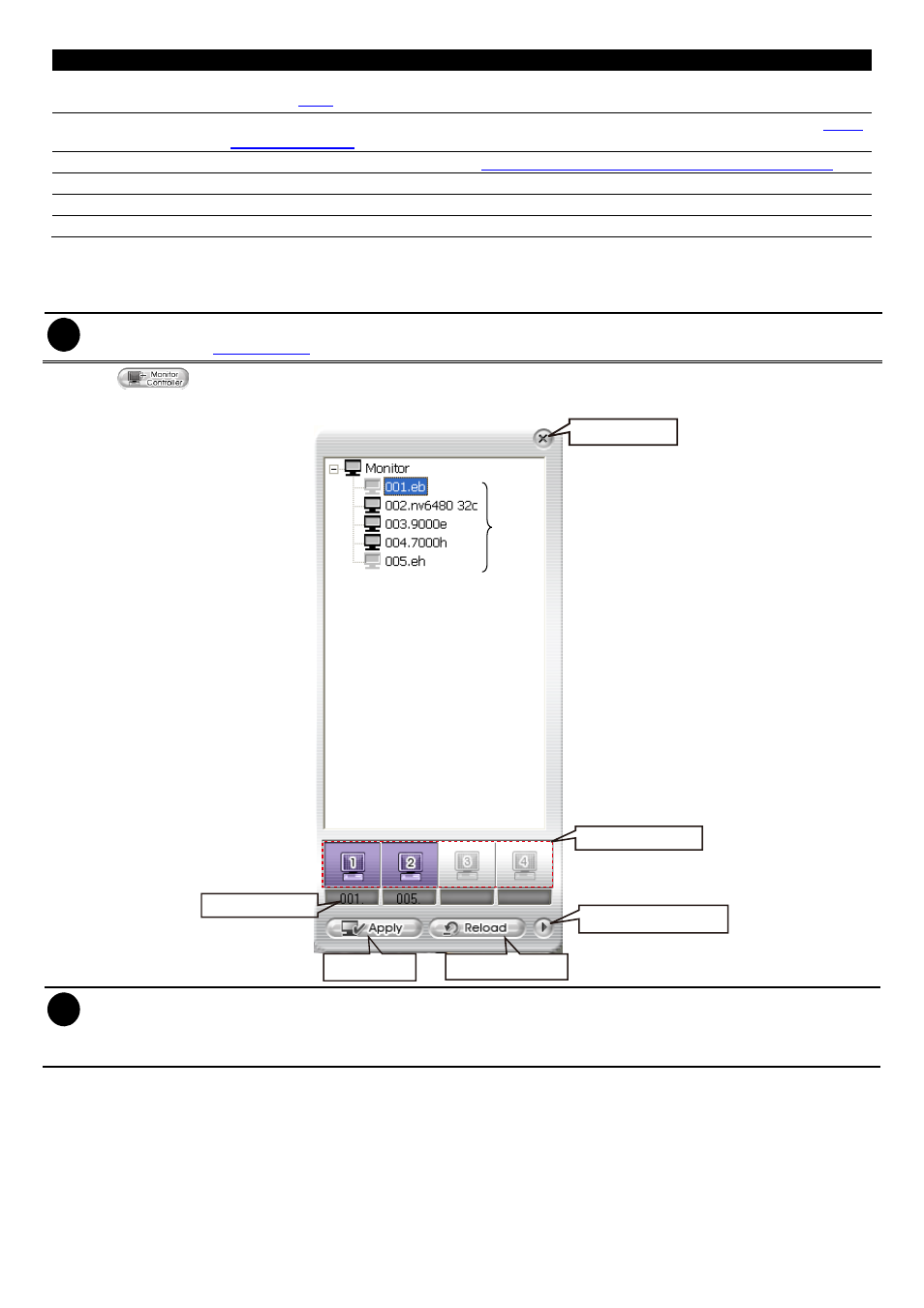
140
Name
Function
(2) Setup
Configure the iMatrix settings. Only the administrator is authorized to access this command.
(see also
9.4.6
)
(3) Monitor Controller
Call out monitor set selection window to select the monitor set for monitoring (see also
Using
Monitor Controller
).
(4) PTZ
Call out PTZ control panel (see also
Familiarizing the Buttons in PTZ Camera Controller
)
(5) Audio
Enable/Disable audio play
(6) DVR Name bar
Display the name of monitor DVR
(7) Preview icon
The icon indicates the channel is in preview status.
Using Monitor Controller
User can use Monitor Controller to switch different monitor set for monitoring and add/delete the channel in
monitor set.
i
User needs to create monitor set in order to using Monitor Controller. To create monitor set, please go to Setup >
Camera (see also
Camera setup
)
1. Click
2. The Monitor Controller window will show up as below shown:
Click to exit from
Monitor Controller
Monitor Sets
Monitor for monitoring
Name of Monitor set
Click to reset the
monitor set switching
Click to activate
the monitor set
Click to expand the sub
Monitor Controller window
i
- Right-click on monitor set and select Recover to un-select the monitor set.
- The monitor set is gray that indicates the monitor set is selected and been monitored
- The monitor 1 ~ 4 are purple that indicate the monitor is monitoring.
-
Right-click on monitor and select the Recover to reset the monitor.
3. Drag the monitor set from monitor list to the monitor (1 ~ 4) and click Apply to activate it. To reset the
monitoring group, click Reload.
4. To configure monitor set, click arrow button to expand the sub Monitor Controller window.
5. Select the monitor. The DVR servers are included in the monitor set will list on sub Monitor Controller
window. The lower part of window display all monitored channels in the monitor set.
6. To add new channels, click the DVR server to un-fold the available cameras. Drag the camera to the blank
channel block that has no channel number and name display.
7. Click Apply to refresh the monitor set.
