1 familiarizing the webviewer buttons – AVer XR8032_RACK User Manual
Page 87
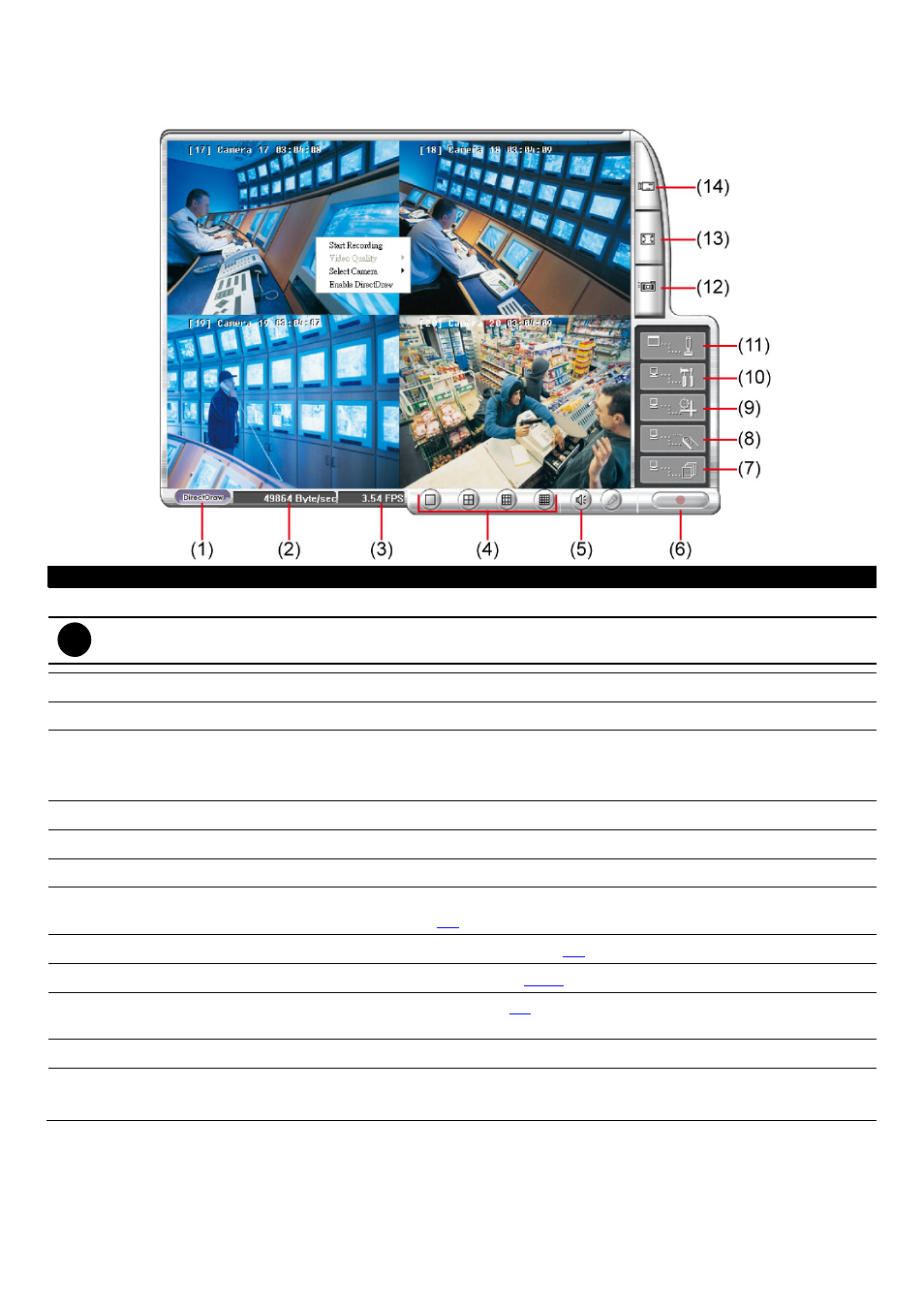
81
6.1
Familiarizing the WebViewer Buttons
Right-clicking on the webcam video screen, enables you to start video recording, change video quality, switch
camera and enable/disable DirectDraw.
Name
Function
(1) DirectDraw
Enhance the video quality.
i
Not all graphic cards can support this function.
(2) Received file size
Indicate the size of the data being sent per second.
(3) Camera frames
Indicate the number of frames per second.
(4) Split display mode
Select from 4 kinds of split screen types to view all the cameras. It also allows you to switch
and view different camera number.
To view 32 channels, click 16 split screen button to switch channel display.
(5) Audio
Enable/disable remote sound.
(6) Record
Save the video of the selected camera in AVI format.
(7) Event Log Viewer
Display the Event logs, Operation logs, POS logs, System logs, and Network logs.
(8) Remote Console
Initiate Remote Console. The interface is the same as DVR application and allows you to
control DVR server (see also
6.2
).
(9) Remote E-Map
Display the DVR server Emap screen (see also
2.6
).
(10) Remote setup
Change the DVR server settings (see also
6.1.1
).
(11) Select a PTZ
camera
Initiate PTZ camera controller (see also
6.2
)
(12) Snapshot
Capture and save the screen shot in *.bmp format.
(13) Full screen
Use the entire area of the screen to only display the video.
To return, Right click the mouse or press ESC on the keyboard.
