AVer XR8032_RACK User Manual
Page 19
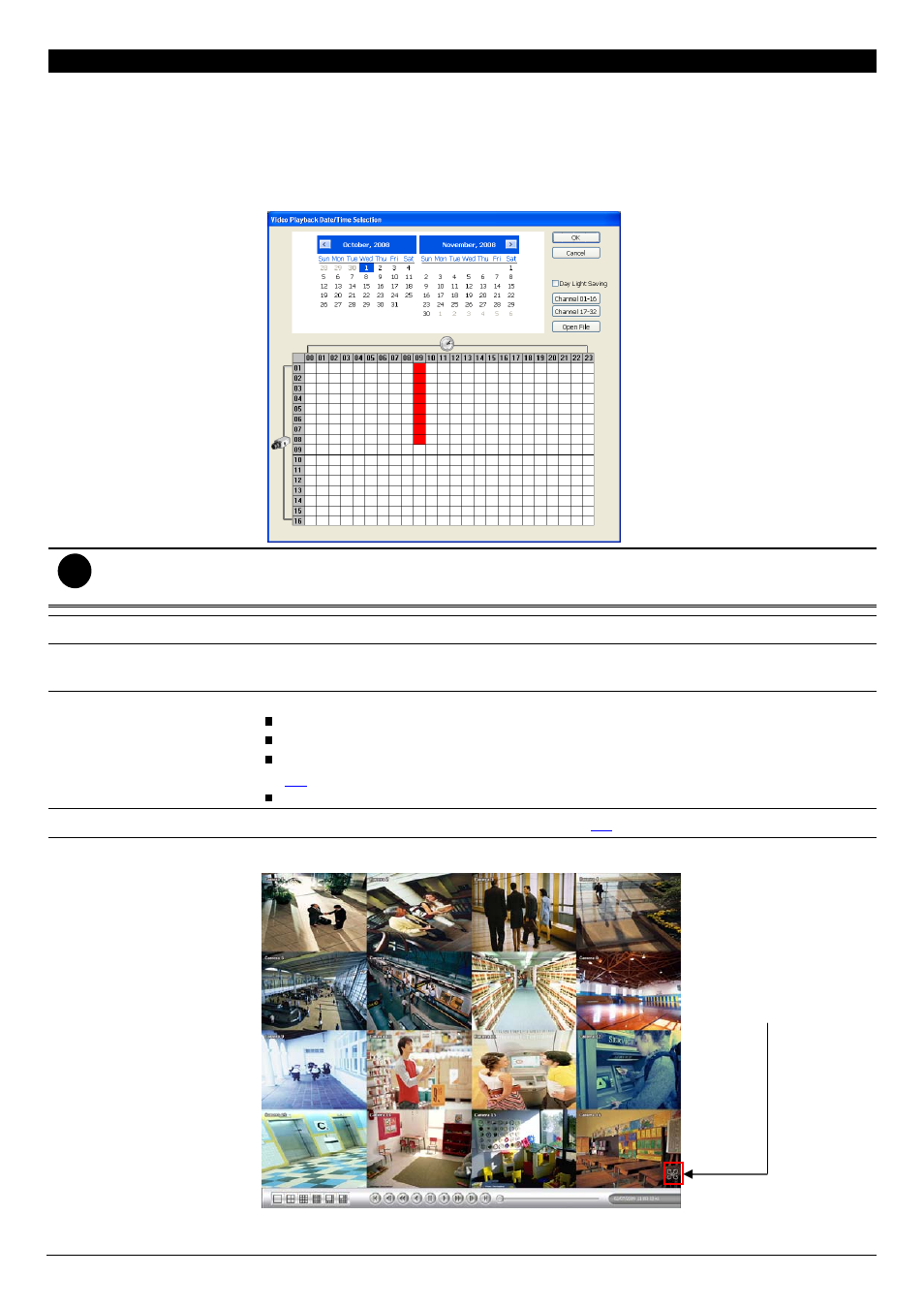
13
Name
Function
(6) Archive
Select the date on the calendar and the time from 00 to 23 to where to start playing the
recorded video file.
– OPEN FILE: user can open the recorded file from HDD
– Channel 01~ 16&Channel 17 ~ 32: Switch to different channel group of playback
calendar.
– Day Light Saving: the playback calendar will show the available video records during
day light saving time period.
i
The numbers from 00 to 23 represent the time in 24-hour clock. The numbers from 01 to 16 represent the
camera ID. The blue colored column indicates that there is a recorded video file on that period of time. While
the red colored column indicates on where to start playing the recorded video file.
(7) Status bar
Display the recorded date, time and play speed.
(8) Camera ID
Show the number of cameras that are being viewed. When you are in single screen
mode, click the camera ID number to switch and view other camera.
(9) Export
Export includes Snapshot, Print, Output Video Clip, and Backup function.
Snapshot: Capture and save the screen shot either in *.jpg or *.bmp format.
Print: Print the screen shot.
Output Video Clip: Save the segmented file in *.mpg, *.avi, or *.dvr format (see also
2.7
).
Backup: Save the playback file to USB device or DVD-ROM disk
(10) Segment
Keep a portion of the recorded video (see also
2.7
).
(11) Full screen
View in full screen mode. To return, press the right button of the mouse or ESC on the
keyboard or click the arrow icon.
When you switch to full screen in multiple-screen mode, Left click to toggle to only
display one of the video in the multiple-screen mode or all.
Click the arrow icon to exit
from full screen display
mode
