AVer XR8032_RACK User Manual
Page 150
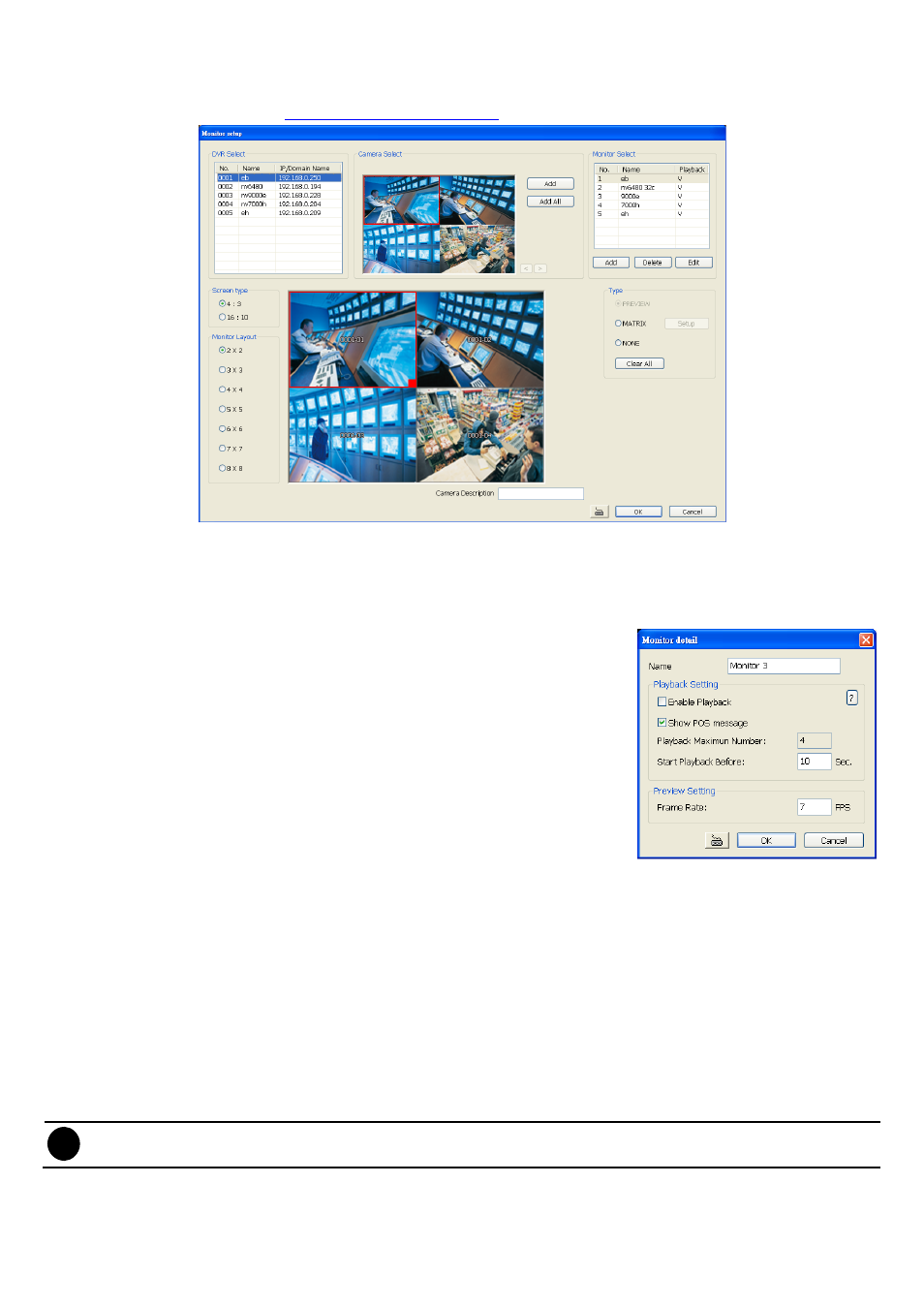
144
Camera Setup
Select the camera from different DVR servers in order to monitor in one group. The selected cameras will be
played on Monitor screen (see
Using the iMatrix Application
).
1. Click Setup.
2. In the Authorization dialog box, enter the administrator User ID and Password.
3. Click Camera.
4. Click Add to create a monitor set. The monitor set can be added up to 1000 monitor set. Click OK to save
the setting.
Name:
Enter a name for the monitor set (12 characters only).
Playback Setting
- Enable Playback: Enable/disable to allow playback on monitor
screen.
- Show POS message: Enable/disable display POS information
on monitor screen.
- Start Playback Before: Enter the time (sec.) when start playback
will start from the present time backward the time user has setup.
Preview Setting
- Frame Rate: User can set the camera transmitting Frame Rate
for preview, but the real transmitting frame rate depends on
camera setting.
5. After the Monitor set has been created, select the DVR server. And then the camera channels of the DVR
server will display on the Camera Select window. User can combines different cameras from different DVR
servers as a monitor set. And all camera channels can be selected by different Monitor set raptly. Click <
and > to go back previous and go to next camera screen.
6. User can depend on the monitor size to select the screen type – 4:3 (regular screen monitor) or 16:10
(width screen monitor). The 4:3 and 16:10 screen type support different monitor layout.
7. Select the camera that user wants to add, and then click Add button. To add all the cameras, click Add All.
The selected camera channel will be added to Monitor Layout window. User can add up to 64 cameras in
4:3 screen type and 80 cameras in 16:10 screen type. To remove the camera from the Monitor Layout
window, select the camera and right-click to select Recover. To delete all cameras, click Clear All button.
User can enter a description for a channel. Click a camera in Monitor Layout window and enter the
description in Camera Description. The camera description will display on the channel of the monitor
screen.
i
User can drag the camera channel to Monitor Layout window without using Add button.
8. In Monitor Layout window, user also can set the channel to receive the alarm events from DVR server.
Matrix:
set the selected channel to receive and display the alarm event from selected DVR servers.
Click Setup to select the DVR servers. Enable the Retrieve time to set a period time (0 ~ 255 sec) for
alarm event to display. If the retrieve time doesn’t enable, the alarm event will display on screen until
