AVer XR8032_RACK User Manual
Page 129
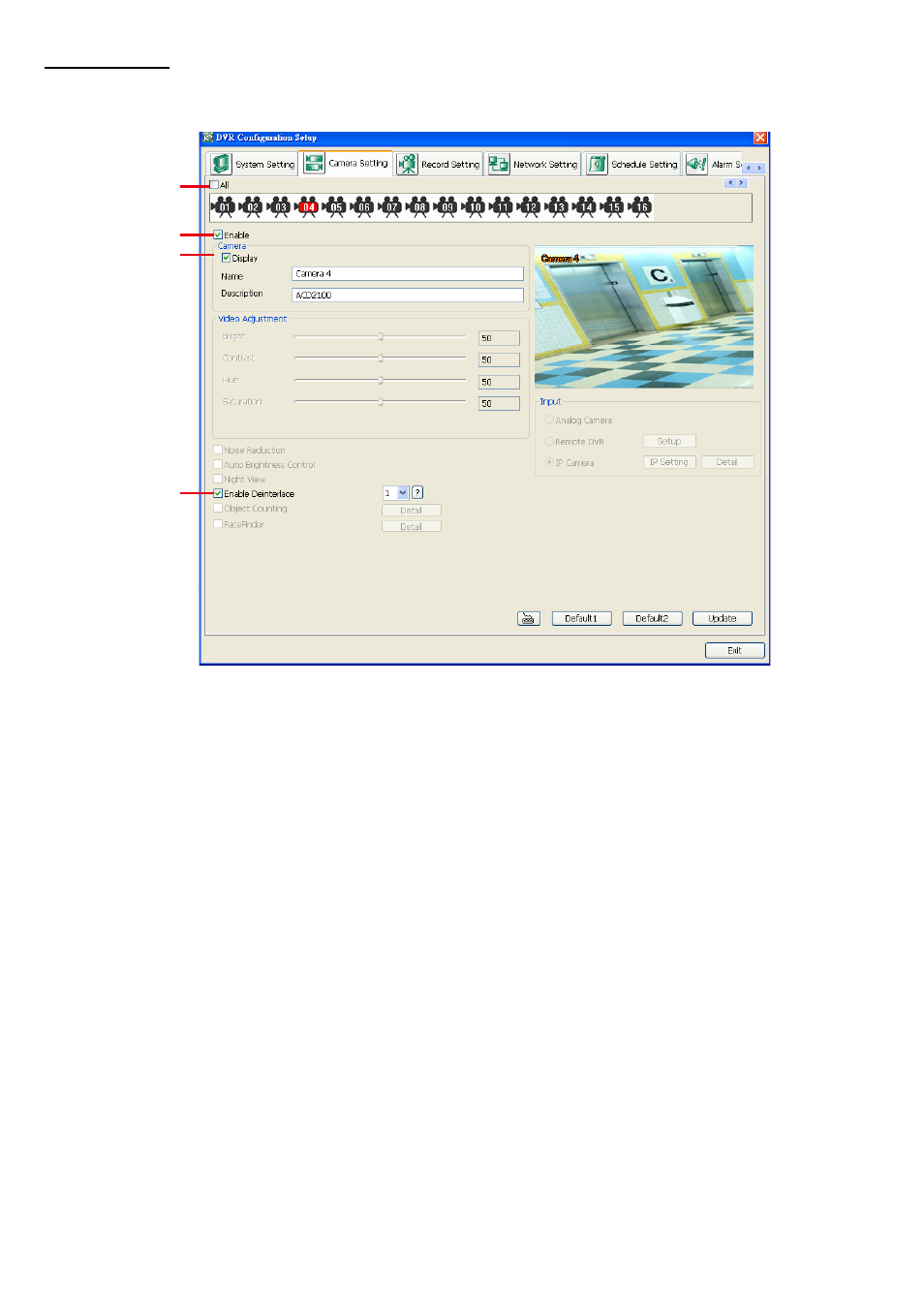
123
Camera Setting
Select the camera from remote DVR servers to modify settings. In the Camera Setting windows, click Update to
save and apply the new settings, click Exit to exit without saving, and click Default1/ Default2 to revert back to
original factory setting.
(1)
(2)
(3)
(4)
(1) Camera Icons
Select the camera number you want to adjust the video setting. To select all the cameras, enable the ALL
check box. To select more than one camera, Right click on the camera icon. To select one camera only, Left
click on the camera icon. The camera icon turns red when it is selected.
(2) Enable
Set to enable/disable the selected camera. When there is no video source on the camera, we suggest disabling
it so that the system won’t detect it as video loss error.
(3) Camera
- Display
Enable/disable to show the video. Even if the video of the selected camera is hidden you can still record
the video and preview it in playback mode.
- Name
Change the camera name.
- Description
Add a short comment.
(4) Enable Deinterlace
To enhance the video quality. Set the deinterlace mode to #1, if you are capturing motionless picture and #2, if it
captures lots of movement.
