4 to setup send e-mail setting, 5 to setup ftp setting – AVer XR8032_RACK User Manual
Page 75
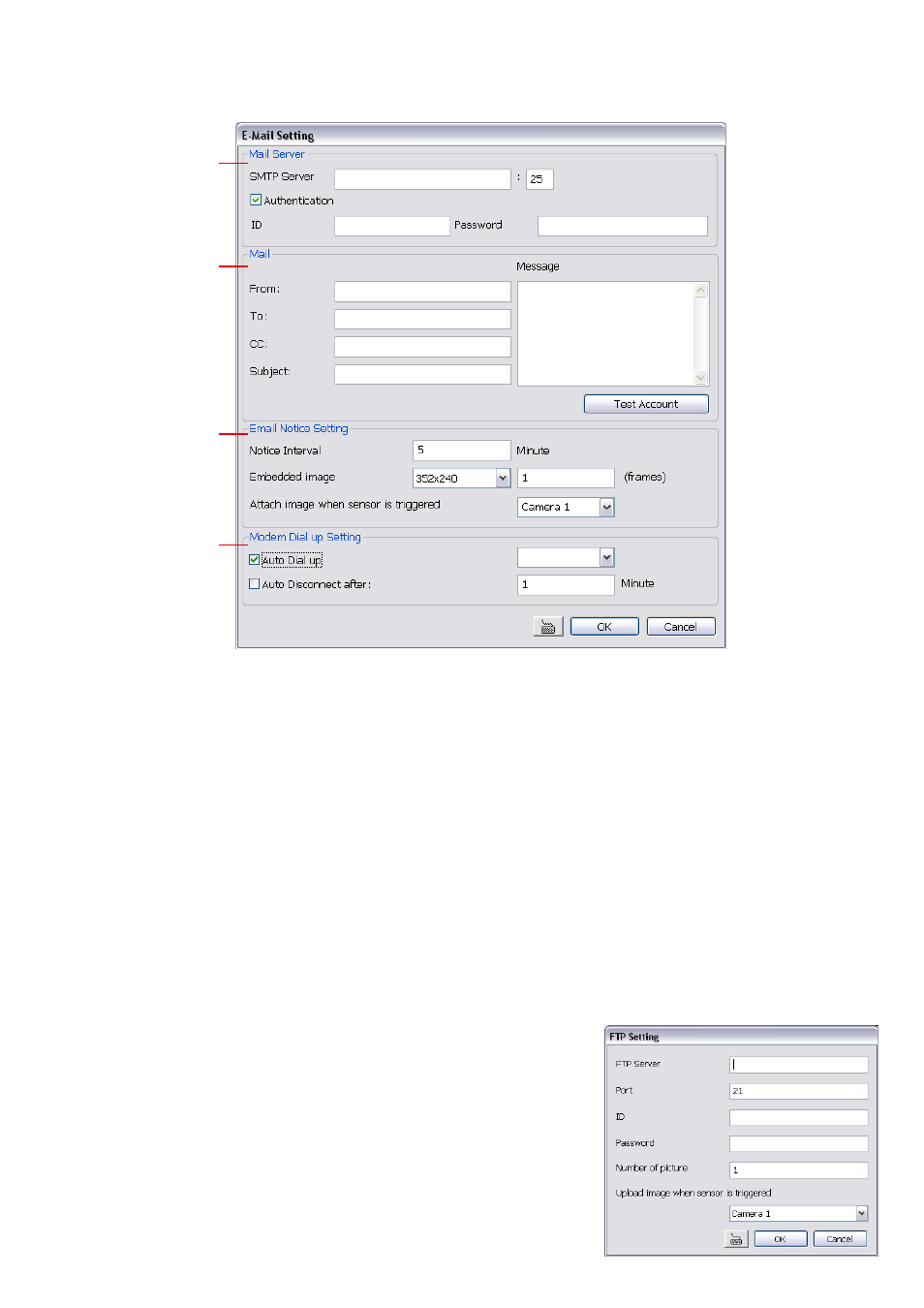
69
3.9.4
To Setup Send E-mail Setting:
Beside the Send Email check box, click Detail. In the E-mail Setting dialog box, click OK to exit and save the
setting and Cancel to exit without saving the setting.
(1)
(2)
(3)
(4)
(1) Mail Server
Enter the SMTP Server and port. If your e-mail system requires user identification, enable Authentication
check box and enter User ID and Password.
(2) Mail
To check if it is working, click Test Account button.
From:
Enter the sender e-mail address.
To and CC:
Enter the recipient email address and separate it with comma or a semicolon (;).
Subject:
Enter the message title.
Message:
Type the message.
(3) Email Notice Setting
Notice Interval
Set the period of time before it sends another e-mail notice.
Embedded image
Select the image size and set the number of frames.
Attach image when sensor is triggered
When the sensor is triggered, the system will capture the image
and send the image to the certain e-mail address with the alarm message.
(4) Modem Dial up Setting
If you are using dial up modem, enable Auto Dial up check box and select the modem name. You may also set
the time to disconnect automatically, just enable the Auto Disconnect after check box and set time.
3.9.5
To Setup FTP Setting:
1. Beside the File Transmission via FTP check box, click Detail.
2. In the FTP Setting dialog box, enter the FTP IP, port, user ID and
password.
3. In
Number of Pic
text box, enter the number of sequence images
that want to send when file is transmitting.
4. In
Upload image when sensor is triggered
, select the camera
that the images will be capture and send when the sensor is
triggered.
5.
Click OK to exit and save the setting and Cancel to exit without
saving the setting.
