AVer XR8032_RACK User Manual
Page 70
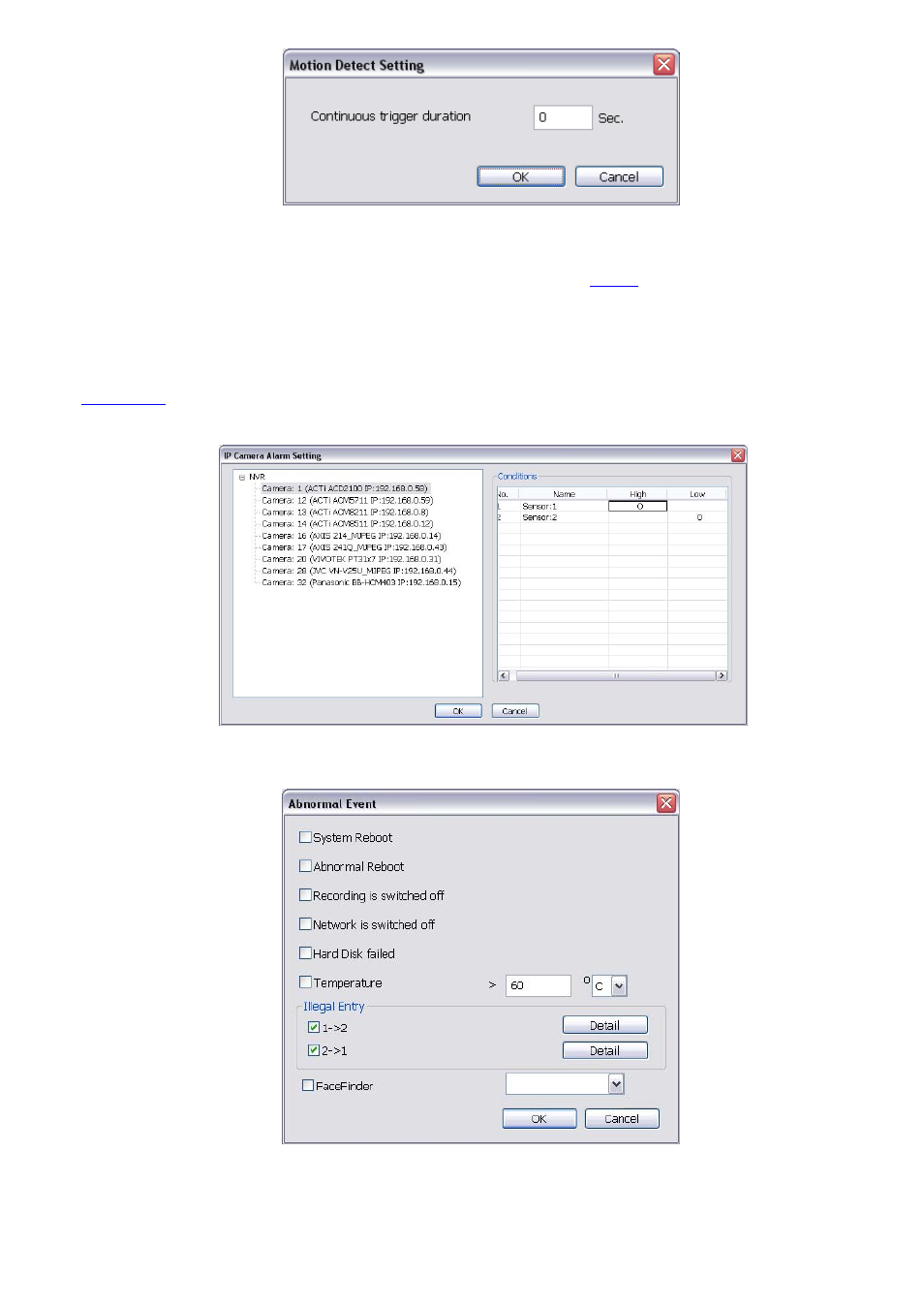
64
- In Video Loss, click the camera number (01 to 32) to set the alarm condition when video is lost.
- In Missing and Suspicious Object Detected, click the camera number (01 to 32)and select the
certain object on the screen (right click on camera number for detailed setting)), and when the certain
object is missing or doubtful, the system will alarm.(see also
3.9.12
) In Scene Change, when the
camera has been moved, the system will alarm, too.
- In Audio Detect, click the camera number (01 to 32) to the system to alarm when detect the abnormal
audio.
5. In
(4) Sensor
, select and click on the sensor number (use W and X to select the sensor) to set the
condition for the system to alarm. If the sensor normal status is high, set the sensor condition to low (see
3.7 step #5
).
Click IP Camera Sensor to configure IP camera’s sensor condition. To set the sensor condition for the
system to alarm, click High or Low column. The column with a circle means is selected.
- Continue trigger duration: Set a time period that when sensor has been trigger and stay in the same
status for that period, then the alarm will be sent out.
- Abnormal Event: Enable/disable to set the condition of the event for system to alarm.
• System Reboot: when the DVR system reboot without abnormal condition, the system will send out
the alarm message.
• Abnormal Reboot: when the DVR system reboot in irregular condition, the system will send out the
alarm message.
• Recording is switched off: when the recording has been stopped, the system will send out the
