10 to search using the event search – AVer XR8032_RACK User Manual
Page 28
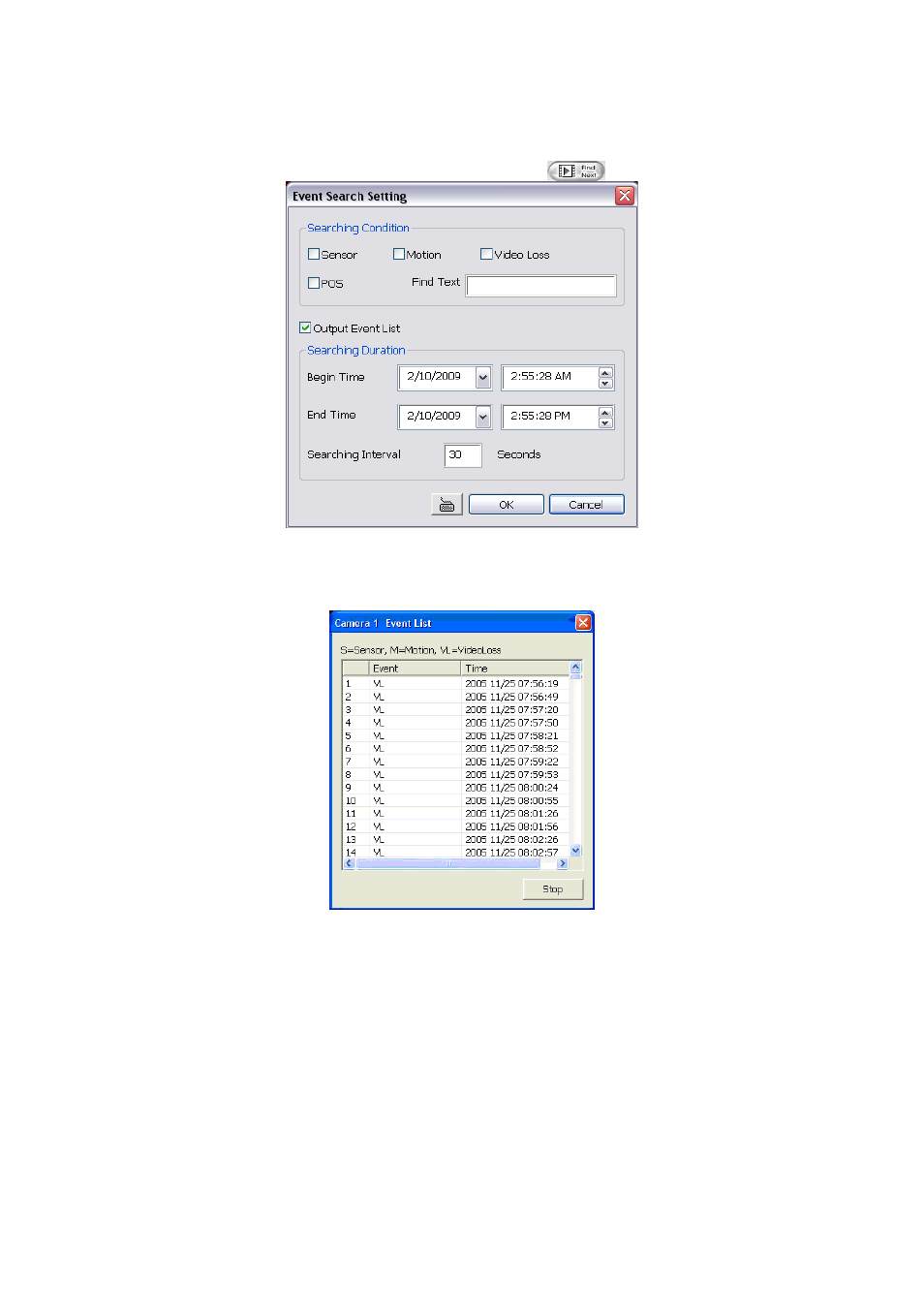
22
2.10 To Search Using the Event Search
1. Click on the video screen on where you want to search.
2. Click
Event Search
. The Event Search text (red) would appear at the lower left corner of the screen.
3. In the Event Search Setting dialog box, check the type of condition you want to search. If you select POS,
in the Find Text box, type the word. Then, click OK to start searching. The video search would stop at the
frame that matches the condition. To keep on searching click
.
4. You may also set to search and list all the result. Just check the Output Event List box. In the Search
Duration section, set the Begin Time, End Time and Searching Interval. Then, click OK to start
searching.
5. When the Event list appear, click and select the item you want to view.
- CM3000 for E5016 (47 pages)
- E5000 series (191 pages)
- CM5000 (157 pages)
- E1008 (180 pages)
- P5000 series (177 pages)
- EXR6004-Mini user manual (99 pages)
- EXR6004-Mini quick guide (93 pages)
- EH11116H-4 series user manual (159 pages)
- EH1116H-4 Nano quick guide (27 pages)
- EH1116H-4 series quick guide (19 pages)
- EH1116H-4 Nano user manual (125 pages)
- EH6108H+ user manual (157 pages)
- EH6108H+ quick guide (21 pages)
- IWH3216 Touch3216 Touch II user manual (179 pages)
- IWH3216 Touch3216 Touch II quick guide (22 pages)
- IWH5000 series (247 pages)
- SA series (270 pages)
- NV series quick guide (2 pages)
- MOB1304-NET (104 pages)
- Data BOX (8 pages)
- System Contrll Pro User Manual (NV version) (88 pages)
- System Contrll Pro quick guide (23 pages)
- System Contrll Pro installation guide (7 pages)
- USB Dongle (2 pages)
- E-I/O BOX (10 pages)
- EB3004_MD (51 pages)
- EB3004 NET & NET+ (89 pages)
- EH5108H5216H Series user manual (186 pages)
- EH5108H5216H Series quick guide (27 pages)
- EXR6004-WiFi (111 pages)
- MOB1304 (68 pages)
- MXR6004 (149 pages)
- NX8000 (116 pages)
- SF0311H-Z10 IP Cam (82 pages)
- SF1301 (68 pages)
- SF1311H-D (76 pages)
- SF1311H-R (77 pages)
- SF1311H-B (75 pages)
- SF1311H-C (77 pages)
- SF1311H-CP (80 pages)
- SF1311H-DV (76 pages)
- SEB3104H (101 pages)
- SEB5108H series (119 pages)
- NV series user manual (277 pages)
