Dell OptiPlex GX280 User Manual
Page 84
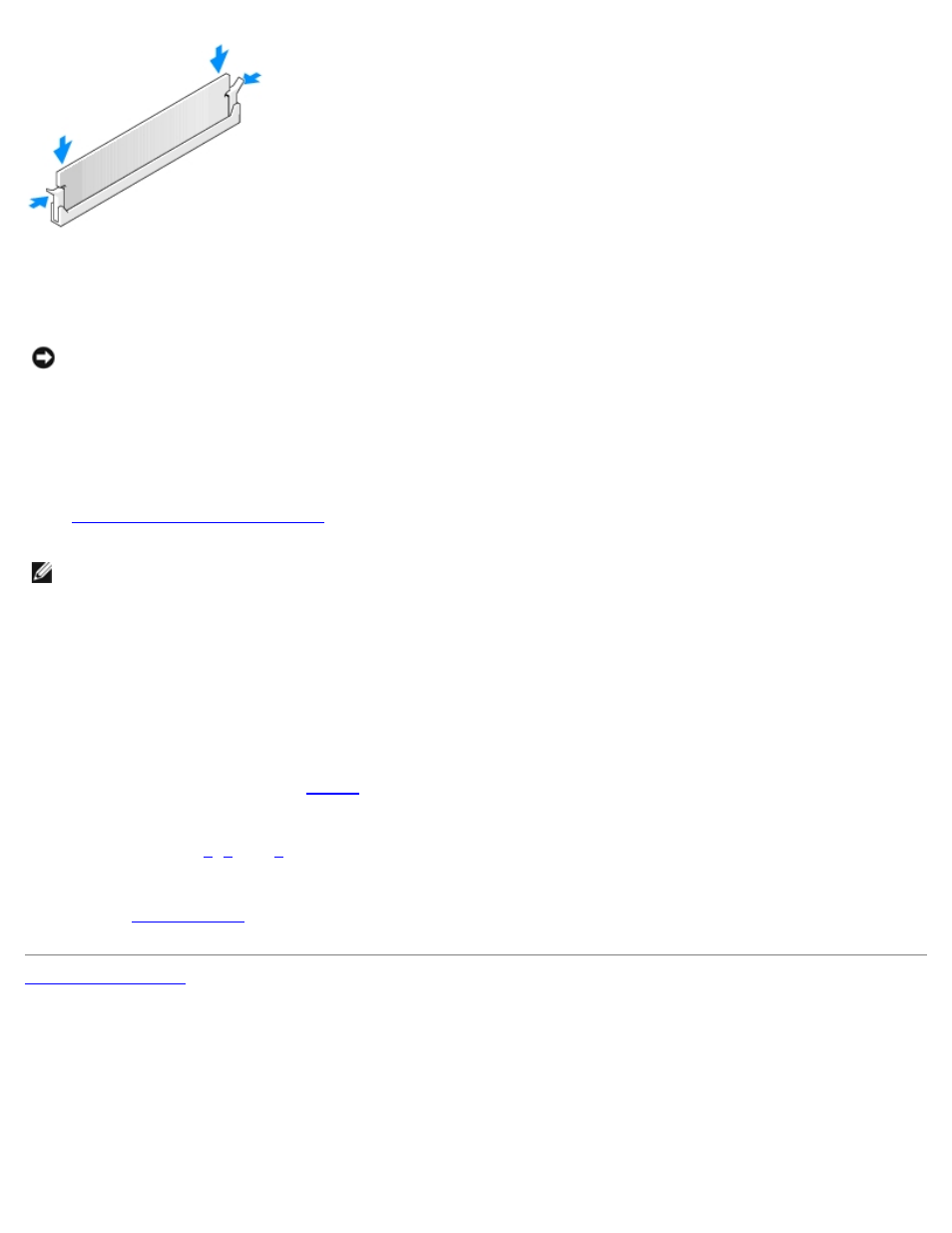
5. Close the computer cover.
6. Attach the computer stand (optional).
NOTICE:
To connect a network cable, first plug the cable into the network wall jack and then plug it into the computer.
7. Connect your computer and devices to electrical outlets, and turn them on.
After you open and close the cover, the chassis intrusion detector, if installed and enabled, causes the following
message to appear on the screen at the next computer start-up:
ALERT! Cover was previously removed.
8.
Reset the chassis intrusion detector
by changing Chassis Intrusion to On or On-Silent.
NOTE:
If an admin password has been assigned by someone else, contact your network administrator for information
on resetting the chassis intrusion detector.
9. The computer detects that the new memory does not match the existing configuration information and generates the
following message:
The amount of system memory has changed.
Strike the F1 key to continue, F2 to run the setup utility
10. Press
The computer should have changed the value of System Memory to reflect the newly installed memory. Verify the
new total. If it is correct, skip to
11. If the memory total is incorrect, turn off and disconnect your computer and devices from their electrical outlets. Open
the computer cover and check the installed memory modules to ensure that they are seated properly in their sockets.
Then repeat steps
, and
12. When the System Memory total is correct, press
to verify that the memory modules are operating properly.
