Cd and dvd drive problems, Hard drive problems, Problems writing to a cd/dvd-rw drive – Dell OptiPlex GX280 User Manual
Page 147
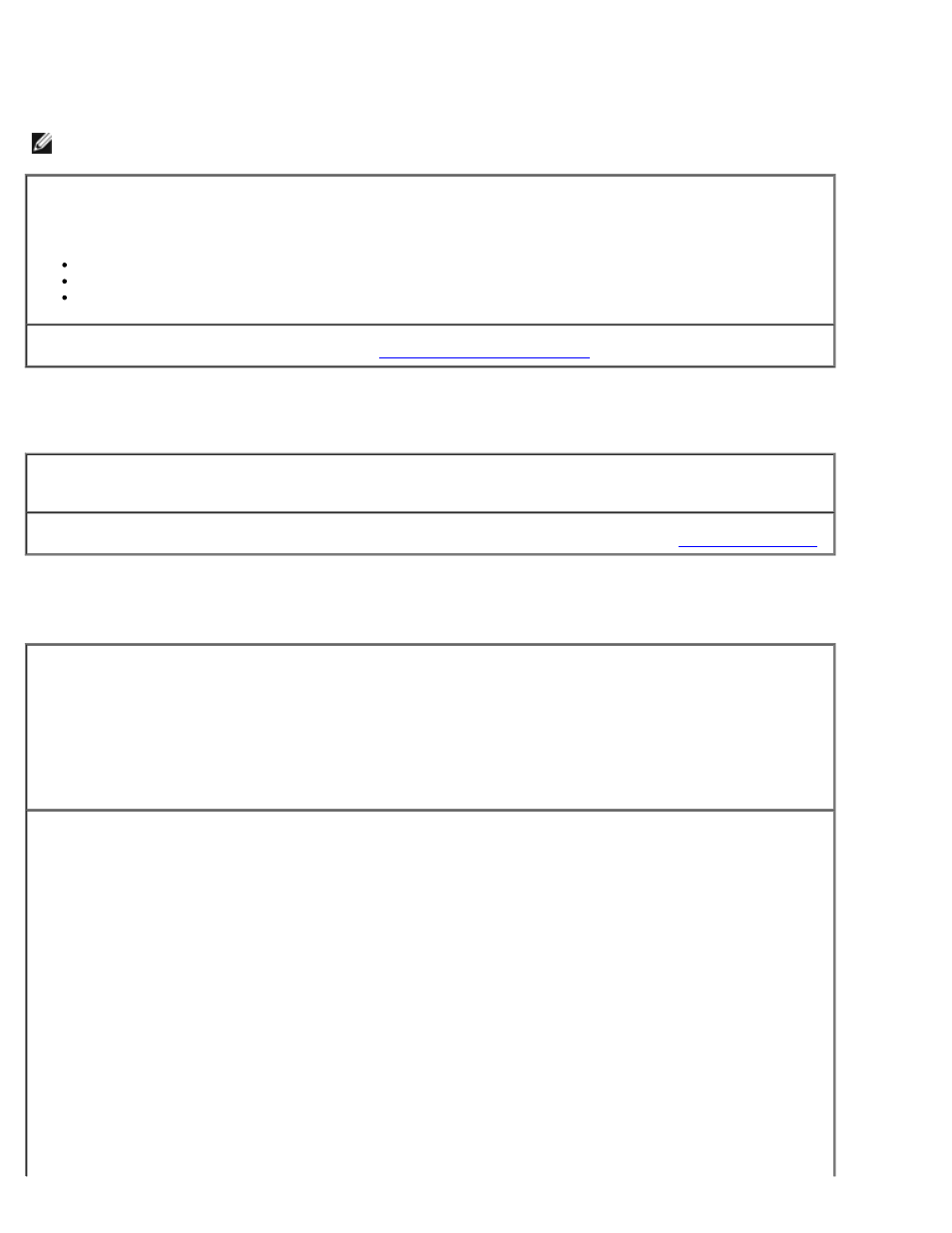
CD and DVD drive problems
NOTE:
Because of different regions worldwide and different disc formats, not all DVD titles work in all DVD drives.
Adjust the Windows volume control —
Click the speaker icon in the lower-right corner of your screen.
Ensure that the volume is turned up by clicking the slidebar and dragging it up.
Ensure that the sound is not muted by clicking any boxes that are checked.
Check the speakers and subwoofer —
See "
Problems writing to a CD/DVD-RW drive
Close other programs —
The CD/DVD-RW drive must receive a steady stream of data when writing. If the
stream is interrupted, an error occurs. Try closing all programs before you write to the CD/DVD-RW.
Turn off Standby mode in Windows before writing to a CD/DVD-RW disc —
See "
."
Hard drive problems
Running the Dell IDE Hard Drive Diagnostics —
The Dell IDE Hard Drive Diagnostics is a utility that tests the hard drive to troubleshoot or confirm a hard
drive failure.
1. Turn on your computer (if your computer is already on, restart it).
2. When F2 = Setup appears in the upper-right corner of the screen, press
3. Follow the instructions on the screen.
Run Check Disk —
Windows XP
1. Click the Start button and click My Computer.
2. Right-click Local Disk C:.
3. Click Properties.
4. Click the Tools tab.
5. Under Error-checking, click Check Now.
6. Click Scan for and attempt recovery of bad sectors.
7. Click Start.
Windows 2000
1. Double-click My Computer on the Windows desktop.
2. Click the Tools tab.
3. Under Error-checking, click Check Now.
4. Click Start.
MS-DOS®
Type scandisk x: at an MS-DOS prompt, where x is the hard drive letter, and then press
Start button and click My Computer.
