Dell OptiPlex GX280 User Manual
Page 363
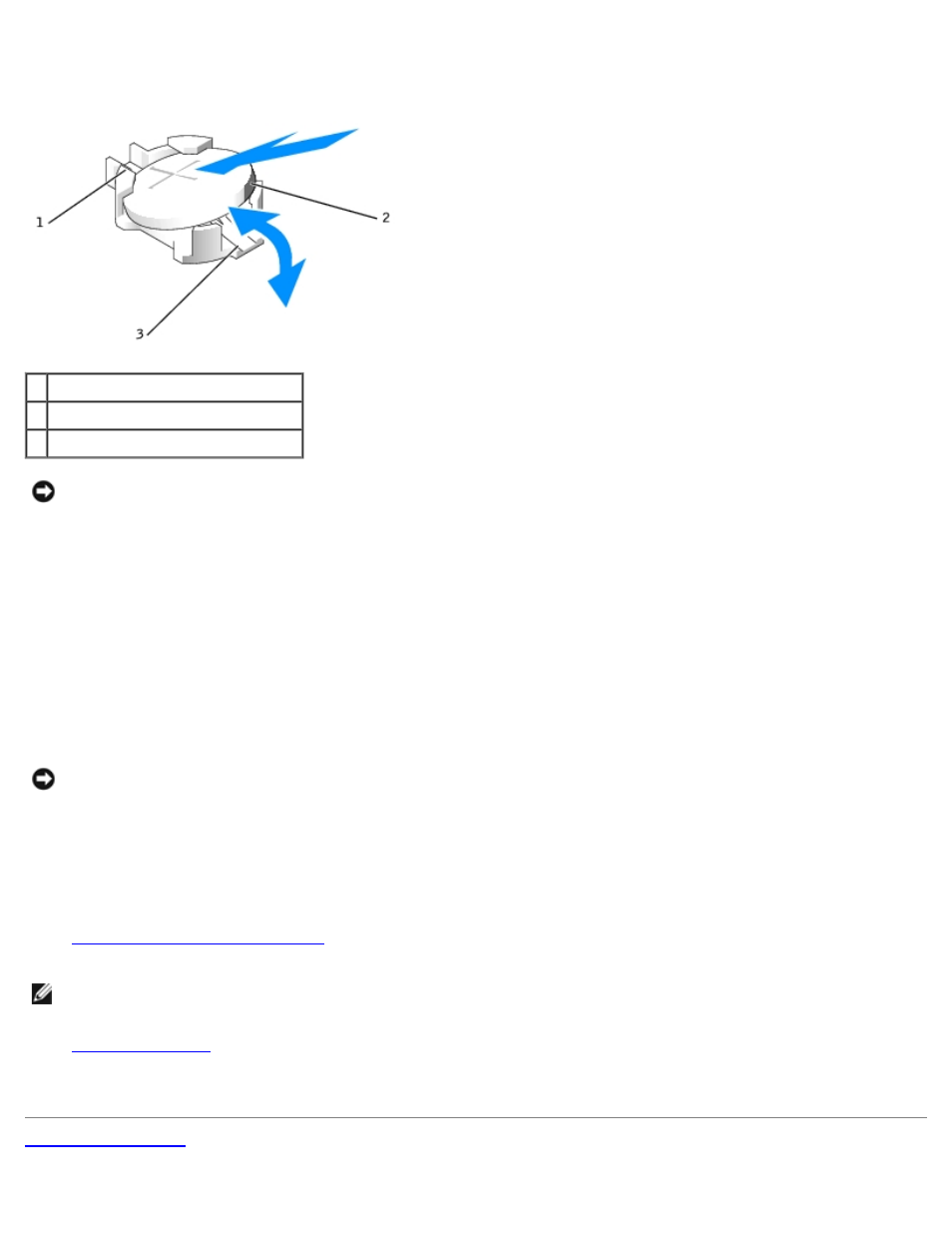
b. While supporting the battery connector, press the battery toward the positive side of the connector and pry it up
out of the securing tabs at the negative side of the connector.
1 positive side of battery connector
2 system battery
3 negative side of battery connector
NOTICE:
To avoid damage to the battery connector, you must firmly support the connector while replacing the
battery.
1. Install the new system battery.
a. Support the battery connector by pressing down firmly on the positive side of the connector.
b. Hold the battery with the "+" facing up, and slide it under the securing tabs at the positive side of the connector.
c. Press the battery straight down into the connector until it snaps into place.
2. Close the computer cover.
3. Attach the computer stand, if it is used.
NOTICE:
To connect a network cable, first plug the cable into the network wall jack and then plug it into the computer.
4. Connect your computer and devices to electrical outlets, and turn them on.
After you open and close the cover, the chassis intrusion detector, if installed and enabled, causes the following
message to appear on the screen at the next computer start-up:
ALERT! Cover was previously removed.
5.
Reset the chassis intrusion detector
by changing Chassis Intrusion to On or On-Silent.
NOTE:
If an admin password has been assigned by someone else, contact your network administrator for information
on resetting the chassis intrusion detector.
6.
and restore the settings you recorded in step 1.
7. Properly dispose of the old battery as described in the Product Information Guide.
