Resolving software and hardware incompatibilities, Microsoft, Windows – Dell OptiPlex GX280 User Manual
Page 144
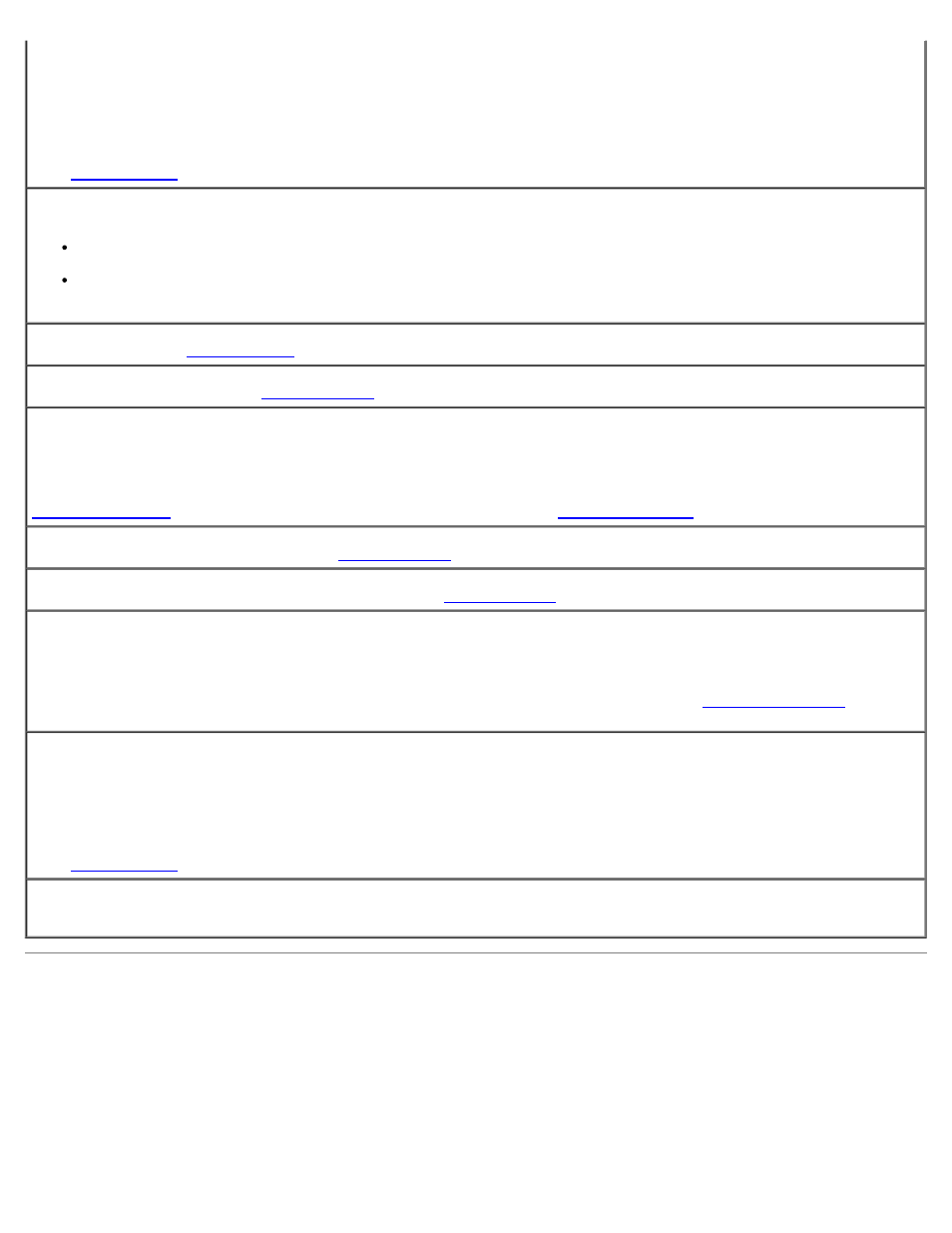
Read fault —
Requested sector not found —
Reset failed —
See "
."
Sector not found —
Run the Windows error-checking utility to check the file structure on the floppy disk or hard drive. See Windows Help
for instructions.
If a large number of sectors are defective, back up the data (if possible), and then reformat the floppy disk or hard
drive.
Seek error —
See "
."
Shutdown failure —
.
Time-of-day clock stopped —
Time-of-day not set-please run the System Setup program —
and correct the date or time. If the problem persists,
Timer chip counter 2 failed —
Run the
Unexpected interrupt in protected mode —
.
WARNING: Dell's Disk Monitoring System has detected that drive [0/1] on the [primary/secondary] EIDE
controller is operating outside of normal specifications. It is advisable to immediately back up your data and
replace your hard drive by calling your support desk or Dell —
If no replacement drive is immediately available and the drive is not the only bootable drive,
change the appropriate drive setting to None. Then remove the drive from the computer.
Write fault —
Write fault on selected drive —
See "
."
<drive letter>:\ is not accessible. The device is not ready —
The selected drive cannot read its medium. Depending
on its medium type, insert a floppy, CD, or ZIP disk into the drive and try again.
Resolving Software and Hardware Incompatibilities
If a device is either not detected during the operating system setup or is detected but incorrectly configured, you can use
Device Manager or the Hardware Troubleshooter to resolve the incompatibility.
Microsoft
®
Windows
®
XP
To resolve incompatibilities using Device Manager:
