Dell OptiPlex GX280 User Manual
Page 142
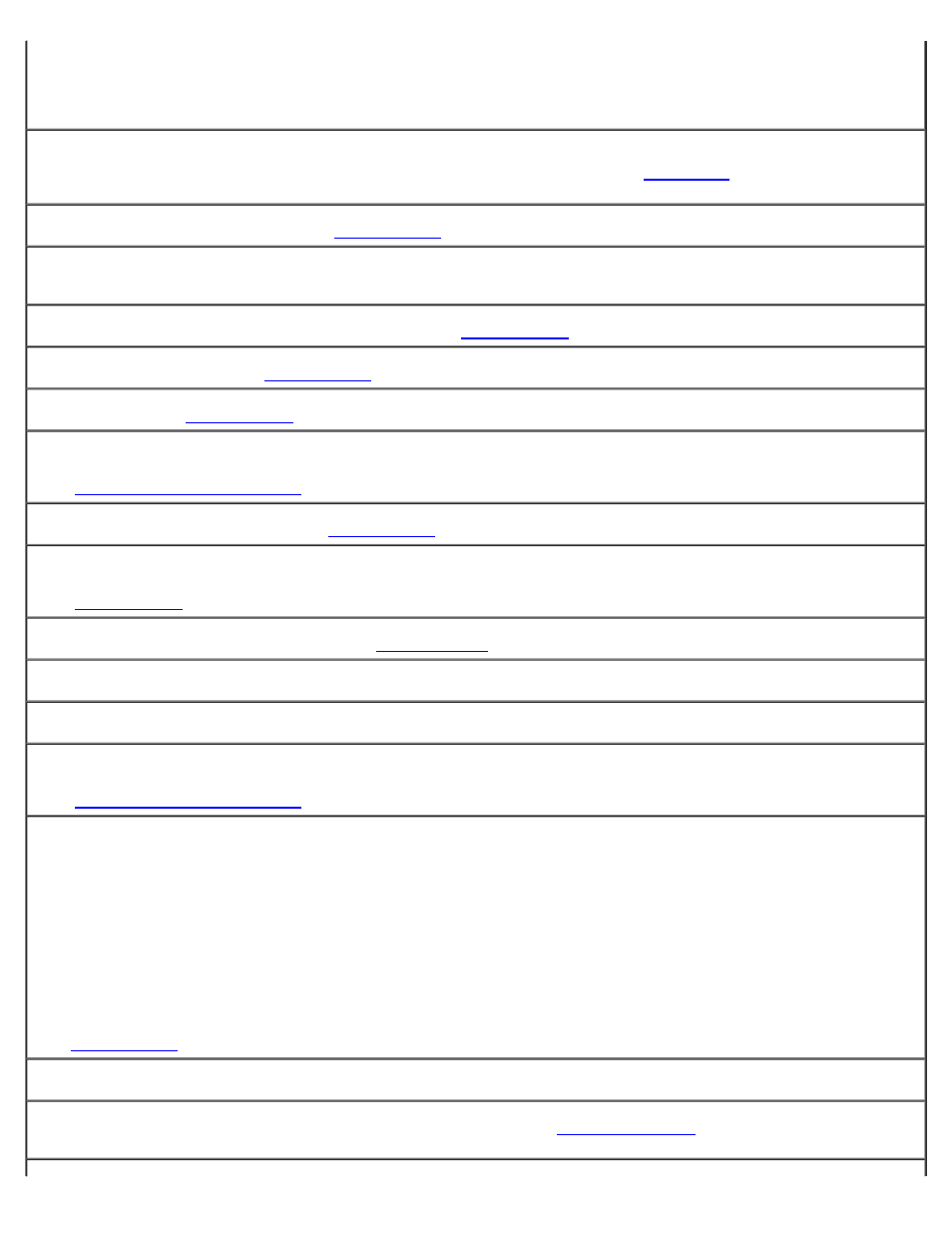
1. Click the Start button, click Control Panel, and then click Add or Remove Programs.
2. Select the program you want to remove.
3. Click the Change or Remove Program icon.
4. See the program documentation for installation instructions.
Alert! Previous attempts at booting this system have failed at checkpoint [nnnn]. For help in resolving this
problem, please note this checkpoint and contact Dell Technical Support —
code (nnnn) to the support technician.
Attachment failed to respond —
See "
Bad command or file name —
Ensure that you spelled the command correctly, put spaces in the proper place, and used
the correct pathname.
Bad error-correction code (ECC) on disk read —
See "
Controller has failed —
See "
Data error —
See "
Decreasing available memory —
See "
."
Diskette drive 0 seek failure —
See "
."
Diskette read failure —
See "
."
Diskette subsystem reset failed —
Run the
.
Diskette write protected —
Slide the write-protect notch to the open position.
Drive not ready —
Put a floppy disk in the drive.
Gate A20 failure —
See "
."
Hard-disk configuration error —
Hard-disk controller failure —
Hard-disk drive failure —
Hard-disk drive failure —
See "
."
Insert bootable media —
Insert a bootable floppy disk or CD.
Invalid configuration information - please run SETUP program —
and correct the computer
configuration information.
