Replacing the chassis intrusion switch, Resetting the chassis intrusion detector – Dell OptiPlex GX280 User Manual
Page 61
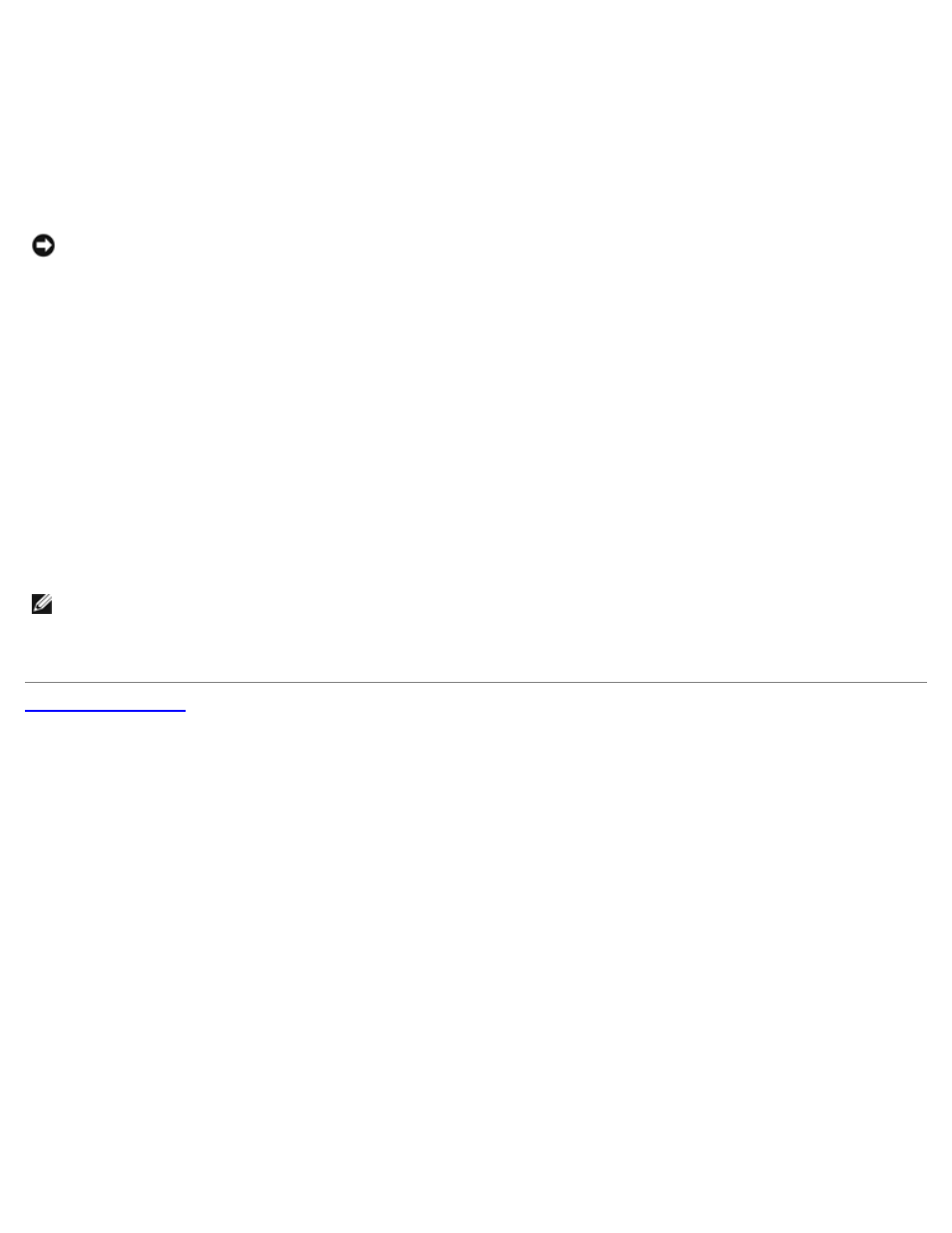
Replacing the Chassis Intrusion Switch
1. Gently slide the chassis intrusion switch into its slot and reconnect the cable to the system board.
2. Close the computer cover.
3. Attach the computer stand, if it is used.
NOTICE:
To connect a network cable, first plug the cable into the network wall jack and then plug it into the computer.
4. Connect your computer and devices to electrical outlets, and turn them on.
Resetting the Chassis Intrusion Detector
1. Turn on (or restart) your computer.
2. When the blue DELL™ logo appears, press
If you wait too long and the operating system logo appears, continue to wait until you see the Microsoft® Windows®
desktop. Then shut down your computer and try again.
3. Select the Chassis Intrusion option and then press the left- or right-arrow key to select Reset. Change the setting to
On, On-Silent, or Disabled.
NOTE:
The default setting is On-Silent.
4. Press
