Clearing cmos settings, Hyper-threading, Power management – Dell OptiPlex GX280 User Manual
Page 43
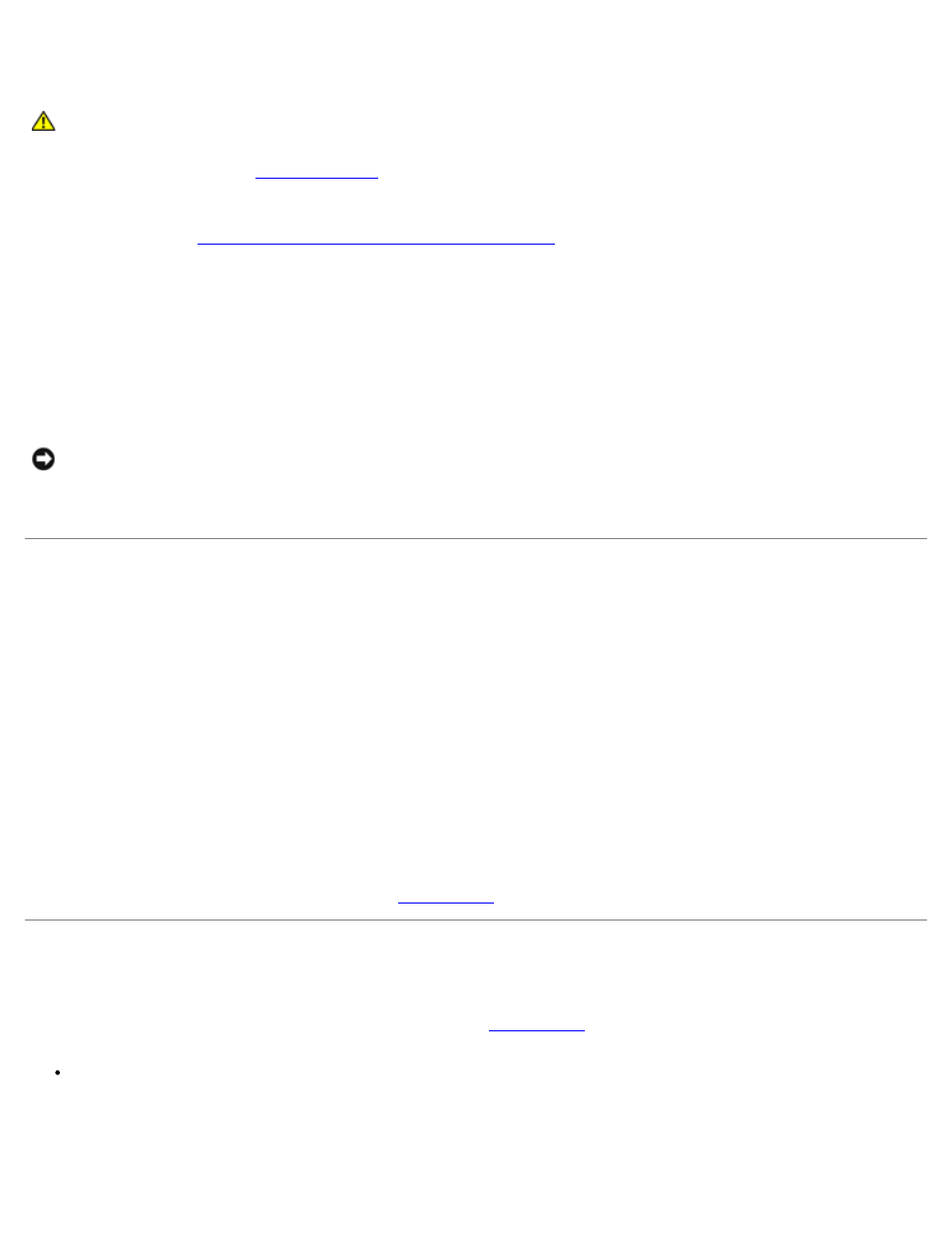
Clearing CMOS Settings
CAUTION:
Before you begin any of the procedures in this section, follow the safety instructions located in
the Product Information Guide.
1. Follow the procedures in "
2. Reset the current CMOS settings:
a. Locate the
password (PSWD) and CMOS (RTC_RST) jumpers
on the system board.
b. Remove the password jumper plug from its pins.
c. Place the password jumper plug on the RTC_RST pins and wait approximately 5 seconds.
d. Remove the jumper plug from the RTC_RST pins and place it back on the password pins.
3. Close the computer cover.
4. Attach the computer stand, if used.
NOTICE:
To connect a network cable, first plug the cable into the network wall jack and then plug it into the computer.
5. Connect your computer and devices to electrical outlets, and turn them on.
Hyper-Threading
Hyper-Threading is an Intel® technology that can enhance overall computer performance by allowing one physical processor
to function as two logical processors, capable of performing certain tasks simultaneously. It is recommended that you use the
Microsoft® Windows® XP Service Pack 1 (SP1) or higher operating system because Windows XP is optimized to take
advantage of Hyper-Threading technology. While many programs can benefit from Hyper-Threading, some programs have not
been optimized for Hyper-Threading and may require an update from the software manufacturer. Contact the software
manufacturer for updates and information about using Hyper-Threading with your software.
To determine if your computer is using Hyper-Threading technology:
1. Click the Start button, right-click My Computer, and then click Properties.
2. Click Hardware and click Device Manager.
3. In the Device Manager window, click the plus (+) sign next to the processor type. If Hyper- Threading is enabled, the
processor is listed twice.
You can enable or disable Hyper-Threading through
Power Management
Your computer can be set to use less power when you are not working. You control the power usage through the operating
system installed on your computer and certain option settings in
. These periods of reduced power are called
"sleep states":
Standby. In this sleep state, power is reduced or turned off for most components, including the cooling fans. However,
system memory remains active.
This state is not supported by Windows NT 4.0.
