Front-panel inserts, Floppy drive, Removing a floppy drive – Dell OptiPlex GX280 User Manual
Page 67
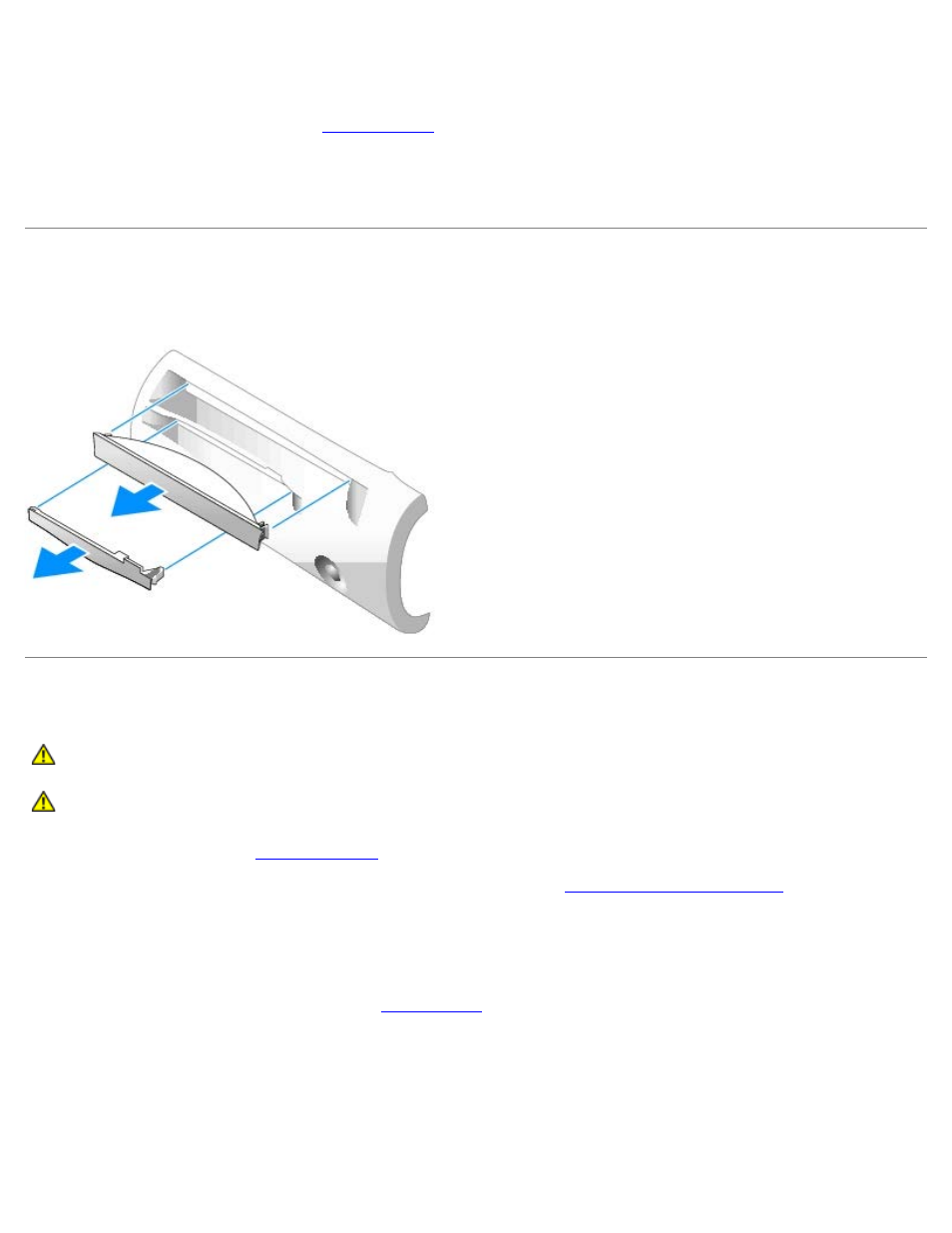
15. Partition and logically format your drive before you proceed to the next step.
For instructions, see the documentation that came with your operating system.
16. Test the hard drive by running the
.
17. If the drive you just installed is the primary drive, install your operating system on the hard drive.
For instructions, see the documentation that came with your operating system.
Front-Panel Inserts
If you are installing a new floppy or CD/DVD drive instead of replacing a drive, remove the front-panel insert.
Floppy Drive
CAUTION:
Before you begin any of the procedures in this section, follow the safety instructions in the
Product Information Guide.
CAUTION:
To guard against electrical shock, always unplug your computer from the electrical outlet before
opening the cover.
1. Follow the procedures in "
2. If you are installing a new floppy drive rather than replacing a drive,
remove the front-panel inserts
.
Removing a Floppy Drive
1. Disconnect the floppy-drive cable from the
connector (DSKT).
2. Remove the power cable from the interposer board.
3. Remove or raise the drive by pressing the green tabs on either side of the drive and lifting the drive up.
4. Remove the floppy-drive cable from the floppy drive:
a. Remove the interposer board from the floppy drive by pressing on the tab and rotating the interposer board.
b. To release the floppy-drive cable from the connector, slide the lever until it is fully extended, and then lift the
