Removing a serial port adapter – Dell OptiPlex GX280 User Manual
Page 234
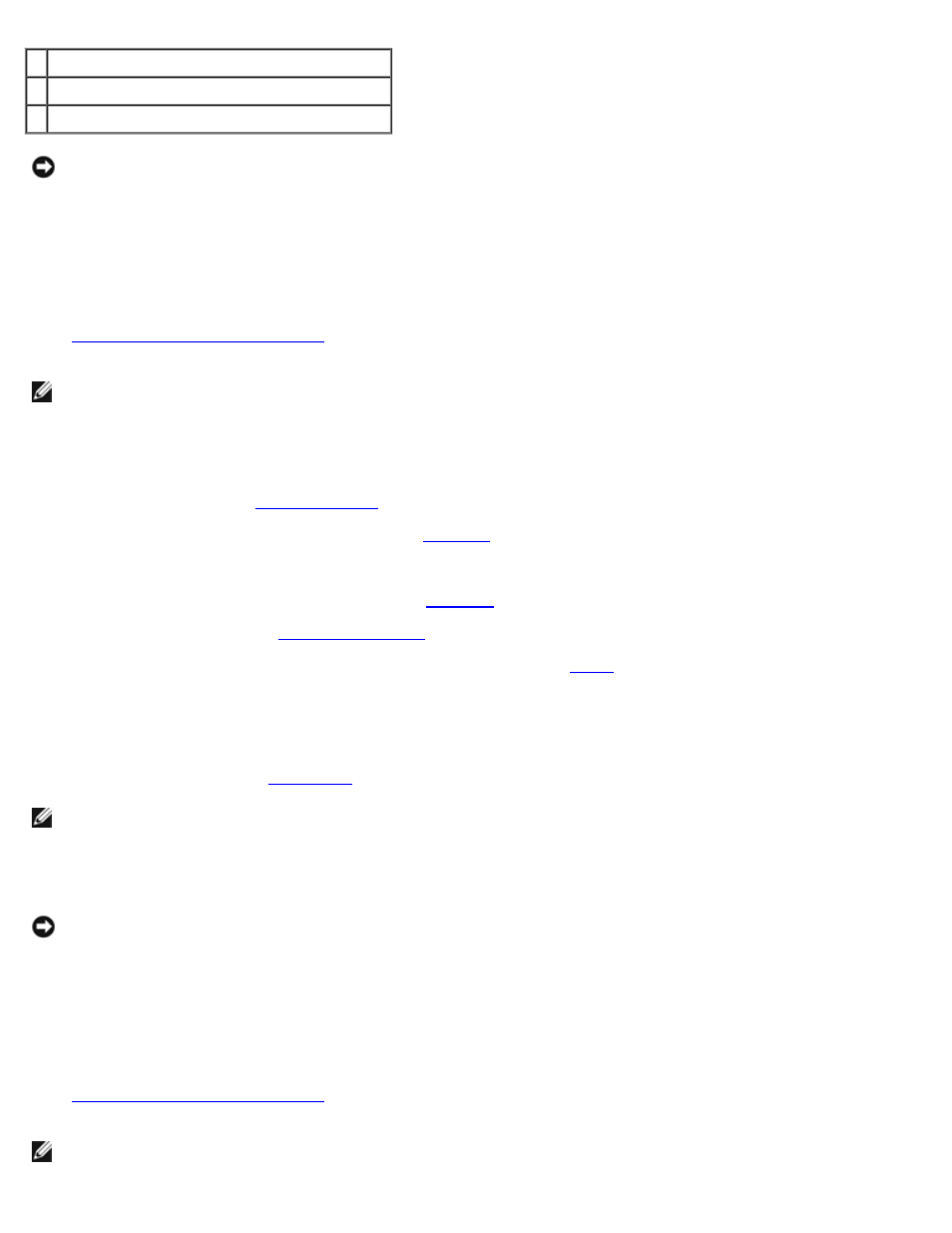
1 serial card system board connector (SER_PS2)
2 serial adapter cable
3 card cage
NOTICE:
To connect a network cable, first plug the cable into the network wall jack, and then plug it into the
computer.
9. Close the computer cover, reconnect the computer and devices to electrical outlets, and turn them on.
After you open and close the cover, the chassis intrusion detector, if installed and enabled, causes the following
message to appear on the screen at the next computer start-up:
ALERT! Cover was previously removed.
10.
Reset the chassis intrusion detector
by changing Chassis Intrusion to On or On-Silent.
NOTE:
If an admin password has been assigned by someone else, contact your network administrator for information
on resetting the chassis intrusion detector.
Removing a Serial Port Adapter
1. Follow the procedures in "
2. Remove the processor heat sink as explained in "
3. Disconnect the serial adapter cable from the connector on the system board.
4. Reinstall the processor heat sink as explained in "
5. Remove the card cage (see "
6. Press the lever on the retention arm and raise the retention arm (see
7. Lift and remove the adapter bracket.
8. If you are removing the adapter permanently, install a filler bracket in the empty card-slot opening.
If you need a filler bracket,
NOTE:
Installing filler brackets over empty card-slot openings is necessary to maintain FCC certification of the
computer. The brackets also keep dust and dirt out of your computer.
9. Lower the retention arm and press it into place.
NOTICE:
To connect a network cable, first plug the cable into the network wall jack, and then plug it into the
computer.
10. Close the computer cover, reconnect the computer and devices to electrical outlets, and turn them on.
After you open and close the cover, the chassis intrusion detector, if installed and enabled, causes the following
message to appear on the screen at the next computer start-up:
ALERT! Cover was previously removed.
11.
Reset the chassis intrusion detector
by changing Chassis Intrusion to On or On-Silent.
NOTE:
If an admin password has been assigned by someone else, contact your network administrator for information
on resetting the chassis intrusion detector.
