Removing a pci express x16 card, Installing a pci express x1 card – Dell OptiPlex GX280 User Manual
Page 228
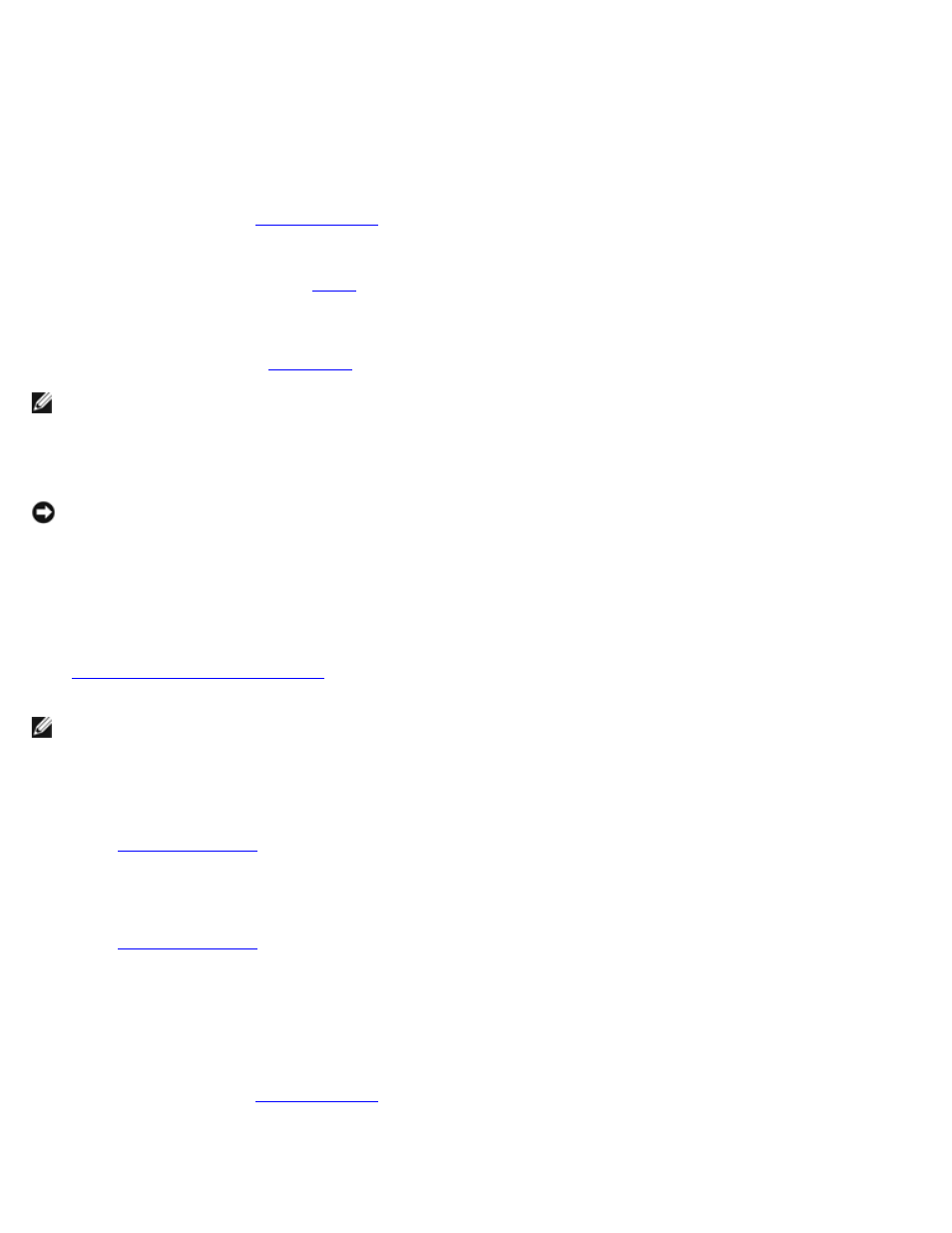
b. Connect the network cable to the add-in network adapter's connectors. Do not connect the network cable to the
integrated connector on the back panel.
14. Install any drivers required for the card as described in the card documentation.
Removing a PCI Express x16 Card
1. Follow the procedures in "
2. If necessary, disconnect any cables connected to the card.
3. Remove the card as instructed in
4. If you are removing the card permanently, install a filler bracket in the empty card-slot opening.
If you need a filler bracket,
NOTE:
Installing filler brackets over empty card-slot openings is necessary to maintain FCC certification of the
computer. The brackets also keep dust and dirt out of your computer.
5. Lower the retention arm and press it into place.
NOTICE:
To connect a network cable, first plug the cable into the network wall jack and then plug it into the computer.
6. Close the computer cover, reconnect the computer and devices to electrical outlets, and turn them on.
After you open and close the cover, the chassis intrusion detector, if installed and enabled, causes the following
message to appear on the screen at the next computer start-up:
ALERT! Cover was previously removed.
7.
Reset the chassis intrusion detector
by changing Chassis Intrusion to On or On-Silent.
NOTE:
If an admin password has been assigned by someone else, contact your network administrator for information
on resetting the chassis intrusion detector.
8. Remove the card's driver from the operating system.
9. If you removed a sound card:
a.
, select Audio Controller, and change the setting to On.
b. Connect external audio devices to the audio connectors on the computer back panel.
10. If you removed an add-in network connector:
a.
, select Network Controller, and change the setting to On.
b. Connect the network cable to the integrated connector on the computer back panel.
Installing a PCI Express x1 Card
1. Follow the procedures in "
2. Remove the card cage:
a. Check any cables connected to cards through the back-panel openings. Disconnect any cables that will not reach
