Dell OptiPlex GX280 User Manual
Page 321
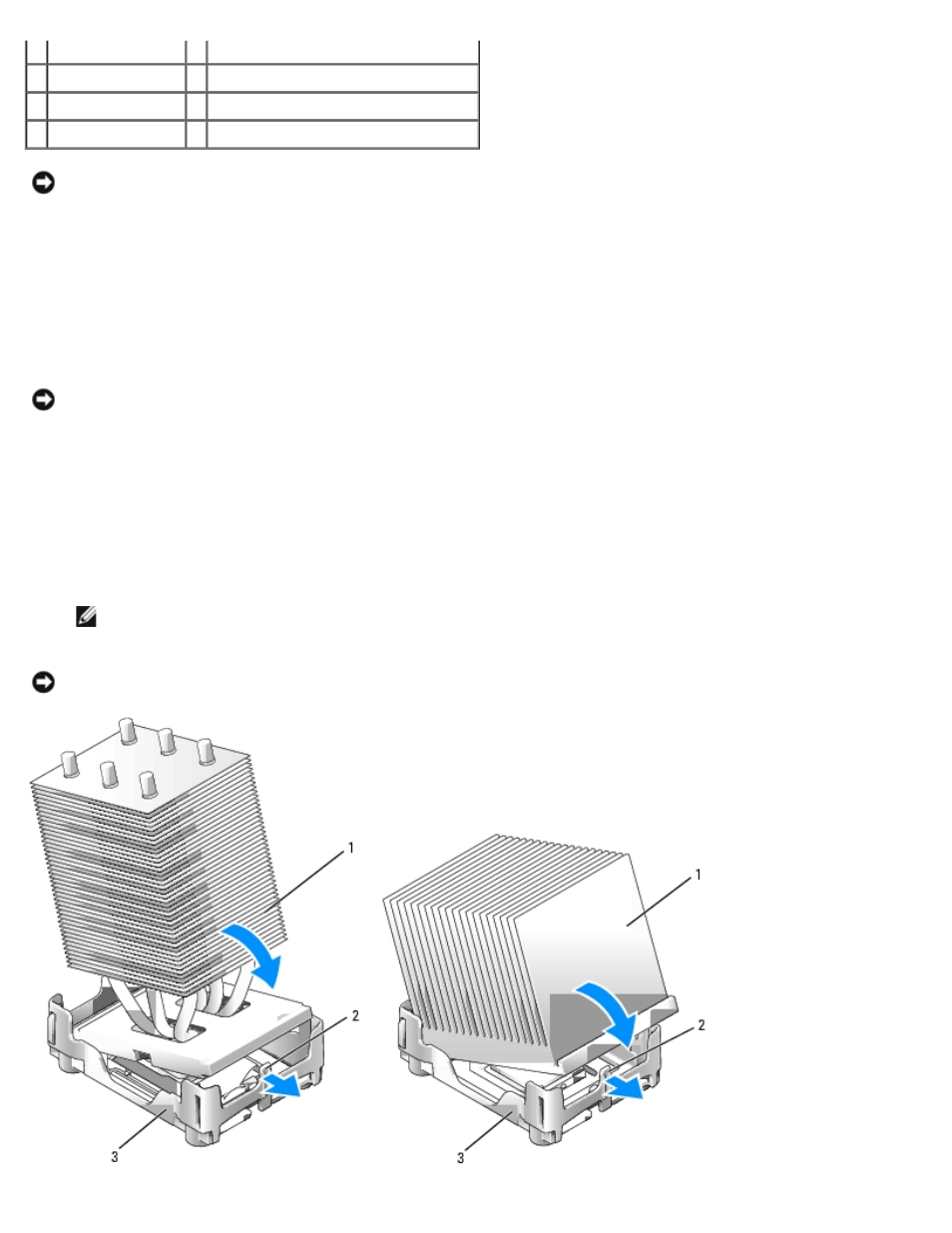
2 tab
7 front alignment notch
3 processor
8 socket and processor pin-1 indicator
4 processor socket
9 rear alignment notch
5 center cover latch
NOTICE:
To avoid damage, ensure that the processor aligns properly with the socket, and do not use excessive force
when you install the processor.
5. Set the processor lightly in the socket and ensure that the processor is positioned correctly.
6. When the processor is fully seated in the socket, close the processor cover.
Ensure that the tab on the processor cover is positioned underneath the center cover latch on the socket.
7. Pivot the socket release lever back toward the socket and snap it into place to secure the processor.
NOTICE:
If you are not installing a processor upgrade kit from Dell, reuse the original heat sink assembly when you
replace the processor.
If you installed a processor replacement kit from Dell, return the original heat sink assembly and processor to Dell in
the same package in which your replacement kit was sent.
8. Install the heat sink:
a. Place one end of the heat sink under the tab on one side of the retention base.
b. Lower the heat sink until the heat sink fits securely under the tab on the retention base.
NOTE:
Your computer's configuration determines the type of heat sink that is installed in your computer. Both
types of heat sinks (a taller version and a shorter version) may differ in appearance than illustrated below, but
are removed and reinstalled in the same manner.
NOTICE:
Ensure that the heat sink is correctly seated and secure.
