Dell OptiPlex GX280 User Manual
Page 199
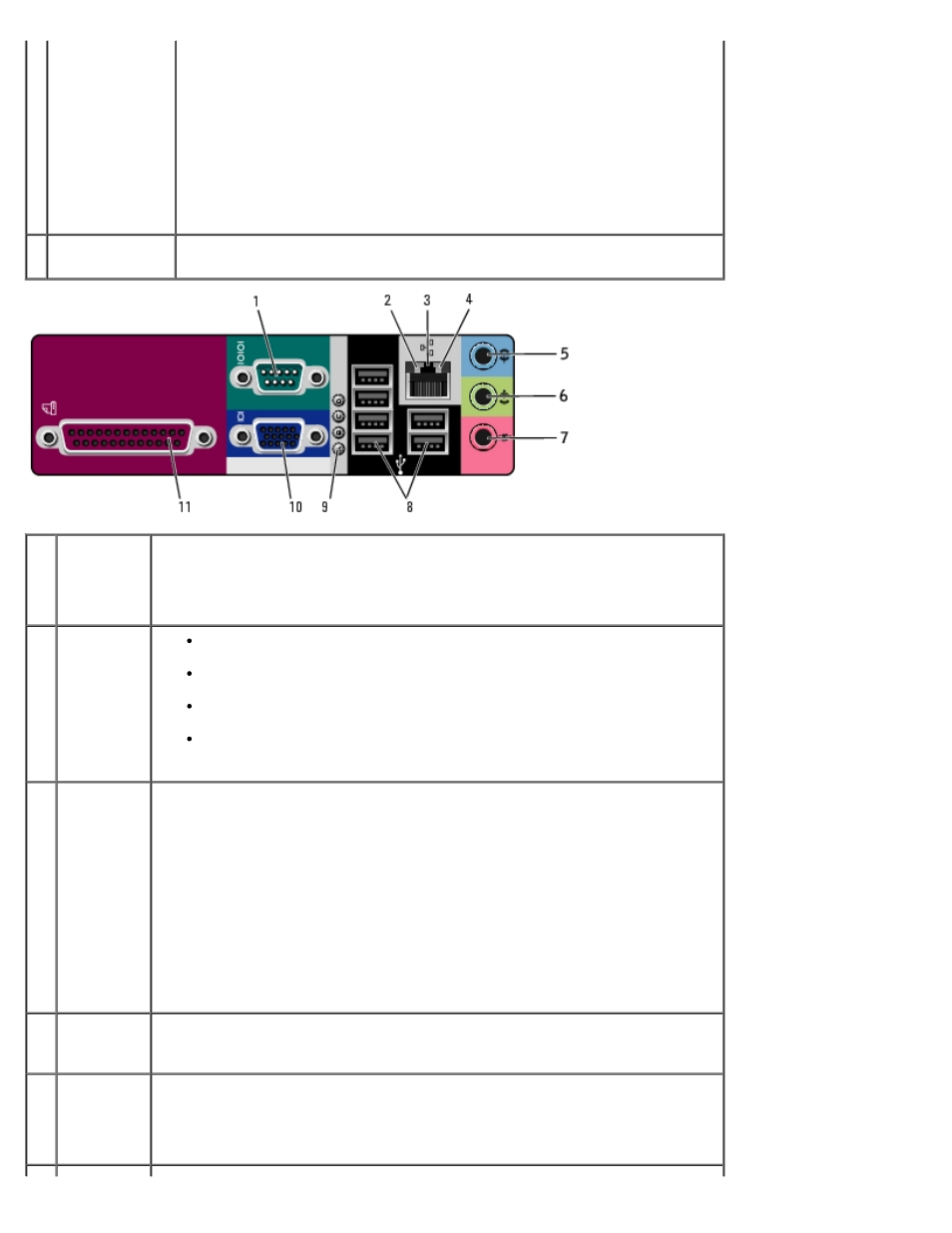
available on all
computers)
and can automatically detect the correct operating voltage.
To help avoid damaging a computer with a manual voltage selection
switch, set the switch for the voltage that most closely matches the AC
power available in your location.
NOTICE:
The voltage selection switch must be set to the 115-V position
even though the AC power available in Japan is 100 V.
Also, ensure that your monitor and attached devices are electrically rated
to operate with the AC power available in your location.
6 power
connector
Insert the power cable.
1
serial
connector
Connect a serial device, such as a handheld device, to the serial port. The
default designations are COM1 for serial connector 1 and COM2 for serial
connector 2.
For more information, see "System Setup Options."
2
link
integrity
light
Green — A good connection exists between a 10-Mbps network and the
computer.
Orange — A good connection exists between a 100-Mbps network and
the computer.
Yellow — A good connection exists between a 1-Gbps (or 1000-Mbps)
network and the computer.
Off — The computer is not detecting a physical connection to the
network.
3
network
adapter
connector
To attach your computer to a network or broadband device, connect one end
of a network cable to either a network jack or your network or broadband
device. Connect the other end of the network cable to the network adapter
connector on the back panel of your computer. A click indicates that the
network cable has been securely attached.
NOTE:
Do not plug a telephone cable into the network connector.
On computers with a network connector card, use the connector on the card.
It is recommended that you use Category 5 wiring and connectors for your
network. If you must use Category 3 wiring, force the network speed to 10
Mbps to ensure reliable operation.
4
network
activity
light
Flashes a yellow light when the computer is transmitting or receiving network
data. A high volume of network traffic may make this light appear to be in a
steady "on" state.
5
line-in
connector
Use the blue line-in connector (available on computers with integrated sound)
to attach a record/playback device such as a cassette player, CD player, or
VCR.
On computers with a sound card, use the connector on the card.
