Using microsoft windows xp system restore, System restore, Creating a restore point – Dell OptiPlex GX280 User Manual
Page 159
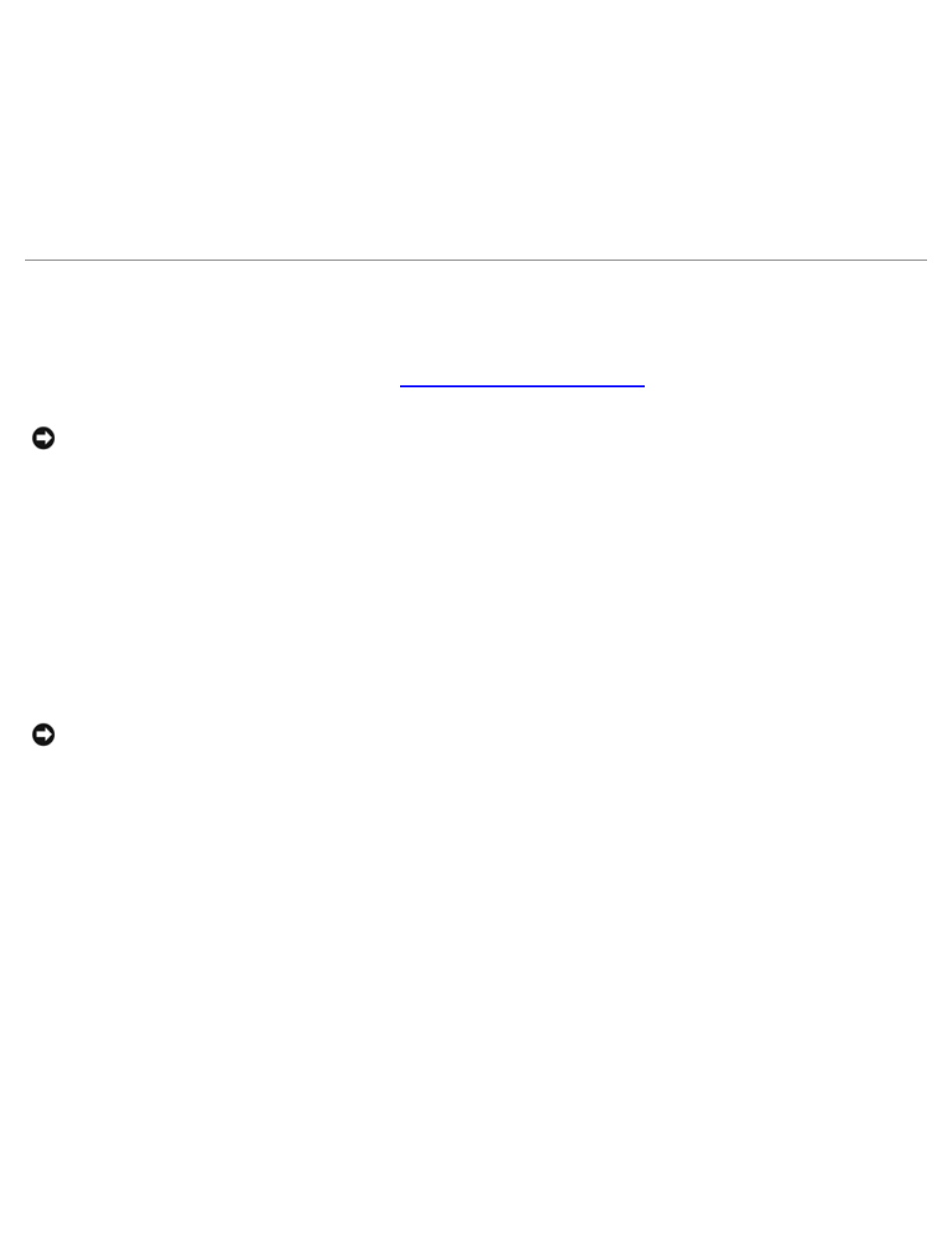
4. Click My Drivers in the Topic drop-down menu.
The Drivers and Utilities CD scans your computer's hardware and operating system and then displays a list of device
drivers for your system configuration.
5. Click the appropriate driver and follow the instructions to download the driver for your computer.
To view a list of all available drivers for your computer, click Drivers in the Topic drop-down menu.
To access the help files on the Drivers and Utilities CD, click the question mark button or the Help link at the top of the
screen.
Using Microsoft Windows XP System Restore
The Microsoft Windows XP operating system provides System Restore to allow you to return your computer to an earlier
operating state (without affecting data files) if changes to the hardware, software, or other system settings have left the
computer in an undesirable operating state. See the
Windows Help and Support Center
for information on using System
Restore.
NOTICE:
Make regular backups of your data files. System Restore does not monitor your data files or recover them.
Creating a Restore Point
1. Click the Start button and click Help and Support.
2. Click System Restore.
3. Follow the instructions on the screen.
Restoring the Computer to an Earlier Operating State
NOTICE:
Before you restore the computer to an earlier operating state, save and close any open files and exit any
open programs. Do not alter, open, or delete any files or programs until the system restoration is complete.
1. Click the Start button, point to All Programs® Accessories® System Tools, and then click System Restore.
2. Ensure that Restore my computer to an earlier time is selected and click Next.
3. Click a calendar date to which you want to restore your computer.
The Select a Restore Point screen provides a calendar that allows you to see and select restore points. All calendar
dates with available restore points appear in boldface type.
4. Select a restore point and click Next.
If a calendar date has only one restore point, then that restore point is automatically selected. If two or more restore
points are available, click the restore point that you prefer.
5. Click Next.
The Restoration Complete screen appears after System Restore finishes collecting data and then the computer
restarts.
6. After the computer restarts, click OK.
