Lockups and software problems, Keyboard problems, The computer does not start up – Dell OptiPlex GX280 User Manual
Page 148: The computer stops responding, A program stops responding
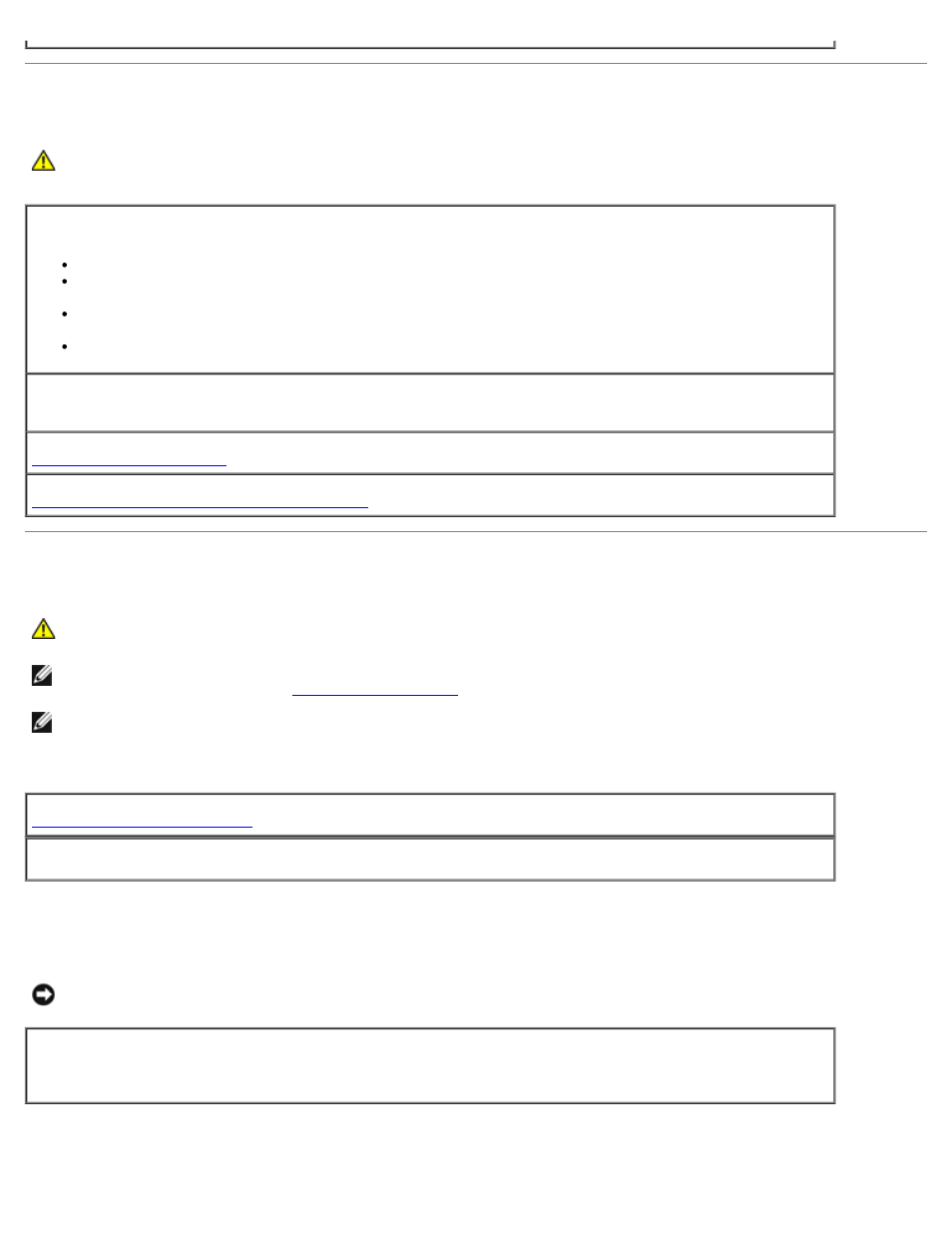
Keyboard Problems
CAUTION:
Before you begin any of the procedures in this section, follow the safety instructions located in
the Product Information Guide.
Check the keyboard cable —
Ensure that the keyboard cable is firmly connected to the computer.
Shut down the computer, reconnect the keyboard cable as shown in the Quick Reference Guide for your
computer, and then restart the computer.
Check the cable connector for bent or broken pins and for damaged or frayed cables. Straighten bent
pins.
Remove keyboard extension cables and connect the keyboard directly to the computer.
Test the keyboard —
Connect a properly working keyboard to the computer, and try using the keyboard. If
the new keyboard works, the original keyboard is faulty.
Check for software and hardware conflicts
Lockups and Software Problems
CAUTION:
Before you begin any of the procedures in this section, follow the safety instructions located in
the Product Information Guide.
NOTE:
If you installed a unique image on your computer or if you had to reinstall your operating system, run the DSS
utility. DSS is available on your
NOTE:
You must use Microsoft
®
Windows
®
XP Service Pack 1 or later when you reinstall Windows XP.
The computer does not start up
Ensure that the power cable is firmly connected to the computer and to the electrical outlet
The computer stops responding
NOTICE:
You might lose data if you are unable to perform an operating system shutdown.
Turn the computer off —
If you are unable to get a response by pressing a key on your keyboard or
moving your mouse, press and hold the power button for at least 8 to 10 seconds until the computer turns off.
Then restart your computer.
A program stops responding
