Reinstalling drivers and utilities, Using windows xp device driver rollback, Using the optional drivers and utilities cd – Dell OptiPlex GX280 User Manual
Page 158
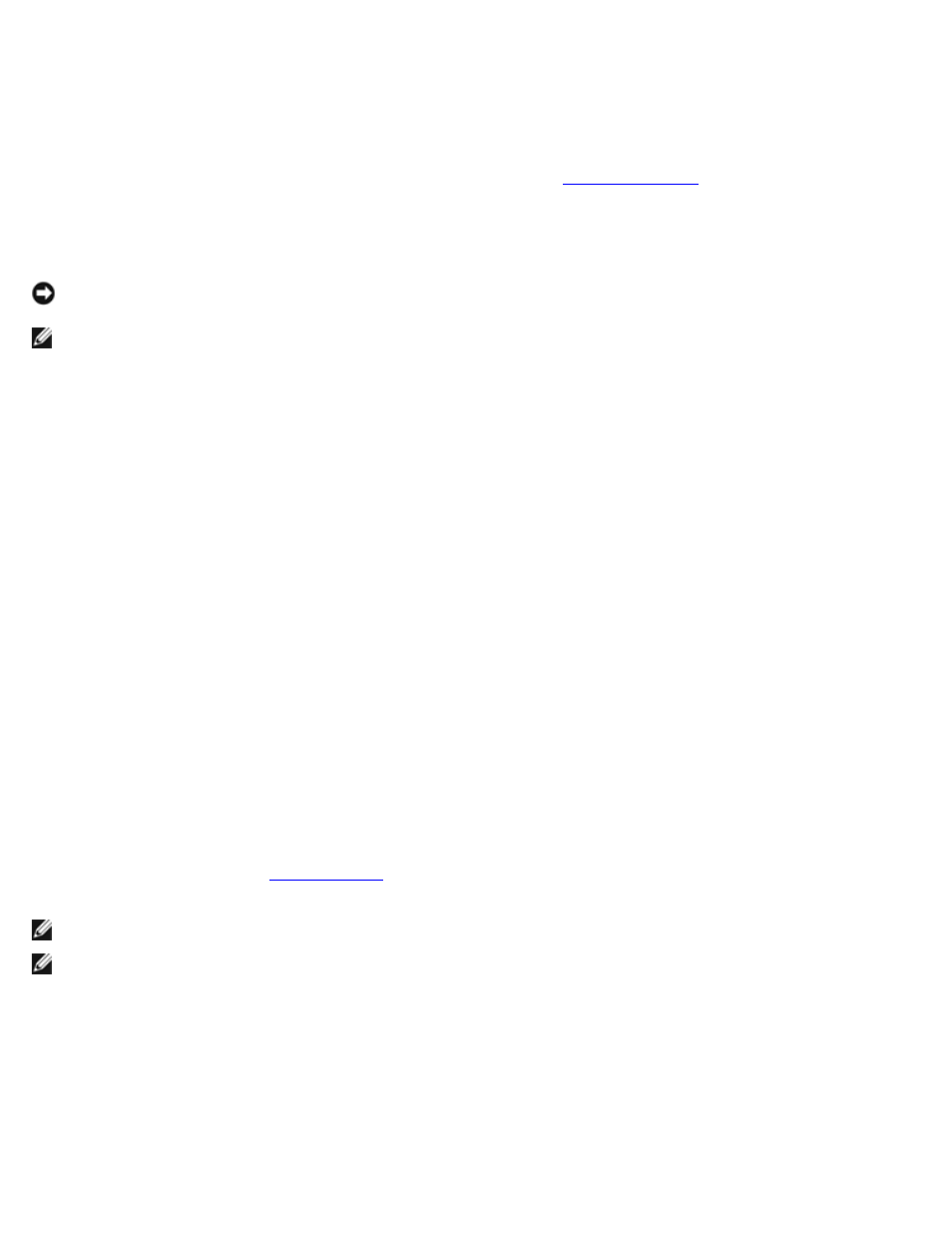
4. In the System Properties window, click the Hardware tab.
5. Click Device Manager.
6. Scroll down the list to see if any device has an exclamation point (a yellow circle with a [!]) on the device icon.
If an exclamation point is next to the device name, you may need to
or install a new driver.
Reinstalling Drivers and Utilities
NOTICE:
The Dell Support website at support.dell.com and your Drivers and Utilities CD provide approved drivers for
Dell™ computers. If you install drivers obtained from other sources, your computer might not work correctly.
NOTE:
The Drivers and Utilities CD (ResourceCD) is optional, and as such, may not ship with all computers.
Using Windows XP Device Driver Rollback
If a problem occurs on your computer after you install or update a driver, use Windows XP Device Driver Rollback to replace
the driver with the previously installed version.
1. Click the Start button and click Control Panel.
2. Under Pick a Category, click Performance and Maintenance.
3. Click System.
4. In the System Properties window, click the Hardware tab.
5. Click Device Manager.
6. Right-click the device for which the new driver was installed and click Properties.
7. Click the Drivers tab.
8. Click Roll Back Driver.
If Device Driver Rollback does not resolve the problem, then use System Restore to return your computer to the operating
state that existed before you installed the new driver.
Using the Optional Drivers and Utilities CD
If using Device Driver Rollback or
does not resolve the problem, then reinstall the driver from the Drivers
and Utilities CD (also known as the Resource CD).
NOTE:
The Drivers and Utilities CD (ResourceCD) is optional, and as such, may not ship with all computers.
NOTE:
To access device drivers and user documentation, you must use the Drivers and Utilities CD while your
computer is running Windows.
1. Insert the Drivers and Utilities CD.
If this is your first time to use the Drivers and Utilities CD, the Installation window opens to inform you that the CD
will begin the installation. Click OK and respond to the installation program prompts to complete the installation.
2. Click Next at the Welcome Dell System Owner screen.
3. Choose the appropriate selections for System Model, Operating System, Device Type, and Topic.
