Admin password, Option settings, Assigning an admin password – Dell OptiPlex GX280 User Manual
Page 28
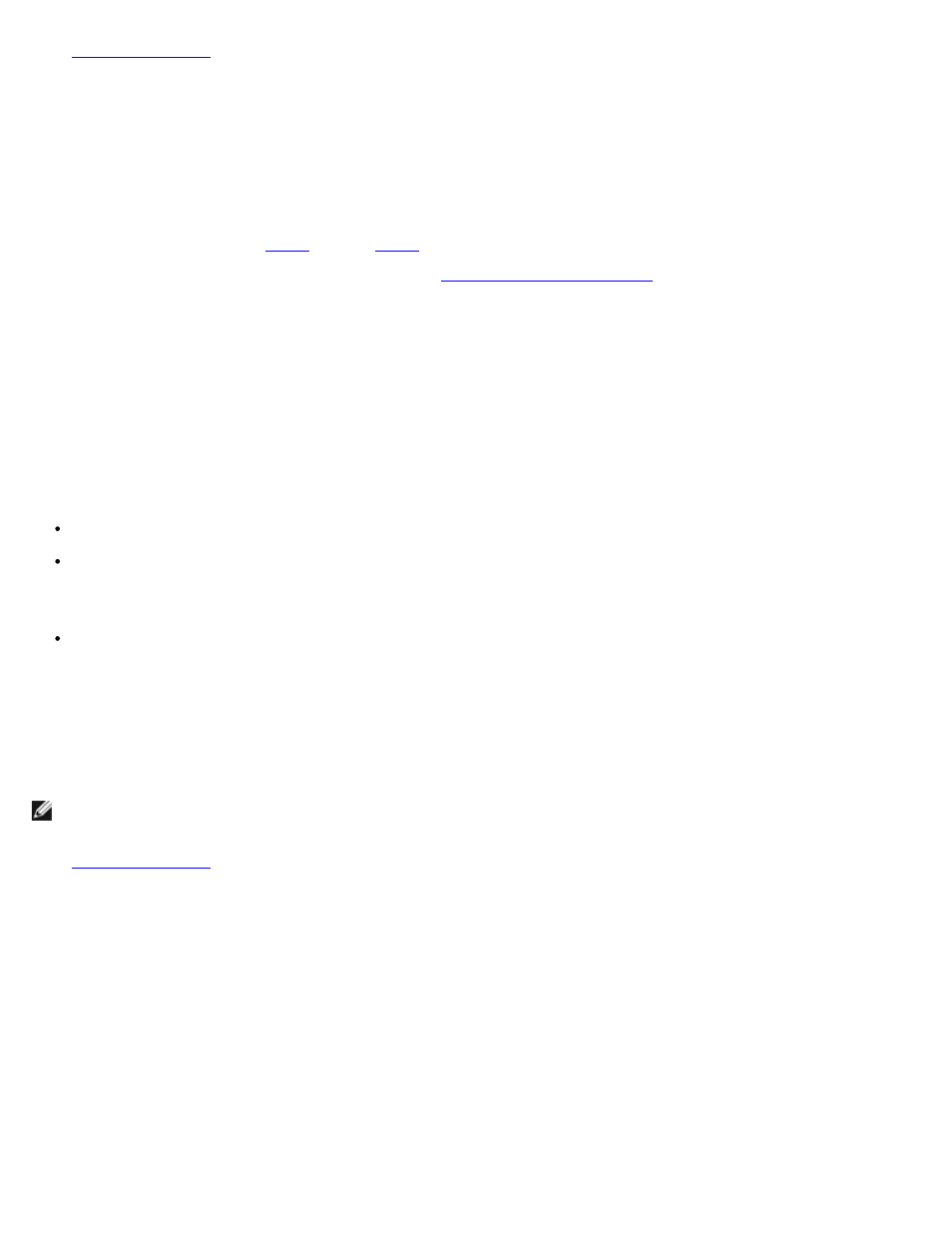
1.
and verify that Password Status is set to Unlocked.
2. Restart your computer.
3. When prompted, type the system password.
4. Press
5. Confirm that Not Set is displayed for the System Password option.
If Not Set is displayed, the system password is deleted. If Not Set is not displayed, press
computer, and then repeat
To assign a new password, follow the procedure in "
6. Exit system setup.
Admin Password
Option Settings
You cannot change or enter a new admin password if either of the following two options is displayed:
Set — An admin password is assigned.
Disabled — The admin password is disabled by a jumper setting on the system board.
You can only assign an admin password when the following option is displayed:
Not Set — No admin password is assigned and the password jumper on the system board is in the enabled position
(the default).
Assigning an Admin Password
The admin password can be the same as the system password.
NOTE:
If the two passwords are different, the admin password can be used as an alternate system password.
However, the system password cannot be used in place of the admin password.
1.
and verify that Admin Password is set to Not Set.
2. Highlight Admin Password and press the left- or right-arrow key.
The computer prompts you to type and verify the password. If a character is not permitted, the computer emits a
beep.
3. Type and then verify the password.
After you verify the password, the Admin Password setting changes to Set. The next time you enter system setup,
the computer prompts you for the admin password.
4. Exit system setup.
A change to Admin Password becomes effective immediately (no need to restart the computer).
