Back view – Dell OptiPlex GX280 User Manual
Page 243
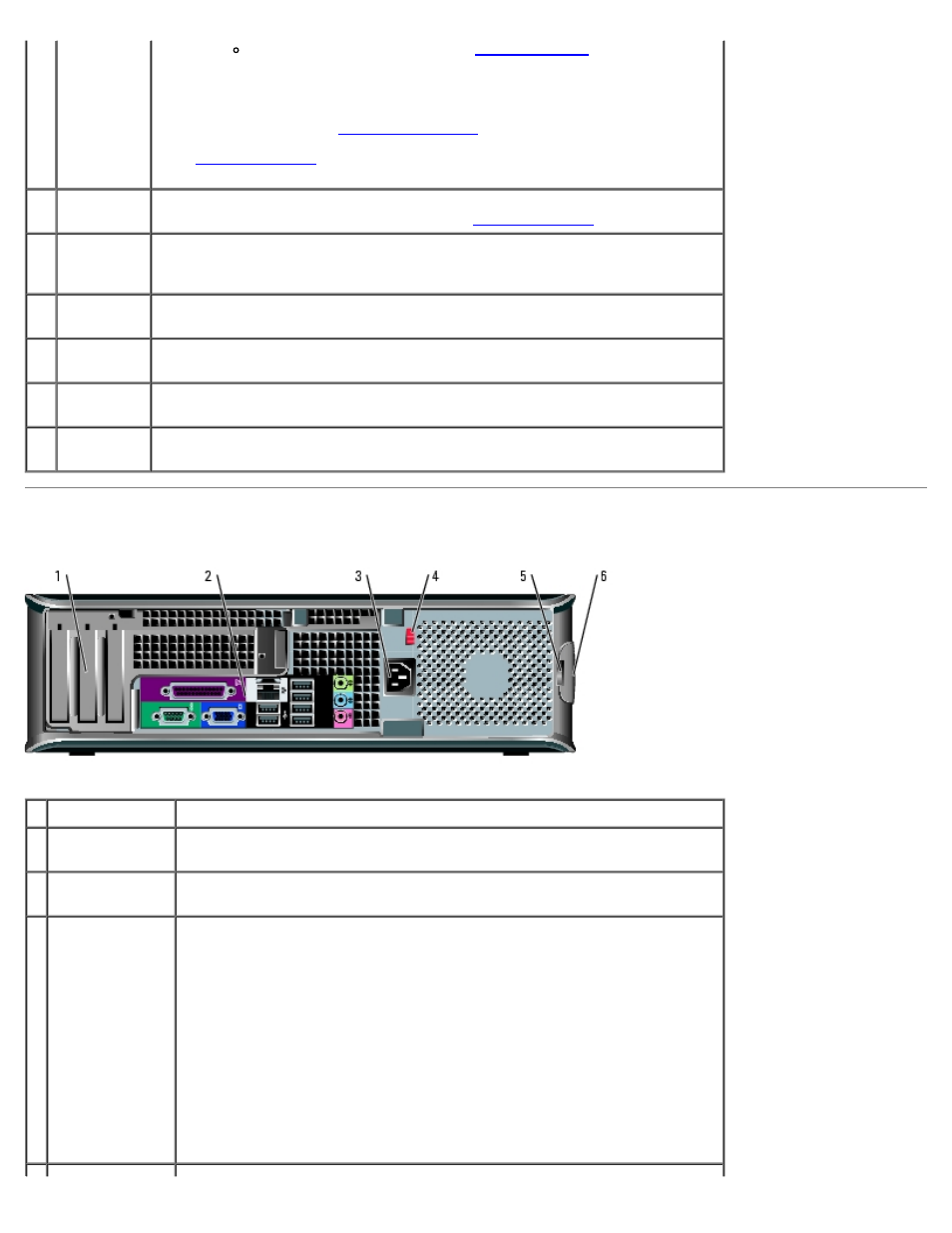
Blinking or solid amber — See "
To exit from a power-saving state, press the power button or use the
keyboard or the mouse if it is configured as a wake device in the Windows
Device Manager. For more information about sleep states and exiting from a
power-saving state, see "
See "
" for a description of light codes that can help you
troubleshoot problems with your computer.
6
diagnostic
lights
Use the lights to help you troubleshoot a computer problem based on the
diagnostic code. For more information, see "
."
7
hard drive
activity
light
Flickers when the hard drive is being accessed.
8
headphone
connector
Use the headphone connector to attach headphones and most kinds of
speakers.
9
microphone
connector
Use the microphone connector to attach a microphone.
10 floppy
drive
Insert floppy disk in this drive.
11 CD/DVD
drive
Insert a CD or DVD (if applicable) in this drive.
Back View
1 card slots
Access connectors for any installed PCI and PCI Express cards.
2 back panel
connectors
Plug serial, USB, and other devices into the appropriate connector.
3 power
connector
Insert the power cable.
4 voltage
selection switch
(may not be
available on all
computers)
Your computer is equipped with either an auto-sensing voltage selector or
a manual voltage selection switch. Computers with an auto-sensing
voltage selector do not have a voltage selection switch on the back panel
and can automatically detect the correct operating voltage.
To help avoid damaging a computer with a manual voltage selection
switch, set the switch for the voltage that most closely matches the AC
power available in your location.
NOTICE:
The voltage selection switch must be set to the 115-V position
even though the AC power available in Japan is 100 V.
Also, ensure that your monitor and attached devices are electrically rated
to operate with the AC power available in your location.
