Back view – Dell OptiPlex GX280 User Manual
Page 198
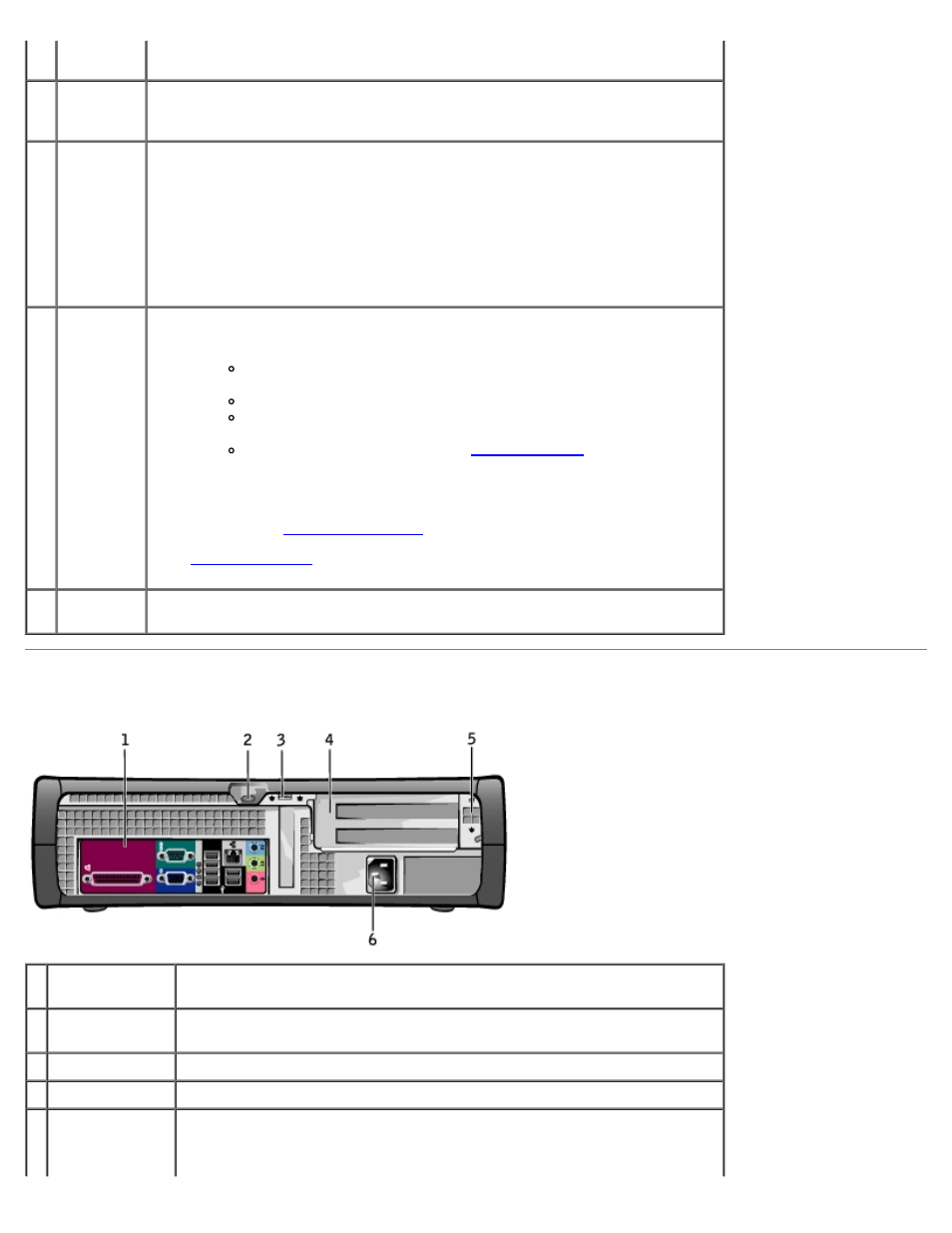
activity
light
disk from the drive.
7
hard-drive
activity
light
The hard drive light is on when the computer reads data from or writes data to
the hard drive. The light might also be on when a device such as your CD
player is operating.
8
power
button
Press to turn on the computer.
NOTICE:
To avoid losing data, do not turn off the computer by pressing the
power button for 6 seconds or longer. Instead, perform an operating system
shutdown.
NOTICE:
If your operating system has ACPI enabled, when you press the
power button the computer will perform an operating system shutdown.
9
power
light
The power light illuminates and blinks or remains solid to indicate different
states:
No light — The computer is turned off. (S4, S5, or mechanical
OFF)
Steady green — The computer is in a normal operating state.
Blinking green — The computer is in a power-saving state. (S1 or
S3)
Blinking or solid amber — See "
To exit from a power-saving state, press the power button or use the keyboard
or the mouse if it is configured as a wake device in the Windows Device
Manager. For more information about sleep states and exiting from a power-
saving state, see "
See "
" for a description of light codes that can help you
troubleshoot problems with your computer.
10 front-
panel door
Open the door to use the front-panel connectors.
Back View
1 back panel
connectors
Plug serial, USB, and other devices into the appropriate connector.
2 security cable
slot
Use a security cable with the slot to help secure your computer.
3 padlock ring
Insert a padlock to lock the computer cover.
4 card slots
Access connectors for any installed PCI and PCI Express cards.
5 voltage
selection switch
(may not be
Your computer is equipped with either an auto-sensing voltage selector or
a manual voltage selection switch. Computers with an auto-sensing
voltage selector do not have a voltage selection switch on the back panel
