Restoring default settings, Serial or parallel device problems, Sound and speaker problems – Dell OptiPlex GX280 User Manual
Page 153
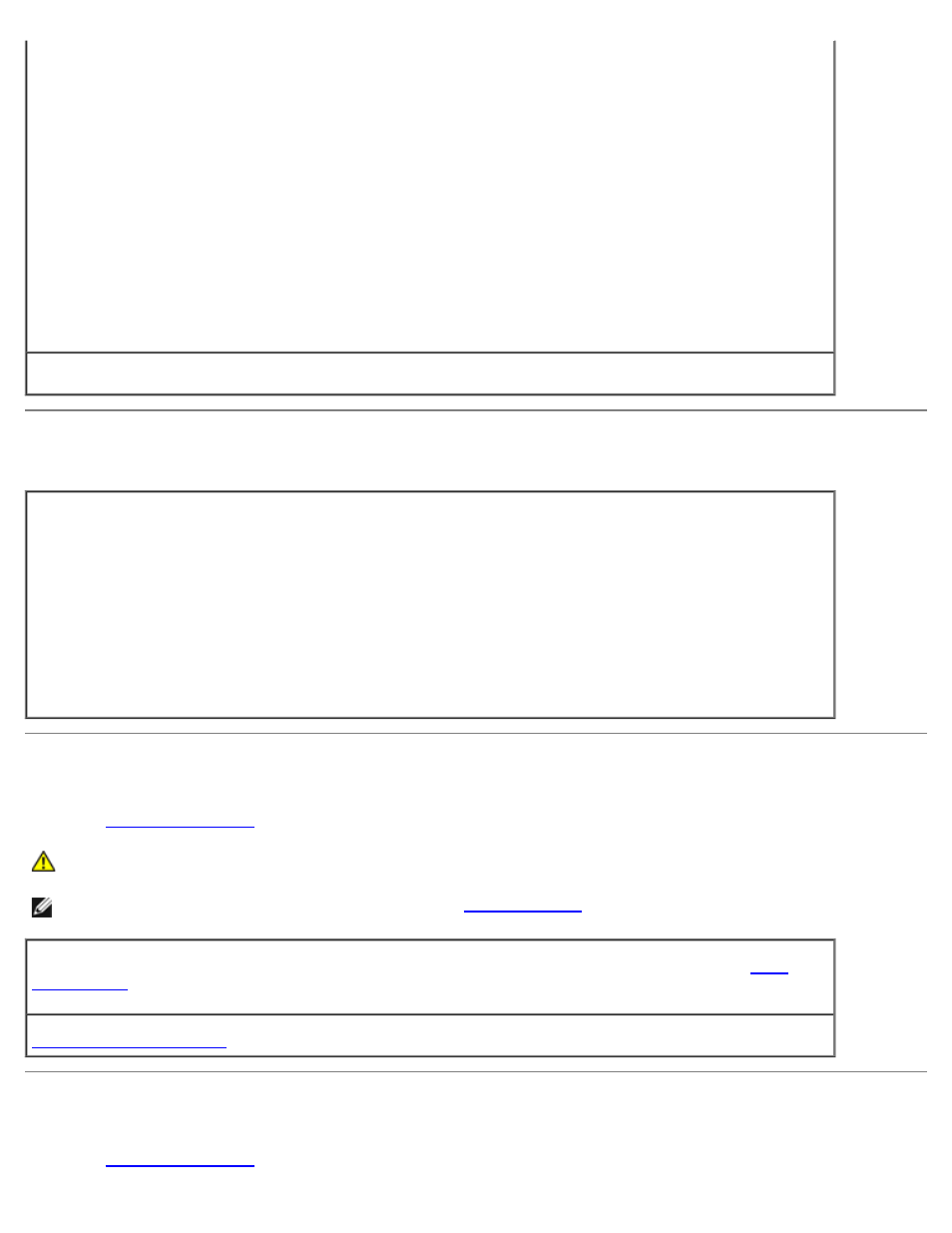
1. Click the Start button, click Control Panel, and then click Printers and Other Hardware.
2. Click View installed printers or fax printers.
If the printer is listed, right-click the printer icon.
3. Click Properties and click the Ports tab. For a parallel printer, ensure that the Print to the following
port(s): setting is LPT1 (Printer Port). For a USB printer, ensure that the Print to the following
port(s): setting is USB.
Windows 2000
1. Click the Start button, point to Settings, and then click Printers.
If the printer is listed, right-click the printer icon.
2. Click Properties and click the Ports tab.
For a parallel printer, ensure that the Print to the following port(s): setting is LPT1 (Printer Port).
For a USB printer, ensure that the Print to the following port(s): setting is USB.
Reinstall the printer driver —
See the printer documentation for instructions
Restoring Default Settings
To restore the computer's system settings to their default values —
1. Turn on or restart your computer.
2. When Press
immediately.
If you wait too long and the Microsoft® Windows® logo appears, continue to wait until you see the
Windows desktop. Then shut down your computer through the Start menu and try again.
3. Under System Management, select the Maintenance option and follow the directions on the screen.
Serial or Parallel Device Problems
Fill out the
CAUTION:
Before you begin any of the procedures in this section, follow the safety instructions located in
the Product Information Guide.
NOTE:
If you are having a problem with a printer, see "
Check the option setting —
See the device's documentation for the recommended settings. Then
and ensure that the Serial Port #1 setting (or the Serial Port #2 settings if you have an
optional serial port adapter installed) or the LPT Port Mode setting matches the recommended settings.
Sound and Speaker Problems
Fill out the
