Configuring oscar – Dell POWEREDGE M1000E User Manual
Page 188
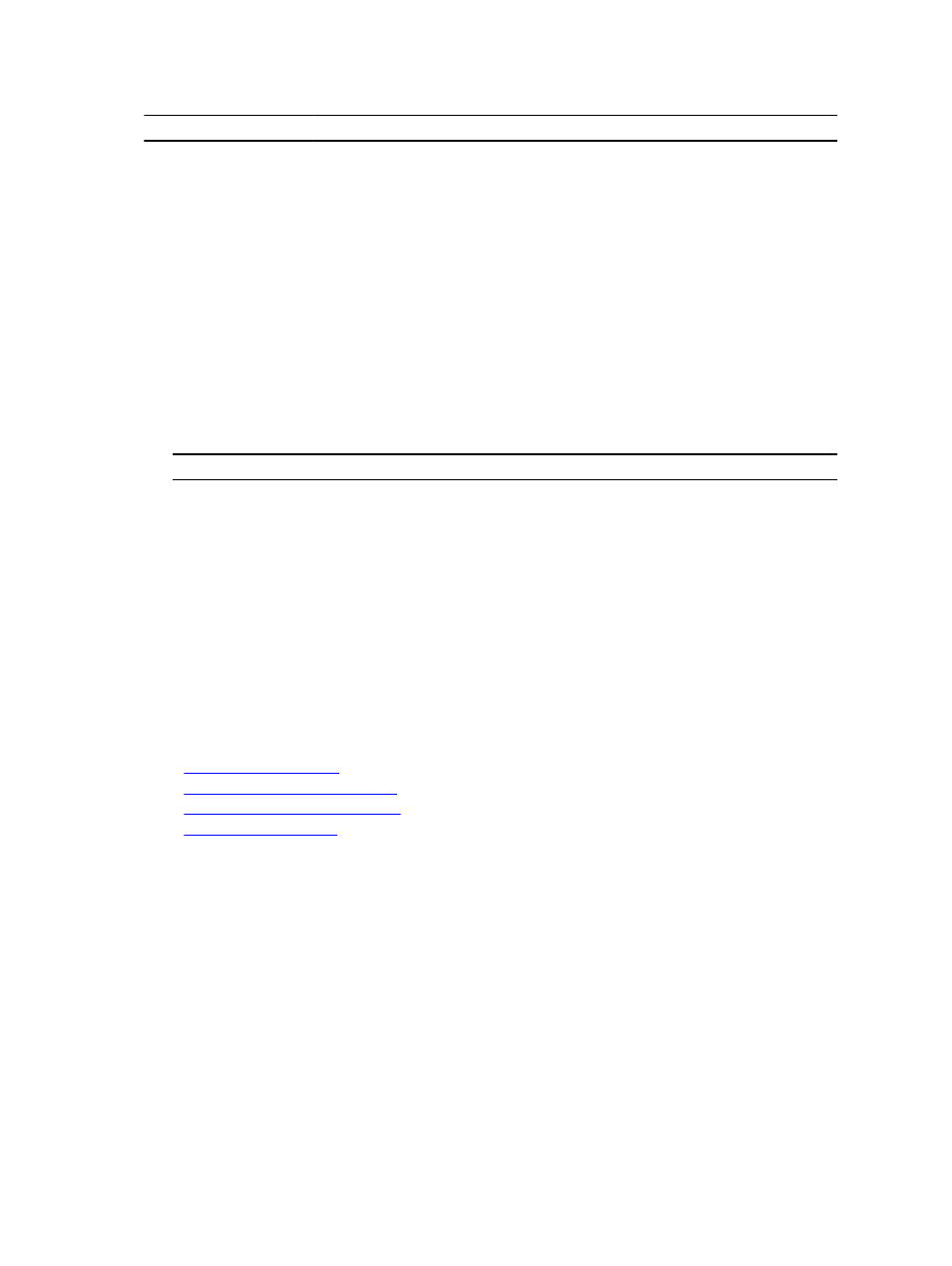
Key or Key Sequence
Result
Number Keys
Type from the keyboard or keypad.
Disabled. To change case, use the
Configuring Oscar
You can configure the OSCAR settings using the Setup dialog box.
Accessing Setup Dialog Box
To access the Setup dialog box:
1.
Press
The Main dialog box is displayed.
2.
Click Setup.
The Setup dialog box is displayed.
Feature
Purpose
Menu
Changes the server listing between numerically by slot or alphabetically by name.
Security
– Sets a password to restrict access to servers
– Enables a screen saver and set an inactivity time before the screen saver appears
and set the screen save mode.
Flag
Changes display, timing, color, or location of the status flag.
Language
Changes the language for all OSCAR screens.
Broadcast
Sets up to simultaneously control multiple servers through keyboard and mouse
actions.
Scan
Sets up a custom scan pattern for up to 16 servers.
Related Links
Changing Display Behavior
Assigning Key Sequences for OSCAR
Setting Screen Delay Time for OSCAR
Setting Status Flag Display
Changing Display Behavior
Use the Menu dialog box to change the display order of servers and set a screen delay time for OSCAR.
To change the display behavior:
1.
Press
The Main dialog box is displayed.
2.
Click Setup and then Menu.
The Menu dialog box is displayed.
3.
To choose the default display order of servers, do one of the following:
– Select Name to display servers alphabetically based on the name.
188
