3 logging in to cmc, 4 updating firmware – Dell POWEREDGE M1000E User Manual
Page 4
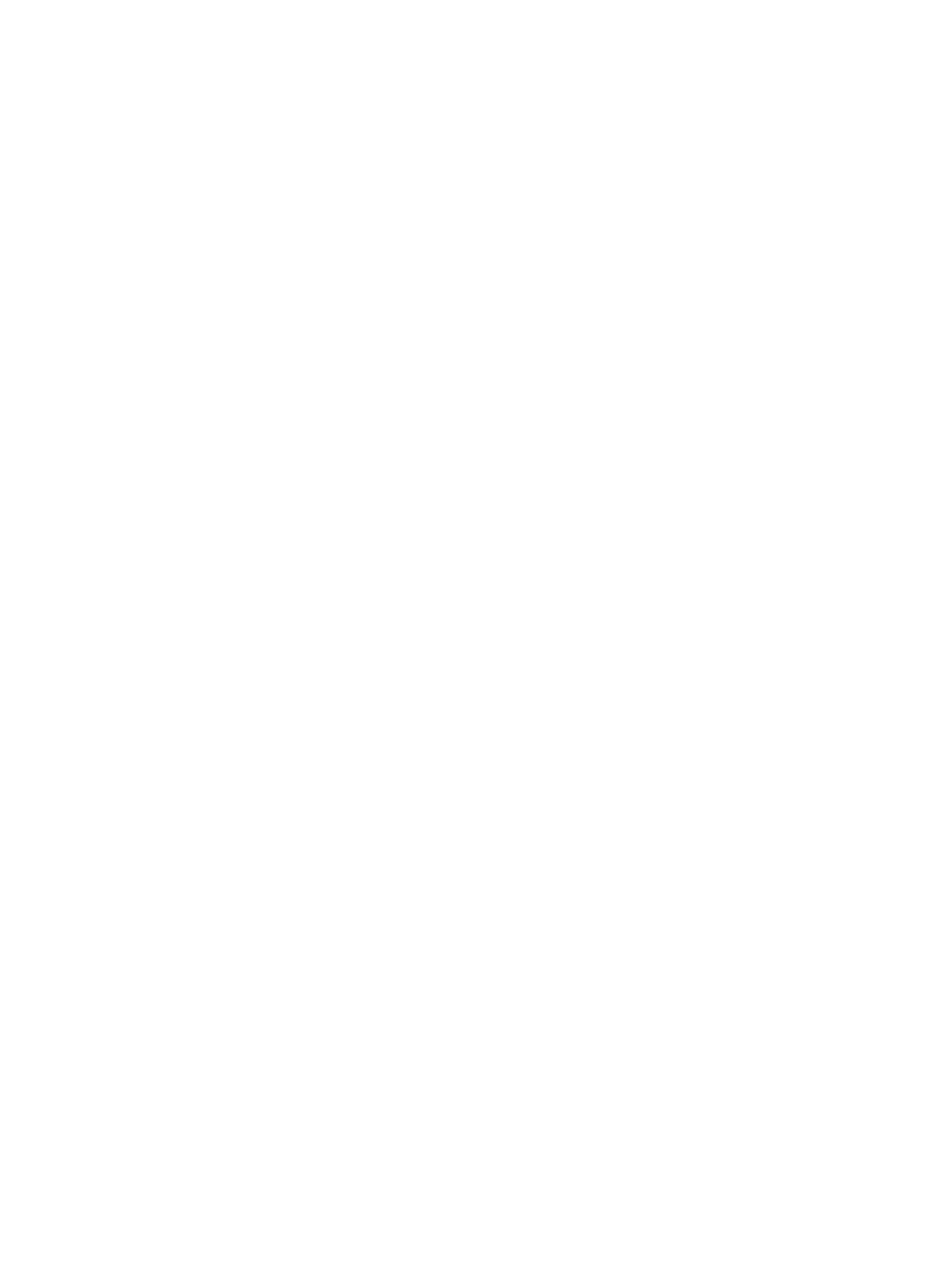
Setting Chassis Physical Location and Chassis Name
...........................................................................................36
Setting Chassis Physical Location and Chassis Name Using Web Interface
..................................................36
Setting Chassis Physical Location and Chassis Name Using RACADM
..........................................................37
Setting Date and Time on CMC Using CMC Web Interface
.............................................................................37
Setting Date and Time on CMC Using RACADM
..............................................................................................37
Configuring LEDs to Identify Components on the Chassis
......................................................................................37
Configuring LED Blinking Using CMC Web Interface
.......................................................................................37
Configuring LED Blinking Using RACADM
Configuring iDRAC Launch Method Using CMC Web Interface
...................................................................... 38
Configuring iDRAC Launch Method Using RACADM
....................................................................................... 38
Configuring Login Lockout Policy Attributes Using CMC Web Interface
........................................................38
Configuring Login Lockout Policy Attributes Using RACADM
..........................................................................39
Understanding Redundant CMC Environment
Obtaining Health Status of Redundant CMC
Logging Into CMC as Local User, Active Directory User, or LDAP User
................................................................ 44
Logging Into CMC Using Smart Card
Logging Into CMC Using Single Sign-on
Logging In to CMC Using Serial, Telnet, or SSH Console
....................................................................................... 45
Logging in to CMC Using Public Key Authentication
..............................................................................................46
Changing Default Login Password
Changing Default Login Password Using Web Interface
.................................................................................47
Changing Default Login Password Using RACADM
.........................................................................................48
Enabling or Disabling Default Password Warning Message
.................................................................................48
Enabling or Disabling Default Password Warning Message Using Web Interface
.........................................48
Enabling or Disabling Warning Message to Change Default Login Password Using RACADM
Viewing Currently Installed Firmware Versions
Viewing Currently Installed Firmware Versions Using CMC Web Interface
....................................................50
Viewing Currently Installed Firmware Versions Using RACADM
.................................................................... 50
