Updating server idrac firmware using web interface, Updating server idrac firmware using racadm, Updating server component firmware – Dell POWEREDGE M1000E User Manual
Page 54
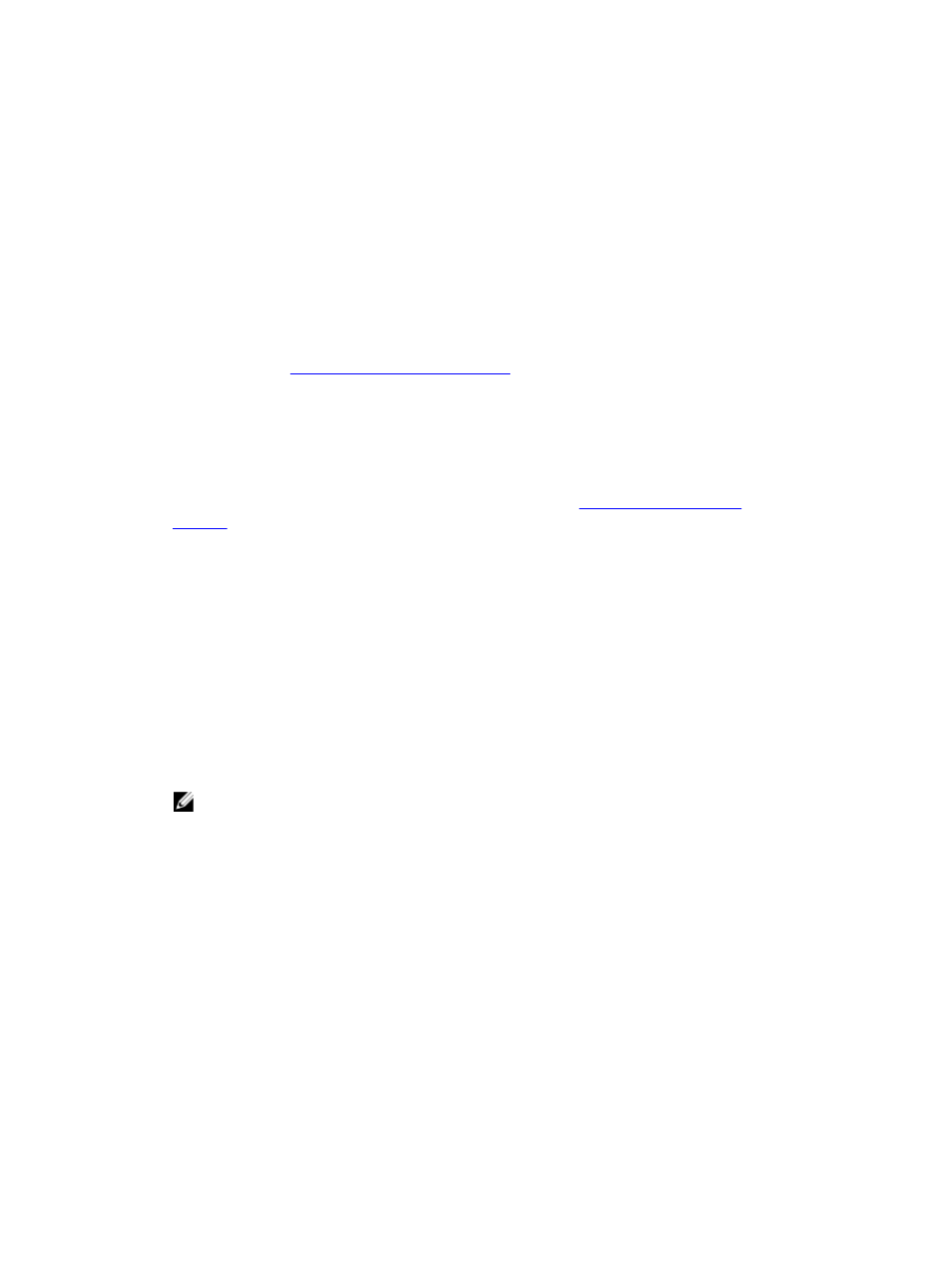
Updating Server iDRAC Firmware Using Web Interface
To update the iDRAC firmware in the server using CMC Web interface:
1.
Go to any of the following pages:
– Chassis Overview → Update
– Chassis Overview → Chassis Controller → Update
– Chassis Overview → iKVM → Update
The Firmware Update page is displayed.
You can also update server iDRAC firmware at Chassis Overview → Server Overview → Update . For more
information, see the
Updating Server Component Firmware
.
2.
To update iDRAC6 firmware, in the iDRAC6 Enterprise Firmware section, select the checkbox in the Update Targets
column for the server for which you want to update the firmware and click Apply iDRAC6 Enterprise Update and go
to step 4.
3.
To update iDRAC7 firmware, in the iDRAC7 Enterprise Firmware section, click the Update link for the server for
which you want to update the firmware.
The Server Component Update page is displayed. To continue, see the
4.
In the Firmware Image field, enter the path to the firmware image file on the management station or shared
network, or click Browse to navigate to the file location. The default iDRAC firmware image name is firming.imc.
5.
Click Begin Firmware Update and then click Yes to continue.
The Firmware Update Progress section provides firmware update status information. A status indicator displays on
the page while the image file uploads. File transfer time varies based on connection speed. When the internal
update process begins, the page automatically refreshes and the Firmware update timer is displayed.
6.
Additional instructions to follow:
– Do not click the Refresh icon or navigate to another page during the file transfer.
– To cancel the process, click Cancel File Transfer and Update. This option is available only during file transfer.
– The Update State field displays the firmware update status.
NOTE: It may take up to 10 minutes to update the iDRAC firmware.
When the update is complete, iKVM resets and the new firmware is displayed on the Firmware Update page.
Updating Server iDRAC Firmware Using RACADM
To update iDRAC firmware using RACADM, use the fwupdate subcommand. For more information, see
RACADM
Command Line Reference Guide for iDRAC7 and CMC
Updating Server Component Firmware
The one-to-many update feature in CMC enables you to update server component firmware across multiple servers. You
can update the server components using the Dell Update Packages available on the local system or on a network share.
This operation is enabled by leveraging the Lifecycle Controller functionality on the server.
54
