Changing the language, Displaying version information, Scanning the system – Dell POWEREDGE M1000E User Manual
Page 195: Clearing lost or forgotten password
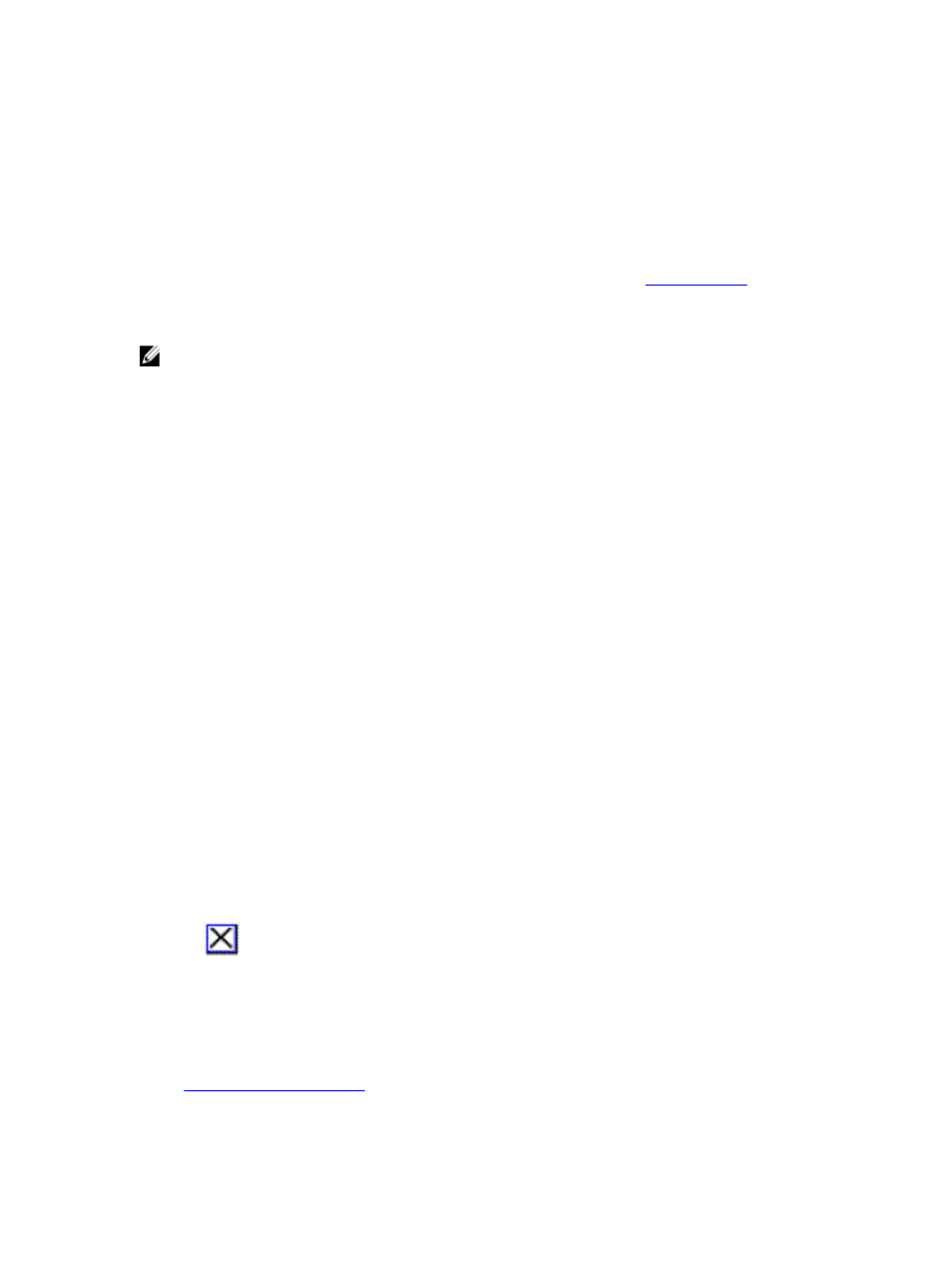
To immediately turn on the screen saver, press
Clearing Lost or Forgotten Password
When the iKVM password is lost or forgotten, you can reset it to the iKVM factory default, and then change the
password. You can reset the password using either the CMC Web interface or RACADM.
To reset a lost or forgotten iKVM password using the CMC Web interface, in the system tree, go to Chassis Overview →
iKVM, click Setup tab, and then click Restore Default Values.
You can change the password from the default using OSCAR. For more information see
To reset a lost or forgotten password using RACADM, open a serial/Telnet/SSH text console to CMC, log in, and type:
racadm racresetcfg -m kvm
NOTE: Using the racresetcfg command resets the Front Panel Enable and Dell CMC Console Enable settings, if
they are different from the default values.
For more information about the racresetcfg subcommand, see the
RACADM Command Line Reference Guide for
iDRAC7 and CMC
.
Changing the Language
Use the Language dialog box to change the OSCAR text to display in any of the supported languages. The text
immediately changes to the selected language on all of the OSCAR screens.
To change the OSCAR language:
1.
Press
The Main dialog box appears.
2.
Click Setup and then Language.
The Language dialog box appears.
3.
Select the required language and click OK.
Displaying Version Information
Use the Version dialog box to display the iKVM firmware and hardware versions, and to identify the language and
keyboard configuration.
To display version information:
1.
Press
The Main dialog box is displayed.
2.
Click Commands and then Display Versions.
The Version dialog box is displayed. The top half of the Version dialog box lists the subsystem versions.
3.
Click
or press
Scanning the System
In scan mode, the iKVM automatically scans from slot to slot (server to server). You can scan up to 16 servers by
specifying the servers you want to scan and the number of seconds each server is displayed.
Related Links
Adding Servers to the Scan List
195
