Troubleshooting alerts, Viewing event logs, Viewing hardware log – Dell POWEREDGE M1000E User Manual
Page 222
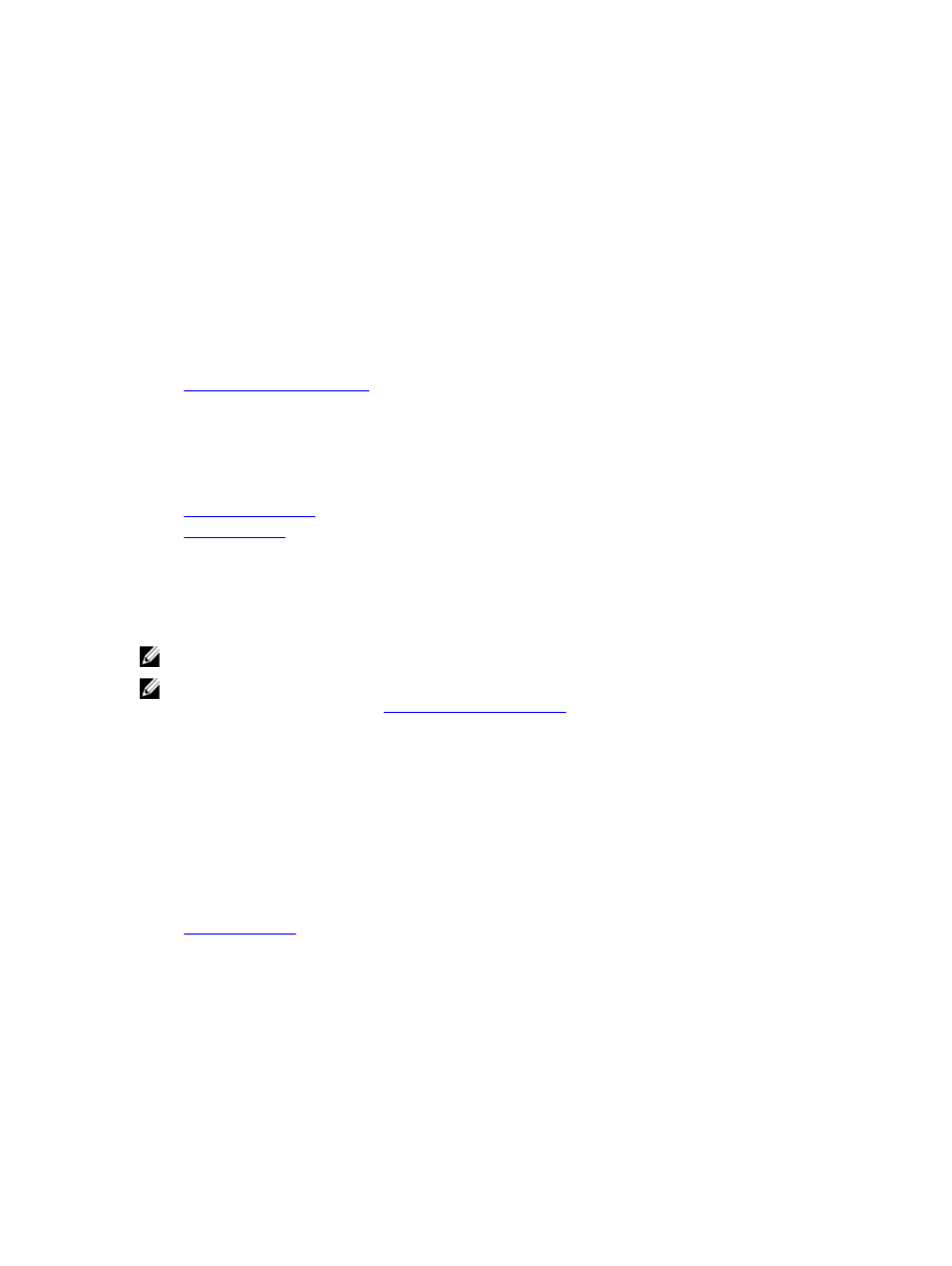
•
Problem: Overall server performance decreases when the ambient temperature increases in the data center.
– Resolution: This can occur if the System Input Power Cap has been configured to a value that results in an
increased power need by fans having to be made up by reduction in the power allocation to the servers. User
can increase the System Input Power Cap to a higher value that allow for additional power allocation to the fans
without an impact on server performance.
Troubleshooting Alerts
Use the CMC log and the trace log to troubleshoot CMC alerts. The success or failure of each email and/or SNMP trap
delivery attempt is logged into the CMC log. Additional information describing the particular error is logged in the trace
log. However, since SNMP does not confirm delivery of traps, use a network analyzer or a tool such as Microsoft’s
snmputil to trace the packets on the managed system.
Related Links
Configuring CMC To Send Alerts
Viewing Event Logs
You can view hardware and CMC logs for information on system-critical events that occur on the managed system.
Related Links
Viewing Hardware Log
Viewing CMC Log
Viewing Hardware Log
CMC generates a hardware log of events that occur on the chassis. You can view the hardware log using the Web
interface and remote RACADM.
NOTE: To clear the hardware log, you must have Clear Logs Administrator privilege.
NOTE: You can configure CMC to send email or SNMP traps when specific events occur. For information on
configuring CMC to send alerts, see
Configuring CMC to Send Alerts
.
Examples of hardware log entries
critical System Software event: redundancy lost
Wed May 09 15:26:28 2007 normal System Software
event: log cleared was asserted
Wed May 09 16:06:00 2007 warning System Software
event: predictive failure was asserted
Wed May 09 15:26:31 2007 critical System Software
event: log full was asserted
Wed May 09 15:47:23 2007 unknown System Software
event: unknown event
Related Links
Viewing Hardware Logs Using CMC Web Interface
You can view, save, and clear the hardware log. You can sort the log entries based on Severity, Date/Time, or
Description by clicking the column heading. Subsequent clicks on the column headings reverse the sort.
To view the hardware logs using CMC Web interface, in the system tree, go to Chassis Overview and click Logs →
Hardware Log . The Hardware Log page is displayed. To save a copy of the hardware log to your managed station or
network, click Save Log and then specify a location for a text file of the log.
222
