Installing and setting up cmc, Before you begin, Installing cmc hardware – Dell POWEREDGE M1000E User Manual
Page 25: Checklist to set up chassis, 2 installing and setting up cmc
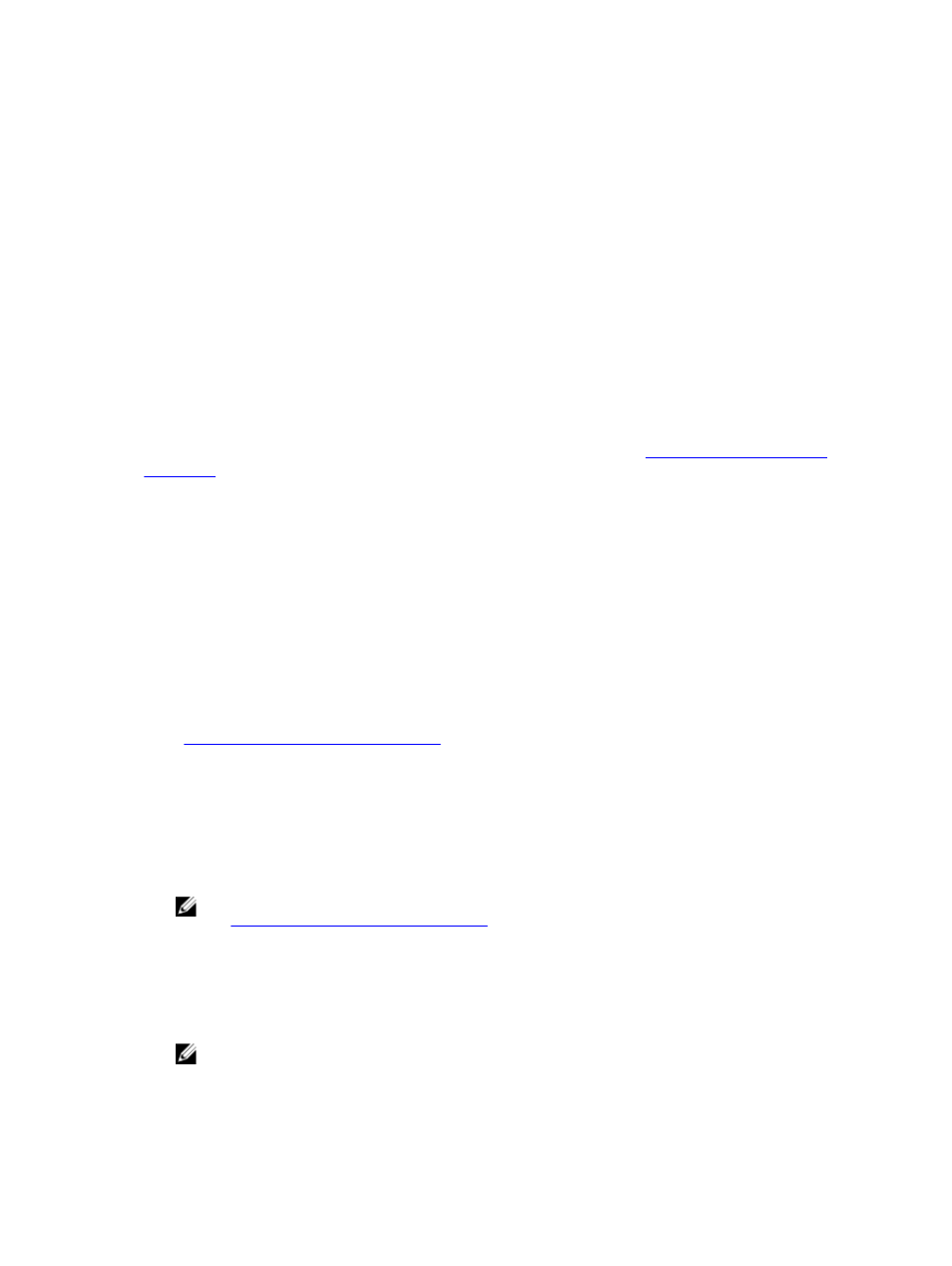
2
Installing and Setting Up CMC
This section provides information about how to install the PowerEdge M1000e Chassis Management Controller (CMC)
hardware, establish access to CMC, configure your management environment to use CMC, and guides you through the
next steps for configuring the CMC:
•
Set up initial access to CMC.
•
Access CMC through a network.
•
Add and configure CMC users.
•
Update CMC firmware.
For more information about installing and setting up redundant CMC environments, see
.
Before You Begin
Before setting up your CMC environment, download the latest version of CMC firmware from support.dell.com.
Also, make sure that you have the
Dell Systems Management Tools and Documentation
DVD that was included with
your system.
Installing CMC Hardware
CMC is pre-installed on your chassis and hence no installation is required. You can install a second CMC to run as a
standby to the active CMC.
Related Links
Understanding Redundant CMC Environment
Checklist To Set up Chassis
The following steps enable you to setup the chassis accurately:
1.
Ensure that, CMC and the management station where you use your browser are on the same network, which is
called the management network. Connect an Ethernet network cable from the CMC port labelled GB to the
management network.
NOTE: Do not place a cable in CMC Ethernet port labelled STK. For more information to cable the STK port,
Understanding Redundant CMC Environment
2.
Install the I/O modules in the chassis and cable them .
3.
Insert the servers in the chassis.
4.
Connect the chassis to the power source.
5.
Push the power button at the lower left corner of the chassis or power on the chassis from the CMC Web interface
after completing step 7.
NOTE: Do not power on the servers.
6.
Using the LCD panel on the front of the system, provide CMC with a static IP address or configure it for DHCP.
25
