Enabling access to ikvm from the dell cmc console, Enabling or disabling access to ikvm from, Front panel – Dell POWEREDGE M1000E User Manual
Page 198
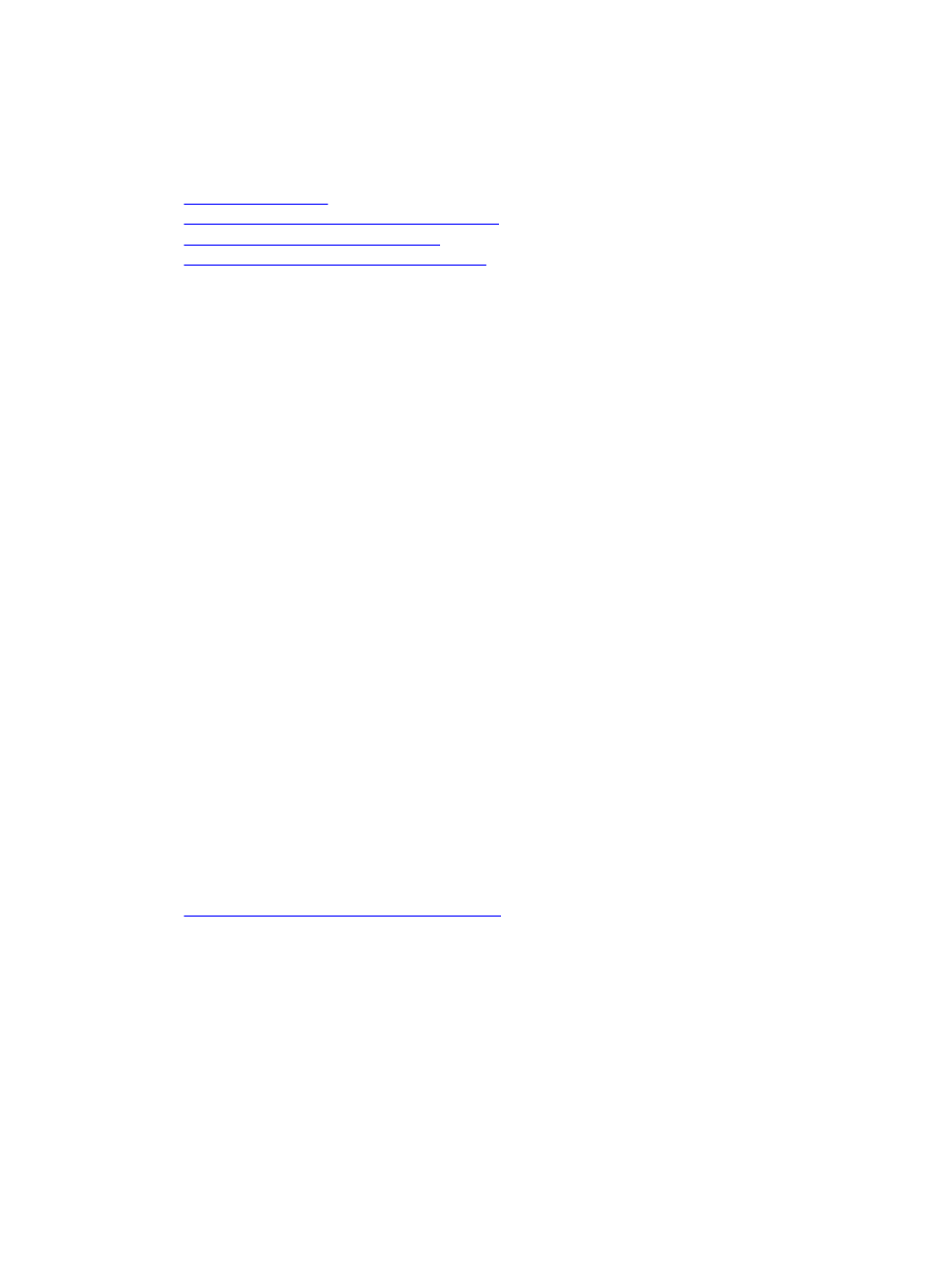
•
Enable or disable access to iKVM from front panel
•
Enable or disable access to iKVM from the Dell CMC console
Related Links
Updating iKVM Firmware
Enabling or Disabling Access to iKVM from Front Panel
Viewing iKVM Information and Health Status
Enabling Access to iKVM from the Dell CMC Console
Enabling or Disabling Access to iKVM from Front Panel
You can enable or disable access to iKVM from the front panel using the CMC Web interface or RACADM.
Enabling or Disabling Access to iKVM From Front Panel Using Web Interface
To enable or disable access to the iKVM from the front panel using the CMC Web interface:
1.
In the system tree, go to Chassis Overview → iKVM and click Setup tab.
The iKVM Configuration page displays.
2.
To enable, select the Front Panel USB/Video Enabled option. To disable, clear the Front Panel USB/Video Enabled
option.
3.
Click Apply to save the setting.
Enabling or Disabling Access to iKVM From Front Panel Using RACADM
To enable or disable access to the iKVM from the front panel using RACADM, open a serial/Telnet/SSH text console to
CMC, log in, and type:
racadm config -g cfgKVMInfo -o cfgKVMFrontPanelEnable
where
config
subcommand, see
RACADM Command Line Reference Guide for iDRAC7 and CMC.
Enabling Access to iKVM from the Dell CMC Console
To enable access to the CMC CLI from iKVM using the CMC Web interface, in the system tree, go to Chassis Overview
→
iKVM and click Setup tab. Select the Allow access to CMC CLI from iKVM option, and click Apply to save the setting.
To enable access to the CMC CLI from iKVM using RACADM, open a serial/Telnet/SSH text console to CMC, log in, and
type:
racadm config -g cfgKVMInfo -o cfgKVMAccessToCMCEnable 1
Related Links
Logging In to CMC Using Serial, Telnet, or SSH Console
198
