Configuring email alert settings – Dell POWEREDGE M1000E User Manual
Page 118
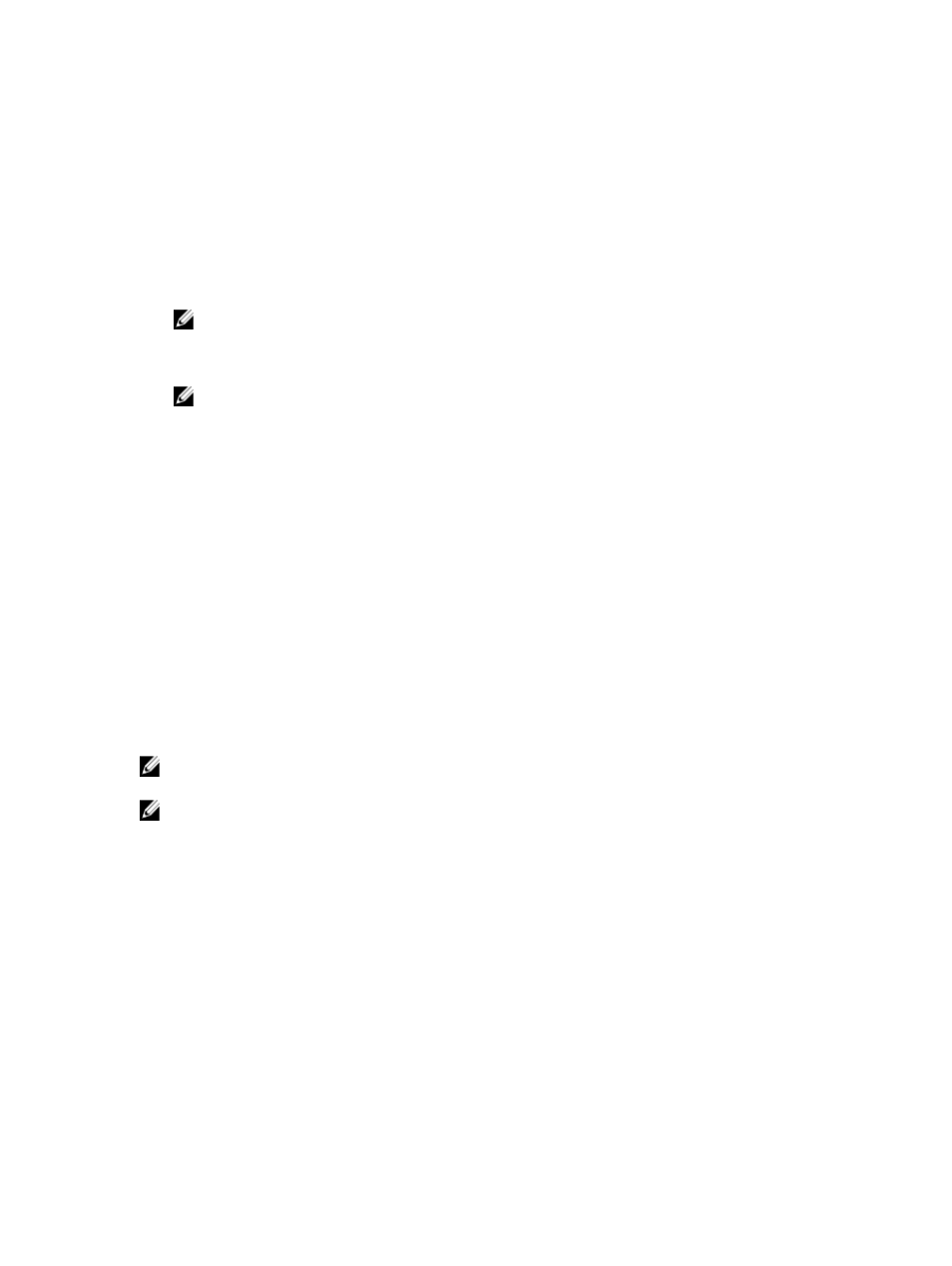
5.
Specify a destination IP address to receive the traps alert:
racadm config -g cfgTraps -o cfgTrapsAlertDestIPAddr
where
6.
Specify the community name:
racadm config -g cfgTraps -o cfgTrapsCommunityName
where
value specified in steps 4 and 5.
NOTE: CMC uses a default SNMP community string as public. To ensure higher security, it is recommended to
change the default community string and set a value which is not blank.
You can configure up to four destinations to receive traps alerts. To add more destinations, repeat steps 2–6.
NOTE: The commands in steps 2–6 overwrites any existing settings configured for the index specified (1–4). To
determine whether an index has previously configured values, type: racadm getconfig -g
cfgTraps -i
cfgTrapsCommunityName objects.
7.
To test an event trap for an alert destination, type:
racadm testtrap -i
where
If you are not sure of the index number, use:
racadm getconfig -g cfgTraps -i
Configuring Email Alert Settings
When CMC detects a chassis event, such as an environmental warning or a component failure, it can be configured to
send an email alert to one or more email addresses.
You must configure the SMTP email server to accept relayed emails from the CMC IP address, a feature which is
normally turned off in most mail servers due to security concerns. For instructions to do this in a secure manner, see the
documentation that was provided with the SMTP server.
NOTE: If your mail server is Microsoft Exchange Server 2007, make sure that iDRAC7 domain name is configured
for the mail server to receive the email alerts from iDRAC7.
NOTE: Email alerts support both IPv4 and IPv6 addresses. The DRAC DNS Domain Name must be specified when
using IPv6.
If your network has an SMTP server that releases and renews IP address leases periodically, and the addresses are
different, then there is a duration when this property setting does not work due to change in the specified SMTP server
IP address. In such cases, use the DNS name.
Configuring Email Alert Settings Using CMC Web Interface
To configure the email alert settings using Web interface:
1.
In the system tree, go to Chassis Overview , and then click Alerts → E-mail Alert Settings .
2.
Specify the SMTP email server settings and the email address(es) to receive the alerts. For information about the
fields, see the
CMC Online Help
.
3.
Click Apply to save the settings.
4.
Click Send under Test E-mail to send a test email to the specified email alert destination.
118
