Dell POWEREDGE M1000E User Manual
Page 119
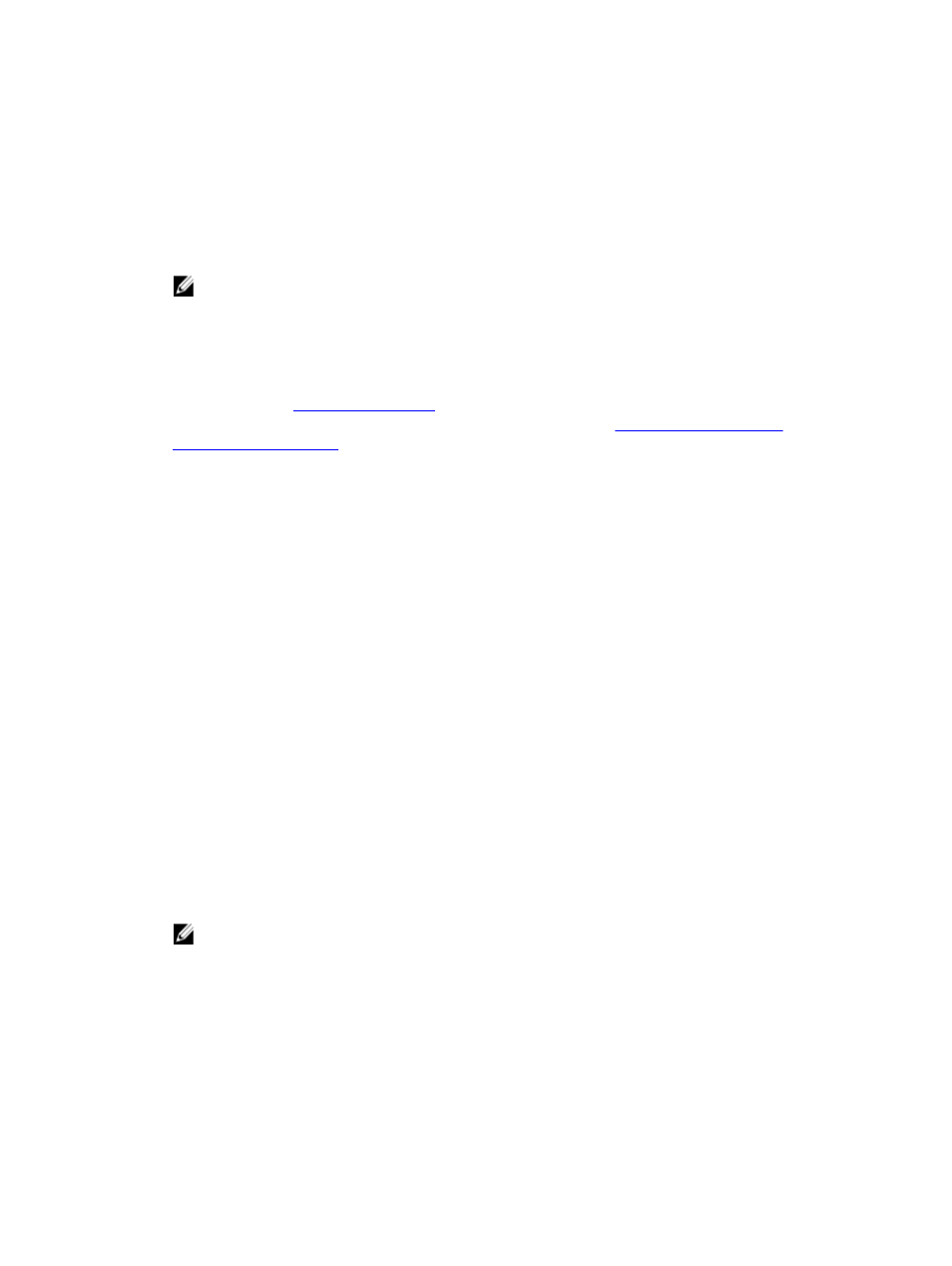
Configuring Email Alert Settings Using RACADM
To send a test email to an email alert destination using RACADM :
1.
Open a serial/Telnet/SSH text console to CMC and log in.
2.
Enable alert generation:
racadm config -g cfgAlerting -o cfgAlertingEnable 1
NOTE: Only one filter mask may be set by both SNMP and email alerting. You may skip step 3 if you have
already set a filter mask.
3.
Specify the events for which alerts must be generated:
racadm config -g cfgAlerting -o cfgAlertingFilterMask
where
0x characters. Table
provides filter masks for each event type. For instructions on
calculating the hex value for the filter mask you want to enable, see step 3 in
.
4.
Enable email alert generation:
racadm config -g cfgEmailAlert -o cfgEmailAlertEnable 1 -i
where
destination email addresses.
5.
Specify a destination email address to receive the email alerts:
racadm config -g cfgEmailAlert -o cfgEmailAlertAddress
where
6.
Specify the name of the person receiving the email alert:
racadm config -g cfgEmailAlert -o cfgEmailAlertEmailName
where
value specified in step 4 and step 5. The email name can contain up to 32 alphanumeric characters, dashes,
underscores, and periods. Spaces are not valid.
7.
Setup the SMTP host:
racadm config -g cfgRemoteHosts -o cfgRhostsSmtpServerIpAddr host.domain
where host.domain is the FQDN.
You can configure up to four destination email addresses to receive email alerts. To add more email addresses,
repeat step 2 – step 6.
NOTE: The commands in steps 2–6 overwrite any existing settings configured for the index you specify (1–4).
To determine whether an index has previously configured values, type:xracadm getconfig -g
cfgEmailAlert — I
and cfgEmailAlertEmailName objects.
For more information, see the
RACADM Command Line Reference Guide for iDRAC7 and CMC
available at dell.com/
support/manuals.
119
